Setting your status
Your online status includes your availability and status message. The top of the application menu displays this information . Tap your current status to make changes. Other logged-in Sametime users can see your online status.
About this task
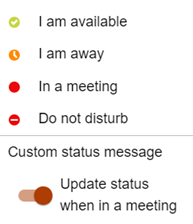
When you leave the meeting, your status returns to the previous state when you leave the meeting.
Procedure
- Click the drop-down arrow next to your current status which is located under your name.
- Select a status.
-
To add a custom message or more details to your status, click
Custom status message.
A text field opens, where you can type a status message. For example, if you choose I am away, you might add a custom message such as At a doctor appointment.
The message is removed when you select a different status.
-
When you are finished, click the return arrow (
 ).
).