Sharing your screen
When enabled, you can share your screen during a meeting.
Before you begin
- Browser permissions must be granted.
- This feature must be enabled. For assistance, contact the meeting moderator.
- On a macOS, screen recording permissions are required. For more information, refer to MacOS additional steps.
Procedure
-
Scroll over the bottom of the meeting window and select the Start
presenting (
 ) button.
) button.
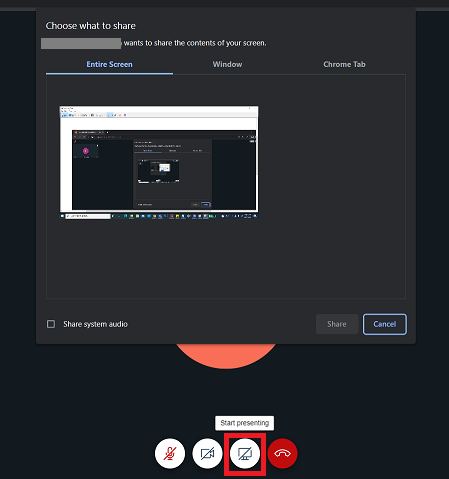
-
Choose which part of the screen is shared.
- Entire Screen—select this option to show your entire screen, including all open applications, browsers, and tabs.
- Window—select this option to show a specific window to your audience.
- Chrome Tab—select this option to show a specific web browser tab.
-
Select Share.
Note: Only one presenter can share their screen at a time.
- Optional: Activate presenter mode by turning on your camera. For more information, refer to Understanding screen share.