Sharing a video
About this task
By default, regardless of access level, anyone can share a video during a meeting. The video is viewable by all participants. To share a video during the meeting, follow these steps:
Procedure
-
Scroll over to the bottom of the meeting window and select More
actions
 .
.
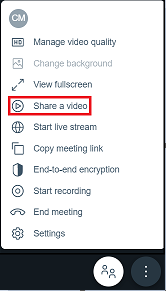
-
Select Share a video.
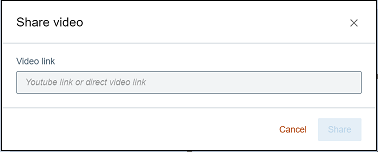
-
Enter or paste the YouTube link or direct video link.
-
Select Share. The video is displayed in a separate tile and is
visible to all meeting participants. You can control the video settings with the options
provided on the video itself.
Only one video can be shared at a time. By default, sharing a video while another video is being presented is allowed. In that instance, the previous video is automatically removed from the tile and is replaced with the current video that is being shared. To limit control, enable the Moderated option. For more information, refer to Creating a new meeting.
Removing a shared video
About this task
You can either remove or leave a video active after it has ended. By defaut, other meeting participants can also share their video during the meeting. To manually remove a shared video, follow these steps:
Procedure
-
Select More actions
 .
.
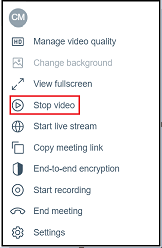
-
Select Stop video.
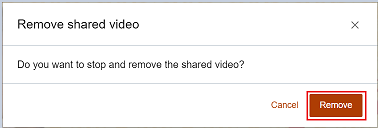
- Select Remove.