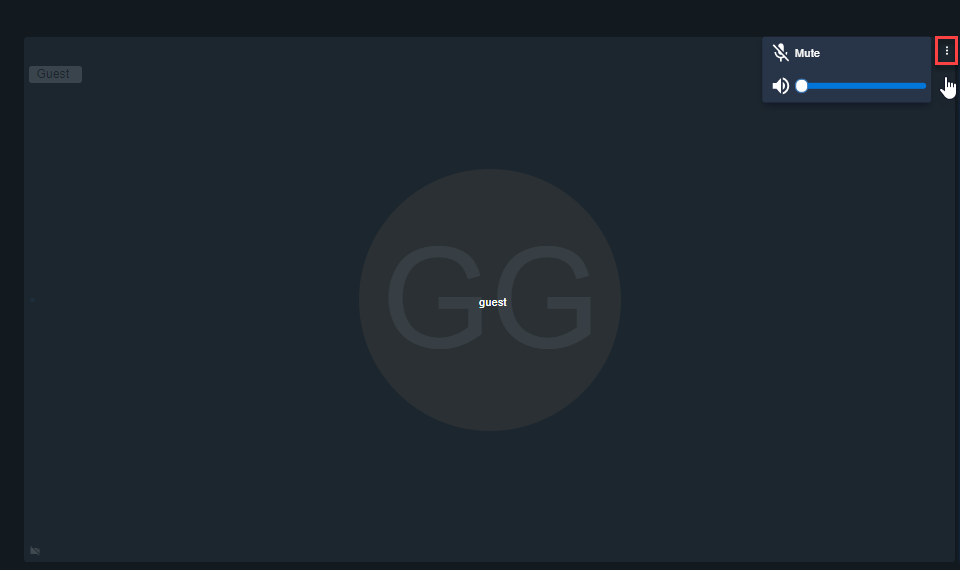The participant list  allows you to view the meeting participants and perform
group functions.
allows you to view the meeting participants and perform
group functions.
Toggle tile view
You can change the layout of participant tiles in the meeting. In one view, the participant
tiles appear across the top of the meeting pane in row form. When toggled, all participants
are positioned evenly across the middle of the meeting window in row or column form. The
tiles can be scrolled left and right to see additional participants.
To toggle between a tiled participant or speaker-focused layouts, select the toggle tile
 button.
button.
Within this view, each user can control the individual volume of other participants by
using the option in the top-right corner of the tile.
Adjusting the volume allows the user to change the volume of another participant’s voice
individually without affecting other participants in the meeting.
 allows you to view the meeting participants and perform
group functions.
allows you to view the meeting participants and perform
group functions. - Owner of the meeting.
- Owner of the meeting. - Participant that has been promoted to moderator.
- Participant that has been promoted to moderator. - Participant that has joined as a guest.
- Participant that has joined as a guest. - Participant that has been promoted to presenter.
- Participant that has been promoted to presenter.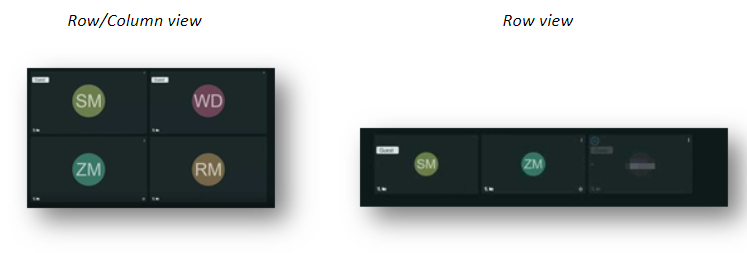
 button.
button.