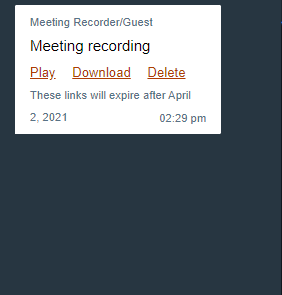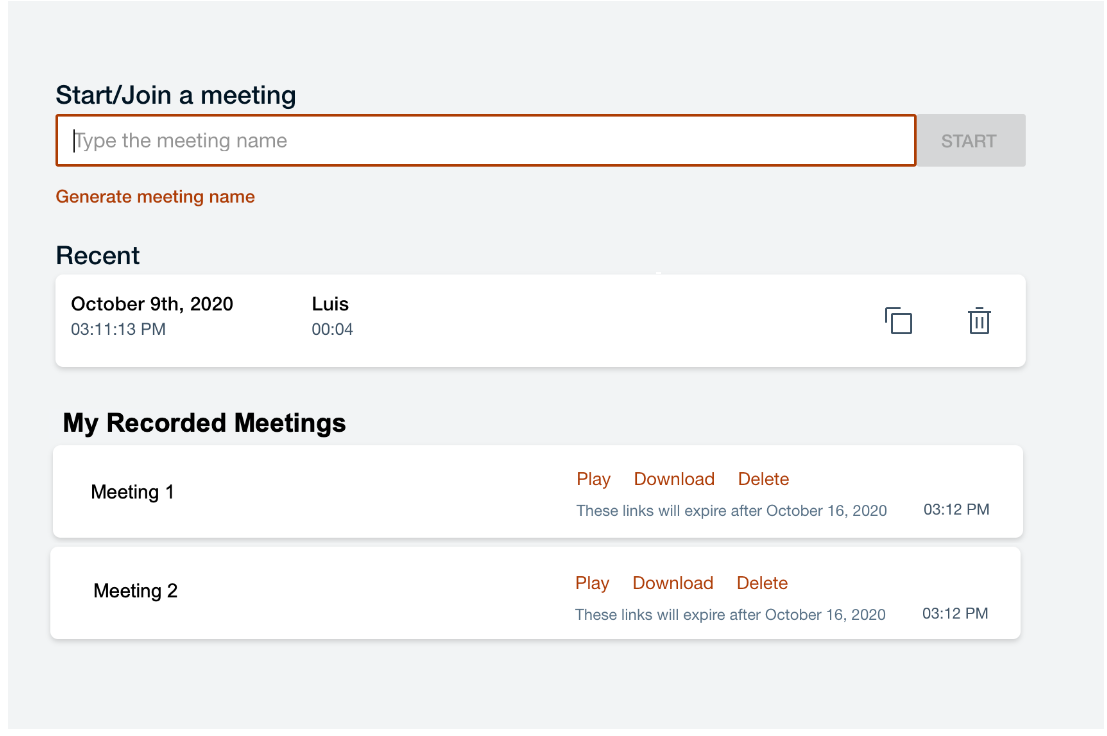Recording a meeting
You can use the Start recording ![]() feature to record the
meeting.
feature to record the
meeting.
Participants who don't want to be recorded have the option to leave the meeting when the start record is initiated.
When enabled by the server administrator, all moderators will have the option to Start recording in a meeting.
Procedure
- When the recording starts, the moderator will see a confirmation message.
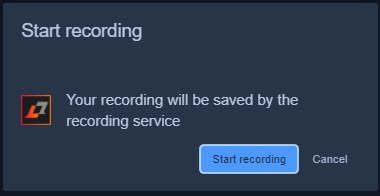
- All participants will be notified that the meeting is being recorded. All users will also see a
message in the chat room indicating the same.

- Once the recording is complete, the moderator can stop the recording and all authenticated
participants can access the link to the recording in the meeting client, group chat and one-on-one
chat in the webchat client, and meeting recording link from the email.
For more information on recordings management, see Recordings Management - FAQ's.
Note:- The System administrator presets how long therecording will be available to download from the server.
- If the meeting ends before the moderator stops the recording, the moderator and all authenticated participants can access the same link in the Sametime Client Chat window instead.