Authenticated users dialing-in on web application
The authenticated users dialing-in on the web application allows users to enter the login credentials before logging into the meeting.
Accessing meeting link without password
When an authenticated user clicks a meeting for the first time the landing page displays. From this page, the user can perform the following actions:
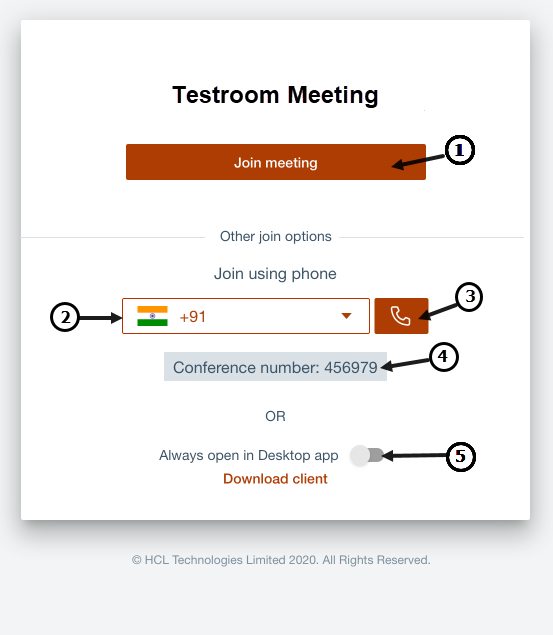
- Join Meeting - Join the meeting from the web using the Join meeting button.
- Dropdown menu - The dropdown menu displays the
telephony dial-in number and other location's
dial-in numbers. The number displays are the
suggested number for the user based on the
geolocation.

- Phone icon - Click on the phone icon to dial the number using the system's default calling app.
- Conference number - The conference number the user enters to log into the meeting.
- Always open in Desktop app - If the user toggles,
Always open in Desktop app, the landing page will
not appear the next time the user logs in. Note: In the enabled state, when the user clicks a meeting link, a default system popup will appear which will ask the user if they want to open this link in the desktop app or not. If the user, clicks the 'cancel' button on this pop up it will redirect the user, to the landing page again.
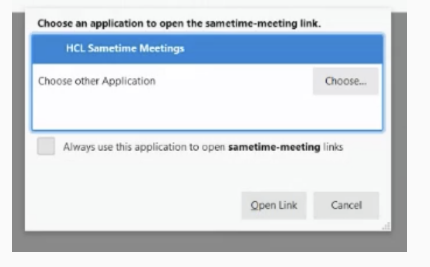
Accessing meeting link with password
When an authenticated user access a meeting link with password, it redirects the user to the meeting room.
