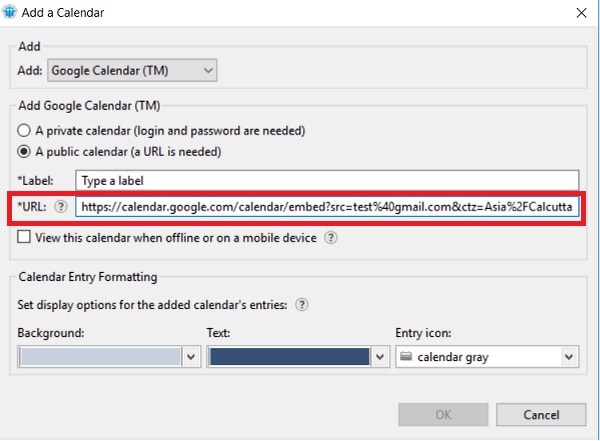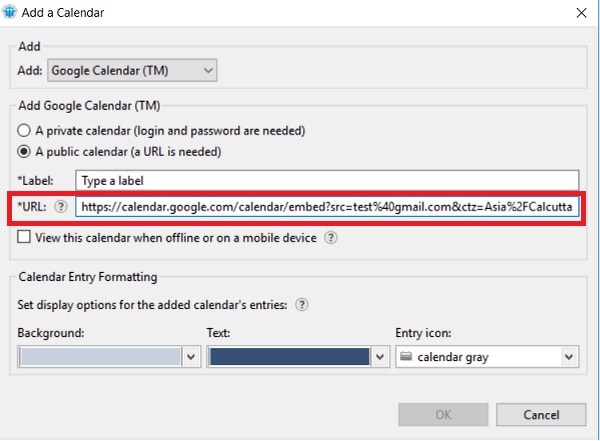Calendar overlay improvements
If you use an iCal-based calendar feed (iCalendar feed) in Notes and the calendar changes frequently, you can set the calendar content to refresh automatically. In addition, in this release, your administrator may push a Notes application calendar, Google Calendar, or iCalendar feed to your Notes client.
To automatically refresh an iCalendar feed that is added to your Notes calendar:
- Expand Show Calendars at the bottom of the Notes calendar panel and open the iCalendar.
- Select Refresh this calendar frequently (Use only for calendars that change often). Your administrator might set a refresh interval for you automatically. If not, the calendar is refreshed once an hour.
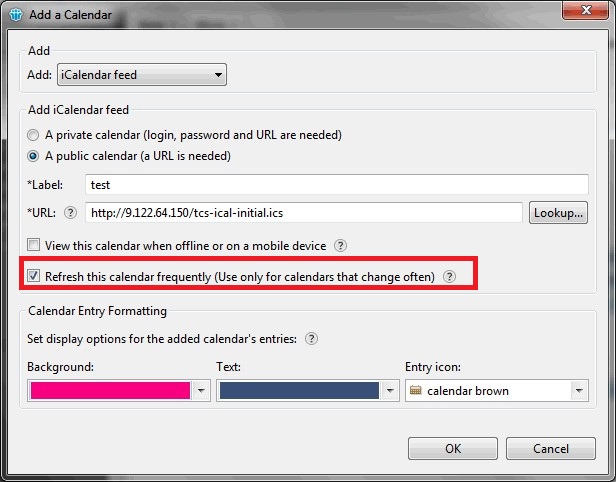
If your administrator pushes a Notes calendar or a Google calendar to your client, the Add a
Calendar dialog box opens automatically with either Notes user's calendar or
Google Calendar selected and the URL field populated
for you. You fill out the remaining fields as desired.