Data editing basics
Build a spreadsheet by entering and editing data, such as numbers, text, dates, times, and formulas.
You can enter data in the cell or the formula bar when you select the cell. When you enter data in a cell, press Enter or click outside the cell to confirm your entry.
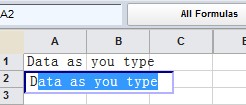
To edit an entry, double-click the cell, or click the formula bar when you select the cell.
Entering numbers as text
If the first character you enter is a number, the assumption is that you are entering a value you want to use in calculations. Any entry that combines letters with numbers is treated as text and is left-aligned in the cell.
Sometimes you want numbers you enter to be treated as text: for example, you might want to use calendar years such as 2011,2012 and 2013 as column headings, or enter a postal code that begins with zero. In a spreadsheet, a starting zero is removed from a number unless the number is recognized as text.
To enter numbers as text, you must start your entry with an apostrophe ('). The apostrophe is not shown in the cell, but is shown in the formula bar when you select a cell that contains it.