Useful Docker terms and commands | HCL Digital Experience
The following are descriptions of some Docker terms and commands that are useful for interacting with HCL Digital Experience 9.5 containers.
HCL Digital Experience 9.5 Container Deployments on Docker and supported Kubernetes platforms
HCL Digital Experience introduced full support for containerization in Digital Experience (DX) 9.5 HCL Digital Experience users can deploy HCL Digital Experience images in Docker, Red Hat OpenShift 4.1 and higher, and Amazon Elastic Kubernetes Service (EKS) for test, development, staging, and production environments. See the HCL Digital Experience 9.5 Roadmap: Container deployment topic for the latest information on supported platforms and container packages that are available in your Digital Experience 9.5 entitlements available at the HCL Software License Portal.
- image
- A file that contains a built, executable version of an application. Images are uploaded to Docker and used to create and run containers.
- container
- An isolated location on a Docker host that contains the executable software and files required to run an application. Containers exclude unnecessary files managed by the host operating system.
- volume
- A location on the Docker host that stores data to be read or written by the application. While containers are easily deleted and recreated, volumes persist. The Digital Experience 9.5 container deployment wp_profile instance detail is stored in a volume and you can act on the corresponding Digital Experience 9.5 container without affecting the contents of the volume. Changes to the container within the wp_profile path do change the contents of the volume (i.e. copying a custom application to /opt/HCL/wp_profile/installableApps will create the application file and it remains in the volume until removed).
- Docker daemon
- The Docker service that you interact with through the docker commands to create and manage containers. Also referred to as the Docker Engine.
- Docker host
- The physical computer that runs the Docker daemon.
Use the docker run command to create a container that runs HCL Digital Experience 9.5.
For example:
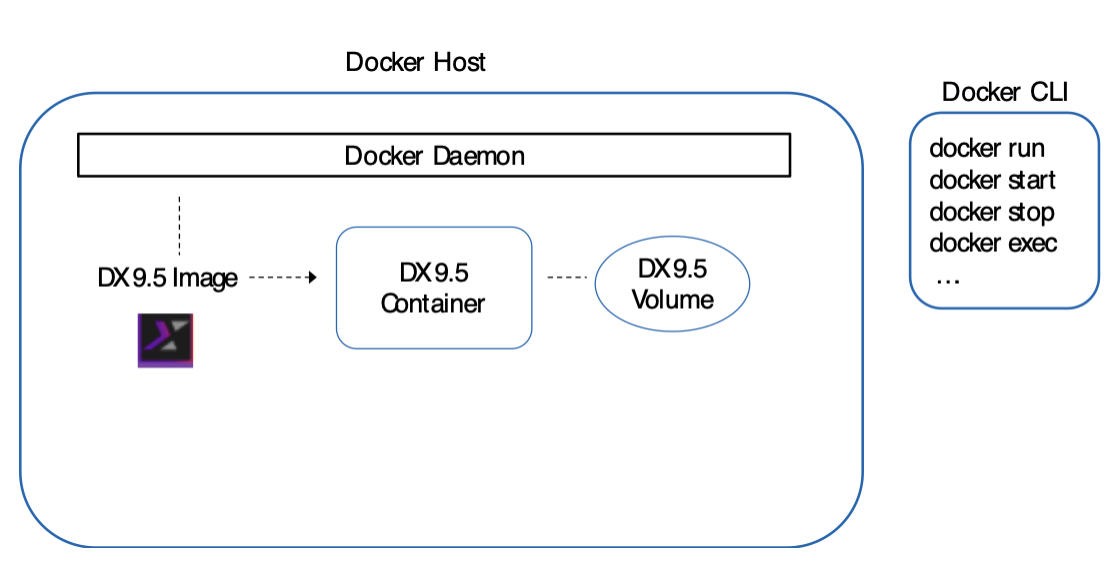
-
docker run -p 10038:10038 -p 10039:10039 -p 10041:10041 -p 10042:10042 -p 10200:10200 -p 10202:10202 hcl/dx/core:v95_xxxxxxxx-xxxx -
docker run -p 10038:10038 -p 10039:10039 -p 10041:10041 -p 10042:10042 -p 10200:10200 -p 10202:10202 -v ~/dx-store/wp_profile:/opt/HCL/wp_profile hcl/dx/core:v95_xxxxxxxx-xxxx
| -p <HostPort:ContainerPort> | Specifies which ports from the Digital Experience 9.5 container to publish to the host system. For proper DX 9.5 server function, the appropriate port for each desired DX 9.5 service must be listed. External hosts cannot reach services without published ports. |
| -v <docker volume name > | Specifies the Docker volume to persistently store the DX profile |
| <image> | The name of the Docker image previously loaded to Docker from the tar archive file that is provided with the
HCL DX 9.5 container image download from the HCL License Portal Server.
|
| docker image ls | List the docker images on the system. |
| docker load --input | Loads a docker image. |
| docker ps | Shows the health status of a container. |
| docker rm | Removes a container. |
| docker run | Creates and starts a container. |
| docker start | Starts a stopped container. |
| docker stop | Stops a running container. |
| docker volume create | Creates a volume to be used by a container. |
For a complete list of commands, see Use the Docker command line in the Docker documentation. You can also see the descriptions of each command by typing docker and pressing ENTER from your system command prompt.
See the HCL Digital Experience 9.5 container Deployment topic section for additional details.