Docker image deployment | HCL Digital Experience
This section describes the steps in deploying HCL Digital Experience 9.5 containers using Docker.
About this task
Procedure
- Download the Docker image from your HCL Digital Experience entitlements in the HCL Software License Portal, in the HCL_Portal_8.5_9.0_9.5_CFs download package entry. Refer to the Docker image list for the latest HCL DX 9.5 container update releases.
- Open a terminal window and change to the root directory of the extracted package.
-
Load the container into your Docker repository:
docker load < hcl-dx-core-image-v95-xxxxxxxx-xxxx.tar.gzFigure 1. Loading the container into your Docker repository 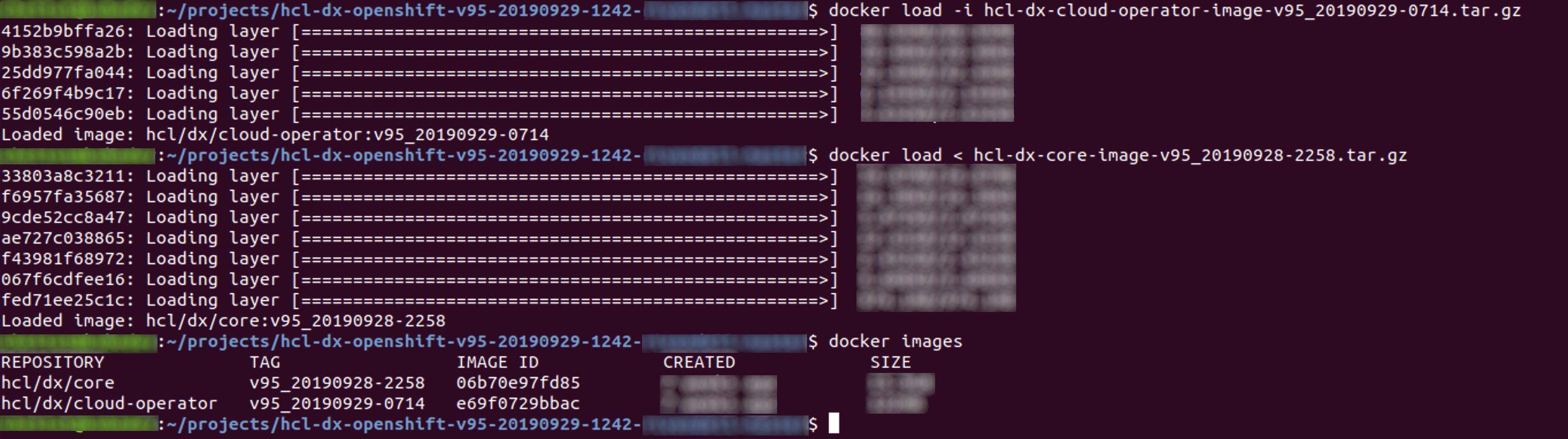
-
Run the HCL DX Docker container using either of the following commands:
-
docker run -p 10038:10038 -p 10039:10039 -p 10041:10041 -p 10042:10042 -p 10200:10200 -p 10202:10202 hcl/dx/core:v95_xxxxxxxx-xxxx -
docker run -p 10038:10038 -p 10039:10039 -p 10041:10041 -p 10042:10042 -p 10200:10200 -p 10202:10202 -v ~/dx-store/ wp_profile:/opt/HCL/wp_profile hcl/dx/core:v95_xxxxxxxx-xxxx
In HCL DX 9.5 CF171, Administrators can use this command to run the container if credentials have been updated:-
docker run -e WAS_ADMIN=wasadmin -e WAS_PASSWORD=wasadminpwd -e DX_ADMIN=dxadmin -e DX_PASSWORD=dxadminpwd -p 10038:10038 -p 10039:10039 -p 10041:10041 -p 10042:10042 -p 10200:10200 -p 10202:10202 -v ~/dx-store/wp_profile:/opt/HCL/wp_profile hcl/dx/core:v95_xxxxxxxx-xxxx
-
-e WAS_ADMIN=wasadmin -
-e WAS_PASSWORD=wasadminpwd -
-e DX_ADMIN=dxadmin -
-e DX_PASSWORD=dxadminpwd
Notes:- Make sure the ~/dx-store/wp_profile directory is created before you
start the Docker container. This is required for persistence (for using
-v ~/dx-store/wp_profile:/opt/HCL/wp_profile hcl/dx/ core:v95_xxxxxxxx-xxxx). - To use the HCL DX Configuration Wizard, start the Java virtual machine (JVM) within the
running container with the following command:
docker exec <CONTAINER ID> /opt/HCL/AppServer/profiles/cw_profile/bin/startServer.sh server1 - For HCL DX 9.5 CF171 and later, access the Configuration Wizard at
https://localhost:10202/hcl/wizard. Note: For HCL DX 9.5 release earlier than CF171, access the Configuration Wizard at https://localhost:10202/ibm/wizard.
- Upgrading an existing HCL DX 9.5 Docker container, using a persisted volume, to HCL DX
9.5 CF171 or HCL DX 9.5 CF172 may require launching the upgraded container
twice.For example, if the following command fails with an error, re-running the command allows a successful upgrade and launch the container:
docker run -e WAS_ADMIN=wasadmin -e WAS_PASSWORD=wasadminpwd -e DX_ADMIN=dxadmin -e DX_PASSWORD=dxadminpwd -p 10038:10038 -p 10039:10039 -p 10041:10041 -p 10042:10042 -p 10200:10200 -p 10202:10202 -v ~/dx-store/wp_profile:/opt/HCL/wp_profile hcl/dx/core:v95_xxxxxxxx-xxxxThis issue is fixed in HCL DX 9.5 CF173.
See the following sections for additional information: -