
Enabling wishlist functionality
Before wishlists can be created, enable Wish List functionality for the selected store.
Before you begin
Note: This tutorial is only valid for HCL Commerce version
9.1.8.0 to version 9.1.10.0, as the wishlist feature is included as a default feature
for HCL Commerce version 9.1.11.0 and onwards.
About this task
You should have the Store SDK development environment ready.
Procedure
-
Run the react application with the following command:
npm run start -- --appName Emerald - Open an internet browser to login to the Emerald store. Click here to open the Emerald store: http://localhost:3000/Emerald
- Login into the Emerald store by entering valid shopper credentials. Go to My Account page.
-
Inside My Account Tools, you will see the
Wish List functionality disabled:
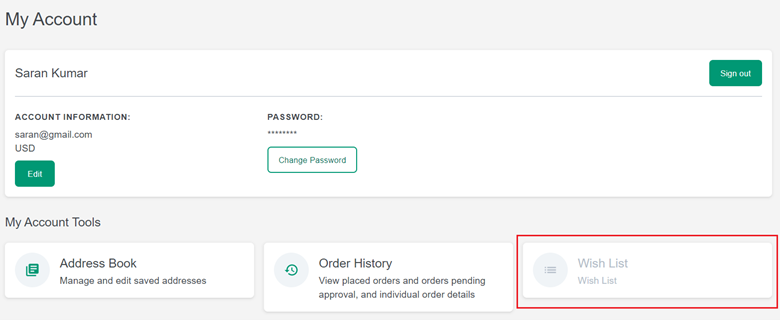
- To enable the Wish List functionality, open the src/components/widgets/account-links-gridview/AccountLinksGridViewLayout.tsx file.
- Remove the disabled from Wish List StyledLinkBox tag at or near line number 65 and save the change.
- Open the src/components/widgets/account-sidebar/AccountSidebar.tsx file to import wishlist constants.
-
From
src/constants/routes.tssection, importWISH_LISTconstants. -
In sectionsArray_B2C variable, add the imported route
WISH_LIST. - Refresh the browser and Wish List functionality will be enabled for the user.
- After enabling the wishlist functionality, Adding a new route for a wishlist.