
Organization Details page (B2B)
Buyer Administrators for a B2B organization can use the Organization
Details page to view and edit organization details and behavior.The page is
broken down into multiple sections. Buyer Administrators can select the  icon for a section, change the details in that section, and then
save.
icon for a section, change the details in that section, and then
save.
Elements of the Organization Details page
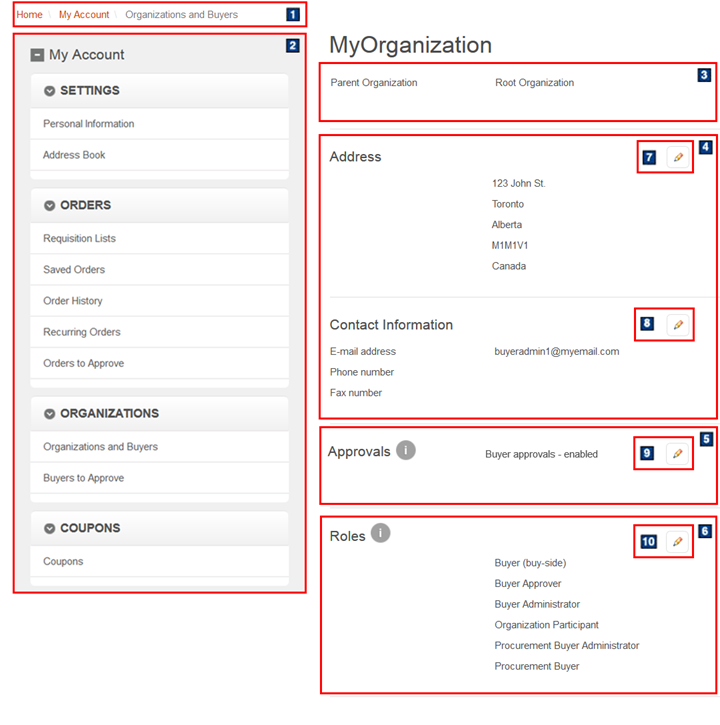
The Approvals section and Roles section provide administrative options for an organization
Approvals
The Approvals section allows the Administrator to enable or disable order approvals and buyer approvals. By default, approval types are inherited from the parent organization. The approvals settings that are selected also dictate who can approve orders or approve buyer registrants for the current organization. Consider the scenarios in the following table.| Approval settings | Store behavior | Buyers who can approve |
|---|---|---|
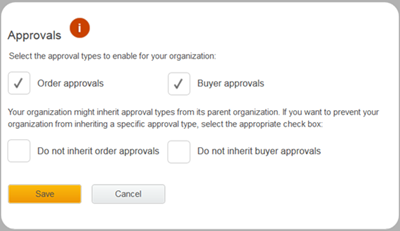 |
|
Note: Administrative accounts that belong to other parent organizations or suborganizations can
approve order or buyer requests if they are added to the correct member groups.
|
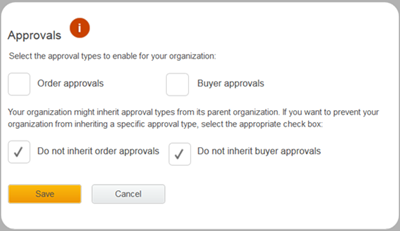 |
Note: Select Do not inherit if you do not know the settings of the parent
organization and want to ensure that the settings in the current organization are applied.
|
|
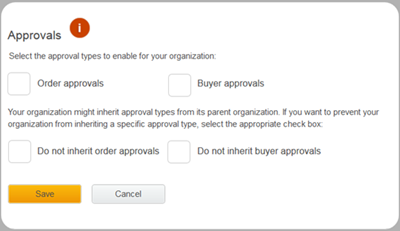 |
|
Note: Administrative accounts that belong to other organizations can approve order or buyer requests
if they are added to the correct member groups.
|
Roles
In the Roles section, the Administrator can edit roles that can be assigned to buyers in the current organization, which also dictates the roles that become available in the suborganizations. By default, all six buyer Organizational management rolesorganizational management roles are available in the top-level organization.Consider the following scenario: The current organization has all six
roles available in the Roles section. A Buyer Administrator selects Buyer Administrator, Buyer
Approver, and Buyer (buy-side) as assignable.
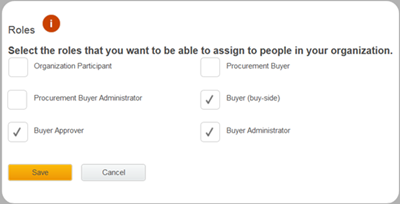
Only those three roles can be assigned to buyers in the current organization. Also, only those three roles become available to the suborganizations. For example, the following image depicts the Roles section in its suborganizations.
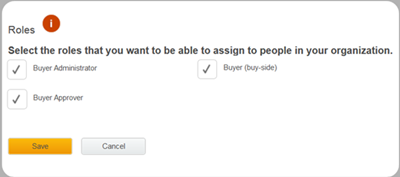
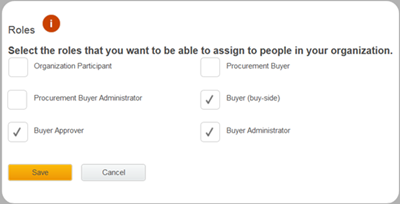
Only those three roles can be assigned to buyers in the current organization. Also, only those three roles become available to the suborganizations. For example, the following image depicts the Roles section in its suborganizations.
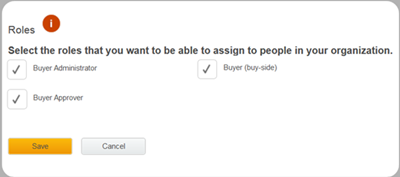
JSP files
The page layout is built with widgets that use the Commerce Composer framework to retrieve and display content. However, the page is not managed in the Commerce Composer tool, and not all the widgets are available to Management Center users in the Commerce Composer tool.- OrganizationCreateEdit.jsp represents the entire
page.Note: This JSP file represents both the Create Organization page and Organization details page. The widgets and their properties that are rendered by this JSP file depend on the action that was made on the Organizations and Buyers page. The Edit Organization button forces OrganizationCreateEdit.jsp to use one set of widgets, while the Create Organization button forces OrganizationCreateEdit.jsp to use a different set of widgets or properties.
- 1 BreadcrumbTrail.jsp* is the top-level JSP file for the Breadcrumb Trail widget, which displays the breadcrumb trail.
- 2 MyAccountNavigation.jsp is the top-level JSP file for the My Account Navigation widget, which displays the My Account sidebar and its navigational links.
- 3 OrganizationList.jsp is the top-level JSP file for the Organization List widget, which displays the parent organization of the selected organization.
- 4 OrganizationSummary.jsp is the top-level JSP file for the Organization Summary widget, which displays the address and contact information of the organization and allows for editing.
- 5 OrganizationMemberGroup.jsp is the top-level JSP file for the Organization Member Group widget, which displays the approval options and allows for editing.
- 6 OrganizationRoles.jsp is the top-level JSP file for the Organization Roles widget, which displays the assignable roles within the organization, and allows for editing.
Links and buttons
- 7 Address
- Edit organization address.
- 8 Contact Information
- Edit the Buyer Administrator's contact information such as email, phone number, and fax number.
- 9 Approvals
- Enable or disable the requirement for buyer approvals and order approvals. The approvals section
contains four options:
- Order Approvals: Orders require approval before processing.
- Buyer Approvals: Buyer account registration requires approval before the buyers can log on to the store.
- Do not inherit order approvals: Override parent organization order approval behavior with the option defined by Order Approvals.
- Do not inherit buyer approvals: Override parent organization buyer approval behavior with the option defined by Buyer Approvals.
- 10 Roles
- Edit the roles that can be assigned to buyers within the selected organization and its suborganizations.