
Order History page (B2B)
In the Order History page, registered customers can view a complete list of orders that they placed with the store and see the order status. Customers can also reorder a specific order.
The page lists orders in two tabs:
- The Orders tab lists orders that the customer placed that are not waiting for approval. These orders can have various statuses, such as Order received and ready for processing, Order shipped, and Backordered.
- The Waiting for Approval tab lists orders that are pending approval from someone with the Buyer Approver or Buyer Administrator role. The terms of the contract under which the customer placed the order determine whether the order requires approval. For example, the contract might have an order approval term that requires any order over $100 USD to be approved. Order approvals can be enabled or disabled for an organization. However, the Waiting for Approval tab is displayed on the page even if order approvals are disabled.
The Buyer Approver or Buyer Administrator can either approve or reject an order:
- If the order is approved, the order is listed under the Orders tab with its status.
- If the order is rejected, the order is listed under the Orders tab with a status of Approval denied.
Order statuses
In HCL Commerce, orders can have various statuses and the following statuses are displayed:| Orders tab | Waiting for Approval tab |
|---|---|
|
|
The following additional order statuses are not displayed in the page without customization:
- Return associated
- Order canceled
- Partially shipped
- Currently, edited by the store
- Currently, locked by the store
Elements of the Order History page: Orders tab
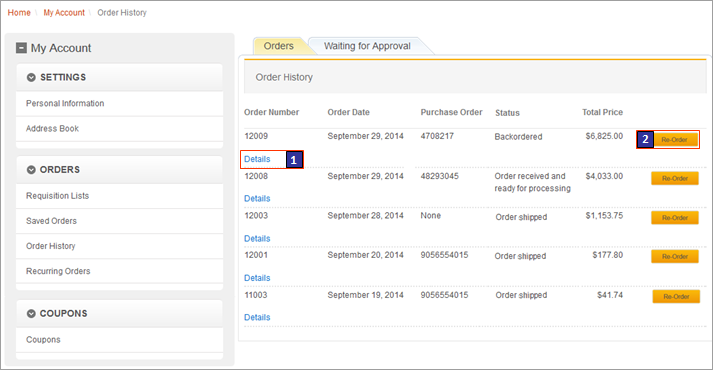
Elements of the Order History page: Waiting for Approval tab
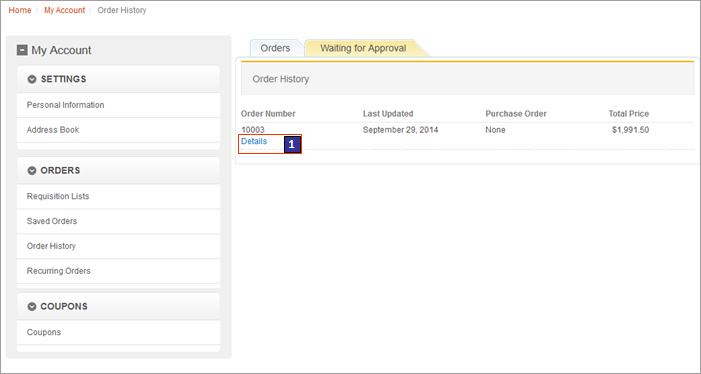
Optional functions on the page
The Order status tracking function is an optional store function that can be enabled or disabled for the Aurora starter store by using the Store Management tool in Management Center. For more information, see Selecting store functions.JSP files
- BreadcrumbTrail.jsp is the top-level JSP file for the Breadcrumb Trail widget, which displays the breadcrumb trail.
- MyAccountNavigation.jsp is the top-level JSP file for the My Account Navigation widget, which displays the My Account sidebar and its navigational links.
- OrderStatusDisplay.jsp represents the entire page.
- OrderStatusTableDisplay.jsp represents the table area with the order history.
- OrderStatusTableDetailsDisplay.jsp represents the details of an order.
Links and buttons
- 1 Details
- Opens the Order Details page.
- 2 Re-Order
- Copies the order items into the current order and then displays the Current Order page, showing the items in the order.