Auto suggestions menu
The Automatic Suggestion menu, which is displayed before a shopper submits a search, suggests keywords, categories, brands, site content, and search history. If the store uses contracts, the Automatic Suggestion menu displays products that the shopper is entitled to purchase.
When the customer types in the search field, a menu
below the search field displays:
- Keywords
- Suggested keyword matches are retrieved from the search index and are displayed in the menu. Customers can click any keyword in the list to perform the search, saving them time.
- Categories
- Suggested category matches are cached and displayed in the menu. Customers can click any category to navigate to the category search results page.
- Brands
- Suggested brand matches are cached and displayed in the menu. Customers can click any brand to navigate to the brand search results page.
- Articles (site content)
- Suggested site content such as user manuals, how-to videos, or other unstructured content are displayed in the menu. Site content is retrieved from the search index, while the site content names and URLs are cached. Customers can click the site content to navigate to the content.
- Search history
- After at least one search is complete, the customer search history is displayed in the menu. The search history is retrieved from the customer browser's cookie.
- Advanced search
- Enables customers to produce precise search results by using several attributes. The search filters include the search term and methods for searching within the term, departments to search within, brands, search term location, price range, and number of results per page.
Note: While using Elasticsearch, it is recommended that special
characters be encoded in the searchTerm query Parameter. For example,
the
/ character should be encoded as %2F. If the
customer types 1/2" bolt into the search field, the following
substitution is recommended:
http://host:port/search/resources/store/1/productview/bySearchTerm/*?searchTerm=1%2F2"
boltFor example, if the customer types
en into the search field:
- Matching keywords are displayed, such as
enclosuresandenergy-efficient. - Matching categories are displayed, such as
Apparel>Men. - Matching brands are displayed, such as
Econo SenseandBender Home Fashions. - Matching site content is displayed, such as
Enzi EI-03 Tower Coffee Maker User Manualarticle. - Search history is displayed, if previous searches were performed in the store.
Depending on your catalog, different search terms generate different suggestion types. For example:
The following screen capture shows suggested keywords, categories, and brands:
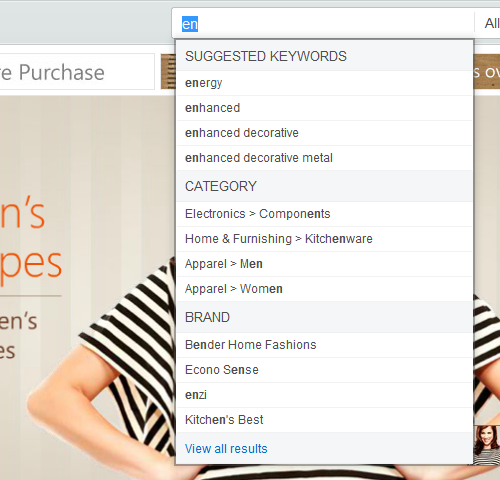
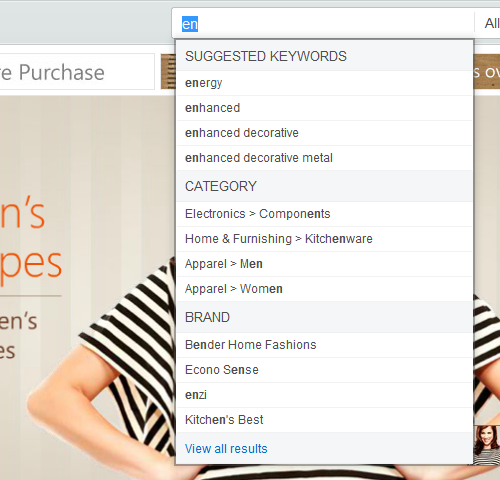
The following screen capture shows suggested keywords, categories, and articles:
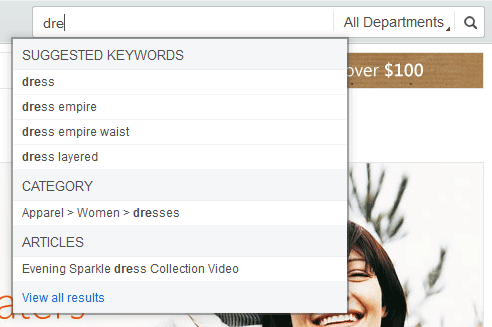
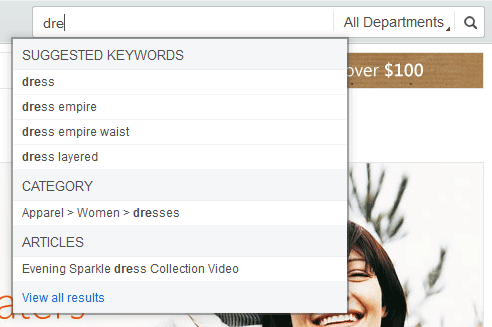
The following screen capture shows enhancements that include thumbnail images beside each search
result, and a link to the advanced search:
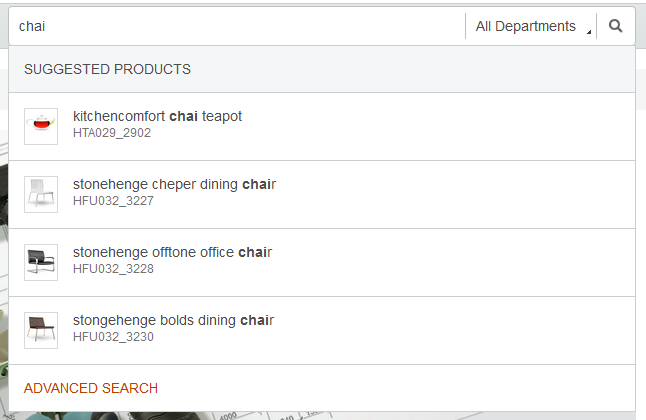
You can control the types of suggestions that are displayed by using store functions. For example, you can enable or disable both keyword and product suggestions for each published store.
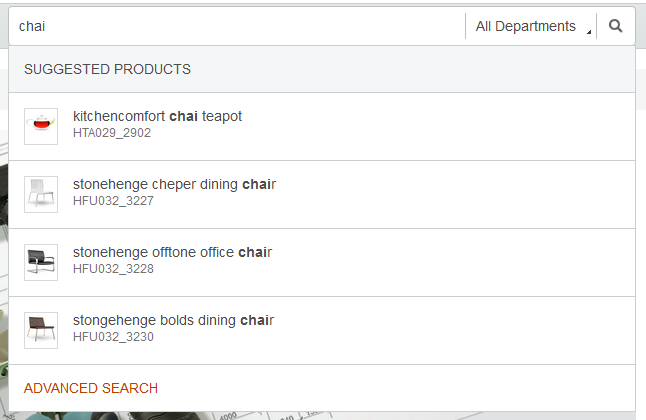
You can control the types of suggestions that are displayed by using store functions. For example, you can enable or disable both keyword and product suggestions for each published store.