Content Recommendation widget
Use this widget to display content, such as images, text, HTML, and Flash content, on a store page.
Avoid other types of content, such as documents or audio files, because the widget displays an empty space. The content that you want to display must be included in marketing content. You can either specify the marketing content directly in the widget, or create a web activity to display the marketing content.
Page dependency
You can use this widget in a layout for any page type.Examples of widget content
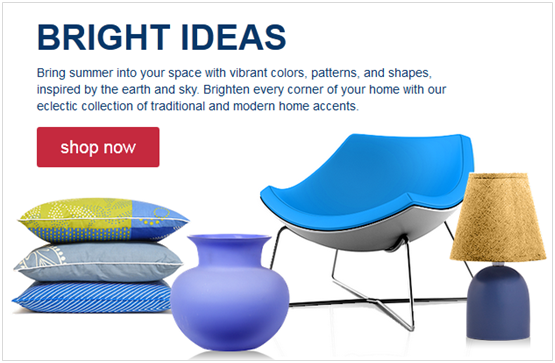
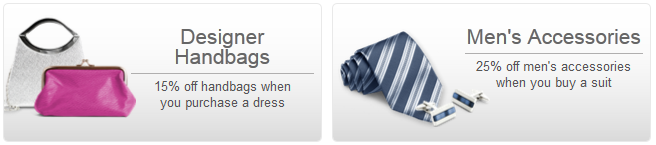
Shop By Brand
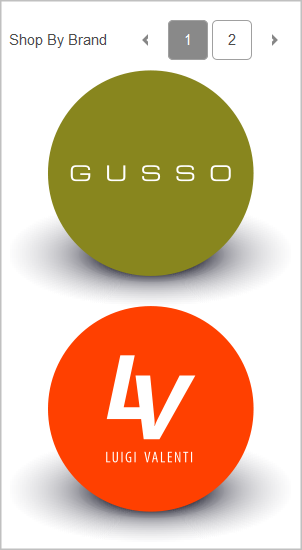
Alternative widgets
Consider the following alternative widgets:- E-Marketing Spot widget
- If the layout is assigned to multiple pages, you can set the E-Marketing Spot widget to display different content on each page. Choose the Page-specific e-Marketing Spot option for the E-Marketing Spot widget.
- Text Editor widget
- The Text Editor widget contains a text editor directly in the widget so that you do not need to
include your static HTML or text in marketing content. Therefore, the Text Editor widget might be a
simpler option if you are creating HTML content that you plan to use only one time. However, use the
Content Recommendation widget if:
- If you have reusable content stored in HCL Commerce or another connected content repository.
- You want to run a web activity in the widget (the Text Editor widget does not support web activities).
Web activity actions supported in this widget
If you run a web activity in this widget, you must choose an action that displays content, such as:For the full list of supported actions, see Web activity actions supported in Commerce Composer widgets.
The web activity can also include targets for personalization, and branches to create different paths.
Prerequisites for using this widget
Prepare the images, text, static HTML, documents, and media files to display in the widget.Widget properties and content
After you add this widget to a layout, you can set the following properties:| Property | Description |
|---|---|
| Widget name | Type a name to identify this widget in this layout, for example, Sidebar Ads. This name is not displayed on the storefront. |
| Widget orientation | Specify how to arrange multiple pieces of marketing content inside the widget:
|
| Number of content to display in vertical row | If you chose vertical orientation, specify how many pieces of marketing content this widget can display at the same time. If more than this number are returned to the widget, scrolling controls are included on the widget so that customers can view more content. |
| Widget display style | Select a style for the widget background and border. |
| Show a Subscribe link | Select this check box to add a Subscribe link and icon to the widget. Customers can subscribe to a feed of the recommendations that are displayed in the widget. When the recommendations change, customers receive updates in their feed reader. |
| Select a method for populating this widget | Choose one of the following options:
|