
Importing customer segments with UBX
You can import customer segments to WebSphere Commerce from a third-party
application with UBX.
Before you begin
About this task
The members that are imported are registered customers whose email address in the audience
matches the email address of the customer.
- If the customer segment that is being imported does not exist in WebSphere Commerce, it will be created and include all the new members.
- If the customer segment that is being imported already exists in WebSphere Commerce, the existing members will be replaced with the new members.
Procedure
- Open IBM Universal Behavior Exchange.
- Log in using your UBX credentials.
- Expand the Audiences tab.
- Click Share audience.
- In the Select a target audience column, select the endpoint and audience that you want to import the customer segment from.
- In the Select destinations column, select the WebSphere Commerce endpoint and customer segment that you want to import the customer segment to.
-
Click Next.
A confirmation screen that resembles the following screen capture is displayed:
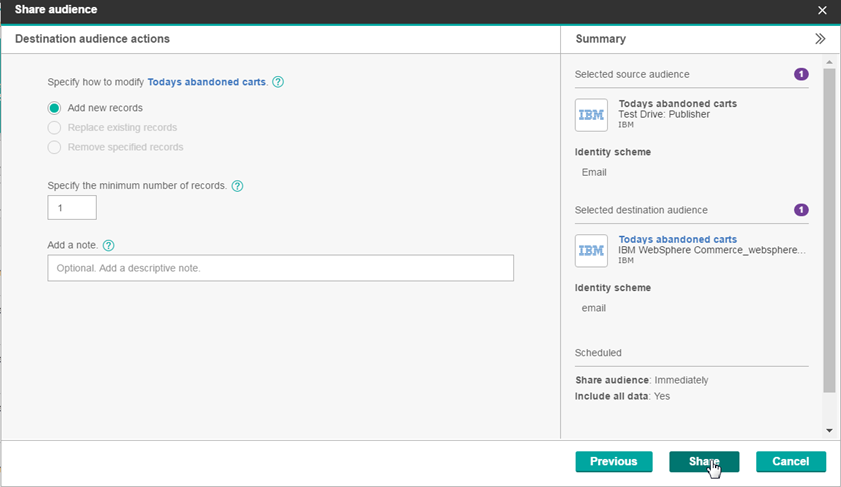
- Review the default values and click Share.
- Wait for the job to complete. You can check the status of the job under the tab.
-
Verify that the customer segment is imported into WebSphere Commerce.
What to do next
The resulting customer segment is stored in the production server database. These customer segments must be copied to the staging server database so that they are available to marketing managers when they create marketing activities and promotions in the Management Center. Copy the customer segments to the staging server database by using the customer segment copy utility. For more information, see Copying customer segments from the production server to the staging server.