Samples: Data Load utility
The samples that are provided with the Data Load utility demonstrate best-practice methods for loading data using common loading scenarios. Use the samples as a template for loading your own data to your store.
Data Load samples description
Each sample includes source data in comma-separated values (CSV) format and the required data load configuration files. You can run the samples as is, or you can edit the CSV files and configuration files to load your own data. The samples are in the following location:
 WC_installdir/samples/DataLoad
WC_installdir/samples/DataLoad WC_installdir\samples\DataLoad
WC_installdir\samples\DataLoad WCDE_installdir\samples\DataLoad
WCDE_installdir\samples\DataLoad
Where the DataLoad samples directory contains the following
subdirectories:
The following diagram shows the structure of the master catalog and sales catalog in the
store after the samples in the Catalog directory are run: - Catalog
- CommerceComposer
- Content
- Inventory
- Location
- Marketing
- Member
- Price
- Promotion
- StoreConfiguration
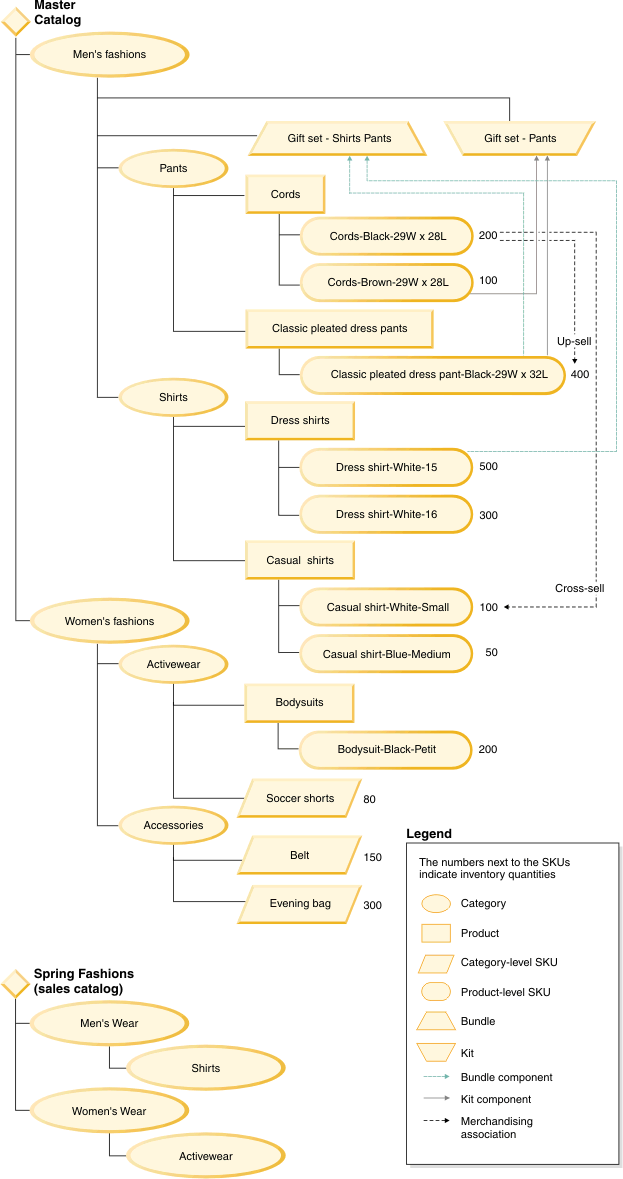
Each sample is configured to load data into a starter store by default. Ensure that you update the environment configuration setting to specify your store identifier for any sample that you want. For more information, see rmlsampleprepare.html
Prerequisites for running the samples
The following prerequisites are required for running the Data Load utility samples:- The store that you are using must be published. Typically, by setting the store identifier to AuroraESite in the sample environment configuration files, or to the store that you published.
- The inventory type for the samples in the Catalog directory must be non-ATP.
 To run the extended sites sample, you must use extended sites.
To run the extended sites sample, you must use extended sites.- Stop the WebSphere Commerce Server..
Running SQL statements in the samples
Each of the samples contains SQL statements for verifying data and for cleaning up the data. To run the SQL statements, use the following steps:
- Open the DB2 Command Center.
- Type the SQL statement in the script window.

- Open the Oracle SQL Plus command window.
- Type the SQL statement in the SQL Plus window.

- Start WebSphere Commerce Test Server
- Open a browser and type the following URL:
http://localhost/webapp/wcs/admin/servlet/db.jsp - Type the SQL statement in the input box.