Creating the summary for the campaign element
If you want to display summary text below the campaign element in the Activity Builder work area, create a new extension class for this summary. In the Activity Builder, business users can read the summary text to quickly understand how an element is being used in a Web or Dialog activity.

 Dialog
activities are available only in the Professional and Enterprise editions
of WebSphere Commerce.
Dialog
activities are available only in the Professional and Enterprise editions
of WebSphere Commerce.
Before you begin
About this task
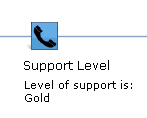
Typically, summary text can be either static text or a combination of static and dynamic text. In the previous example, the text Level of support is: is static, whereas the text Gold changes dynamically, depending on whether the business user specifies, Gold, Silver, or Bronze in the properties of the target. You can review additional examples of summaries by looking at Web and Dialog activities in the Marketing tool.
Consider using the summary class of an existing, similar campaign element as a starting point for your new campaign element. The existing summary class files are stored here:
LOBTools/WebContent/WEB-INF/src/lzx/commerce/marketing/restricted/propertiesViews/activityBuilder/


