Management Center shell
The Management Center shell consists of the common elements for the Management Center interface, and is not specific to any tool.
The Management Center shell includes the Management Center logon screen, banner, tabs and work area, and status area.
Logon dialog
Before using the Management Center or any of the tools within it, a business user must first log on to the Management Center.Here is the Management Center logon dialog:
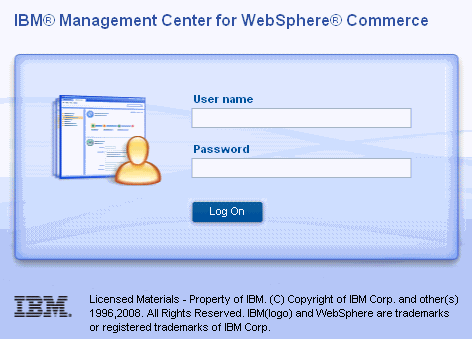
To log on to the Management Center, a business user uses their WebSphere Commerce user ID and password (that is, the same ID and password used to log on to any of the WebSphere Commerce tools, such as the WebSphere Commerce Accelerator). Upon logging on, a business user can start using the Management Center.
At least one store must be published in order for you to logon to the Management Center.
Banner
The top section of the Management Center is called the banner. It includes the Management Center menu, the user ID area, logout link, and branding logo. This area also displays the names of the task and workspace when you are working on a task or content.




- Management Center menu
- Click the Management Center menu
button to display the menu options:
 Click
the Management Center Tools button to display
the menu options:
Click
the Management Center Tools button to display
the menu options:
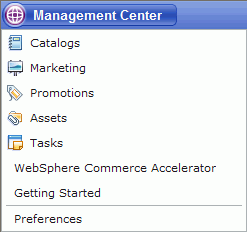

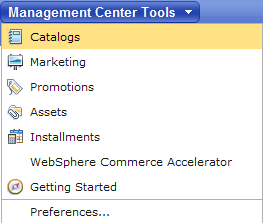

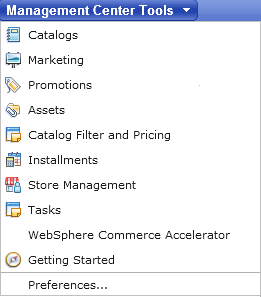
to do any of these tasks:- Open any of the Management Center tools. Note that a site administrator has access to all the tools; however, depending on the business role, from this menu, a business user can only see and use the tools to which they have access.
- Access WebSphere Commerce Accelerator.
Use WebSphere Commerce Accelerator
to manage store tasks not included with the Management Center (for
example, order or shipping information). Note that the Management Center supports
two Web browsers: Microsoft Internet Explorer and Mozilla FireFox;
however, WebSphere Commerce Accelerator
supports only Microsoft Internet Explorer. Thus, if a business user
uses Mozilla Firefox with the Management Center, WebSphere Commerce Accelerator
is not displayed as a menu option. Use Microsoft Internet Explorer
to open WebSphere Commerce Accelerator
from within the Management Center.
 WebSphere Commerce Accelerator does not appear
by default as an option in the Management Center Tools menu. Use the Management
Center preferences to specify that you want WebSphere Commerce
Accelerator to display as a menu option in the Management Center Tools
menu.
WebSphere Commerce Accelerator does not appear
by default as an option in the Management Center Tools menu. Use the Management
Center preferences to specify that you want WebSphere Commerce
Accelerator to display as a menu option in the Management Center Tools
menu. - Access getting started information about the Management Center. Watch short movies that illustrate how to use aspects of the Management Center, and open the WebSphere Commerce information center to obtain additional help.
- Set user application preferences for the Management Center, including the default store to work with, user interface language, locale for number formatting, and help options. The Management Center preferences are global to the Management Center, and are used as the defaults each time a business user logs on to the Management Center.
- User ID area
- The user ID area identifies the business user that has logged into the current Management Center session. The text "Welcome user_ID" displays in the banner.
- Logout link
- Click the logout link to properly exit the Management Center. Do not simply close the browser window; any unsaved work will be lost.
- Branding logo
- The branding logo is typically the company logo image, for branding purposes. By default, it is the IBM logo image. Replace the default image with one for your own company, if desired.
Tabs and work area

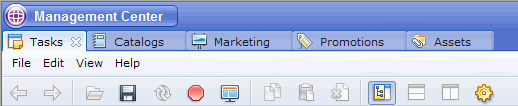




Status area
The bottom section of the Management Center is called the status area. Within the status area, the Management Center messages and the progress indicator together provide the results of any action performed within the Management Center (for example, saving a file or searching for information).

 in the status area to open
the message console and display all messages for the session. All
status, object, and system messages display in the message console.
You can sort, view, copy, and clear these messages.
in the status area to open
the message console and display all messages for the session. All
status, object, and system messages display in the message console.
You can sort, view, copy, and clear these messages.