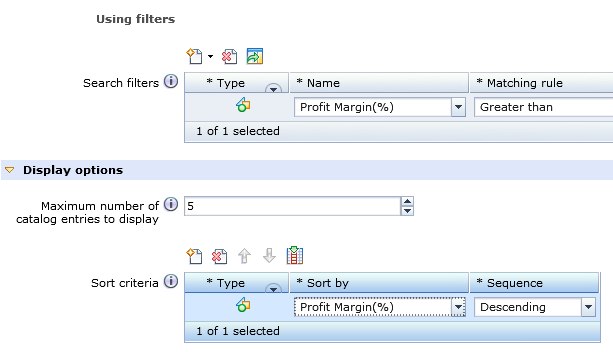In this lesson,
the profit margin field is registered in search tables with the proper
property names so that profit margin displays as filter name and sort
criteria in product recommendation.
About this task
This lesson provides a procedure that demonstrates how
to register the search attribute by using SQL statements. In this
procedure, you must determine the SRCHATTR_ID for your SQL statements.
You can also register your new field using Data Load utility to load
the data and register the search attribute. By using the Data Load
utility, the id resolve is performed for you. To learn how search
attributes are registered, it is recommended that you review and perform
the SQL procedure. If you are modifying the steps in this tutorial
to create data that you are deploying to your store, it is recommended
that you use the Data Load utility process to prevent Id duplication.
Register
your new field using the Data Load utility
Procedure
Register your new field using SQL statements
- If you are already logged in Commerce Management Center,
you must logout, clear your browser cache, and log in again before
you create your product recommendations.
- Register profit margin as a new indexed catalog entry property
in the SRCHATTR table by executing the following insert statement.
INSERT INTO srchattr (SRCHATTR_ID, INDEXSCOPE, INDEXTYPE, IDENTIFIER)
VALUES (10001, '0', 'CatalogEntry', '_cat.ProfitMargin');
Note:
- All SRCHATTR_ID less than 10000 are reserved by WebSphere Commerce.
So, we are using 10001 as SRCHATTR_ID. However, if you used 10001
for some other attribute, determine an available id and use it to
register the profit margin attribute, and use this id for all following
procedures. Or, you can use the Data Load utility to load this data
and register the search attribute.
- Use the '_cat.' prefix in IDENTIFIER to identify that this attribute is part of the catalog
attribute.
- IDENTIFIER does not need to be the same as the index field, but
it should be meaningful to identify this attribute. So, we name it
ProfitMargin in this example.
- Specify the usage and data type of the new property in
the SRCHATTRPROP table by executing the following SQL statements.
INSERT INTO srchattrprop (SRCHATTR_ID, PROPERTYNAME, PROPERTYVALUE)
VALUES (10001, 'merchandising-Filter-Numeric', 'profitMargin');
INSERT INTO srchattrprop (SRCHATTR_ID, PROPERTYNAME, PROPERTYVALUE)
VALUES (10001, 'merchandising-Sort-Numeric', 'profitMargin');
- Use profit margin as both filter and sort criteria in product
recommendation, so we specified both 'merchandising-Filter-Numeric'
and 'merchandising-Sort-Numeric' property names for profit margin.
You can find more details of what property names are available and
their usage in Adding new catalog entry properties to search rule
actions or targets
- PROPERTYVALUE
'profitMargin' matches the indexed field name that you used in
previous lesson.
Note: profitMargin is the example index field
name that is used in this tutorial. Ensure that the PROPERTYVALUE
matches the indexed field name that you defined when you updated your
search schema.xml file.
- Specify the language sensitive display name of the added
indexed catalog entry property in the SRCHATTRDESC table
by executing the following SQL statement:
INSERT INTO srchattrdesc (SRCHATTR_ID, LANGUAGE_ID, DISPLAYNAME, DESCRIPTION) VALUES (10001, -1, 'Profit Margin(%)', null);
This makes Management Center display 'Profit Margin(%)' for profit margin property when you
are working in English language. You can add name for another language by using
the similar SQL. For example, to add French display value for the profit margin
indexed catalog entry
property:
INSERT INTO srchattrdesc (SRCHATTR_ID, LANGUAGE_ID, DISPLAYNAME, DESCRIPTION)
VALUES (10001, -2, 'translatedText', null);
Where
translatedText is the translated text in the language you want to
show.
- Restart your WebSphere Commerce server.
Results
By completing this lesson, the profit margin displays in Management
Center in Product Recommendation.

 Stop the WebSphere Commerce server.
Stop the WebSphere Commerce server.  dataload.bat c:\search_attribute\wc-dataload.xml
dataload.bat c:\search_attribute\wc-dataload.xml

 ./dataload.sh [path to
search_attribute dir]/wc-dataload.xml
./dataload.sh [path to
search_attribute dir]/wc-dataload.xml dataload.bat c:\search_attribute\wc-dataload.xml
dataload.bat c:\search_attribute\wc-dataload.xml