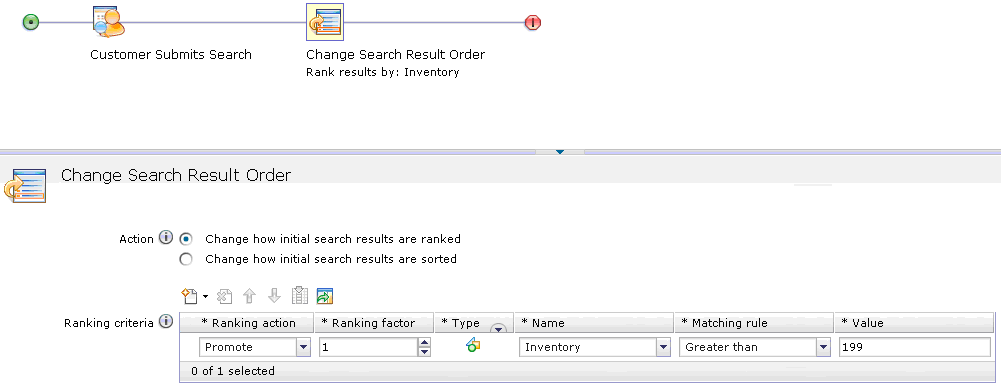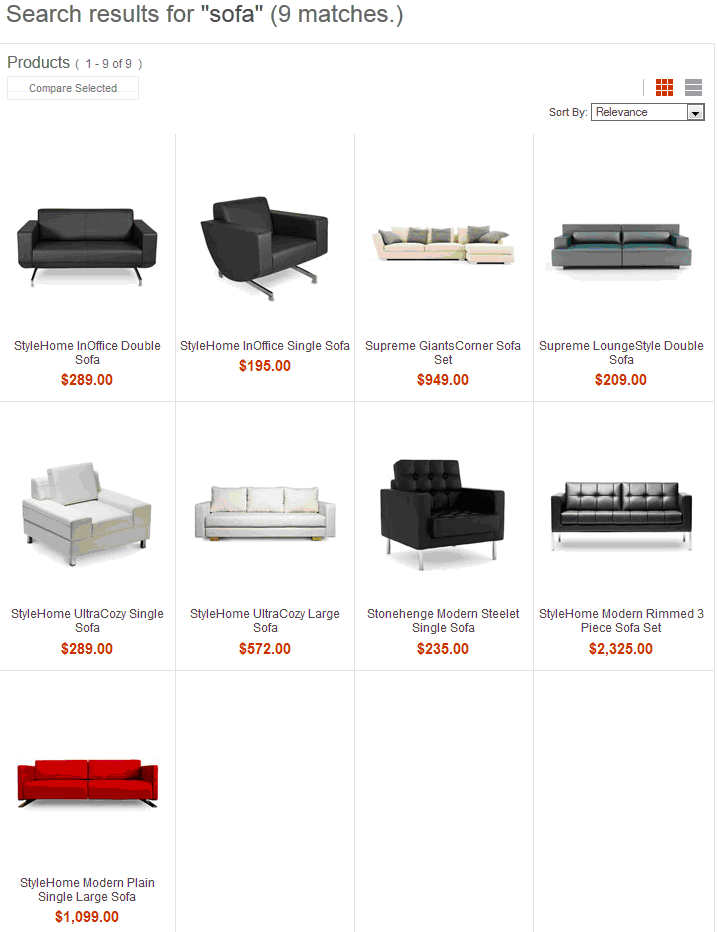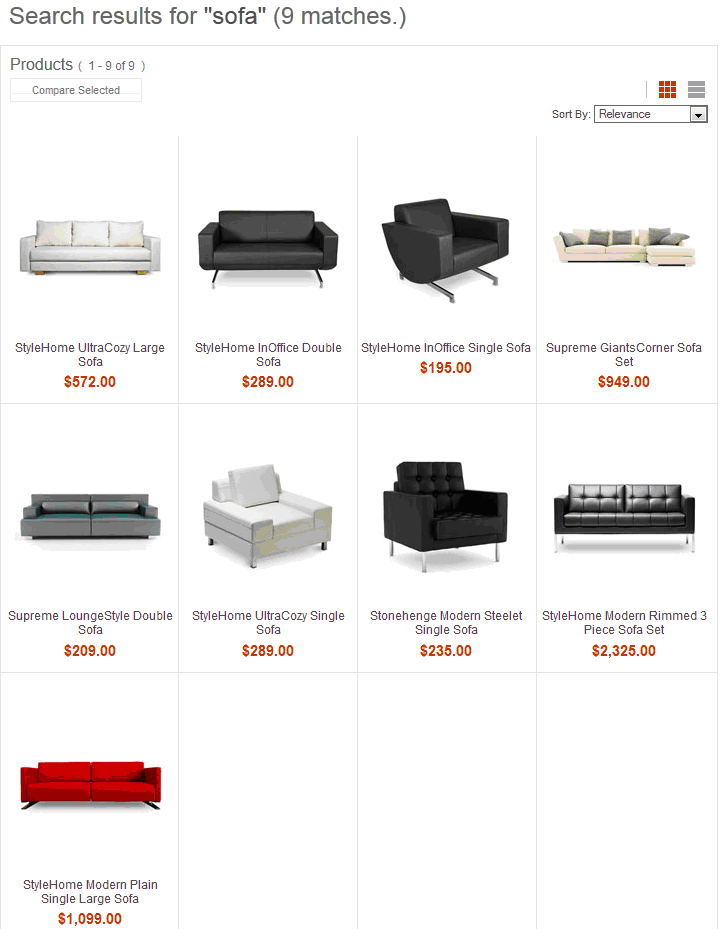In this lesson, a ranking search rule is created
and tested that uses the inventory index to promote products with
high inventory counts. The search rule is created in the Management
Center and tested in the storefront.
Procedure
- Open the Marketing tool.
- Select the target store. For example, Aurora.
- Create and name a search rule that uses the Change
Search Result Order action.
- Go to the Change Search Result Order tab, select Change
how initial search results are ranked, and add a ranking
criteria:
- Select Property from the create
new filter drop down.
- Under the Ranking action field,
select Promote.
- Under the Name field, select Inventory.
- Under the Matching rule field,
select Greater than.
- Under the Value field, enter 199.
The resulting search rule should resemble the following
screen capture:
- Save the search rule.
The search rule ensures
that products with an inventory level greater than 199 are promoted
higher in the search results page.
- Verify the search rule in the storefront.
- Go to the storefront and perform a search for sofa.
The search results page contains 9 search results:
- Activate the search rule, and then perform the same
search again in the storefront for sofa.
This time, the search results page contains the StyleHome
UltraCozy Large Sofa as the top result, as its inventory
is greater than 199: