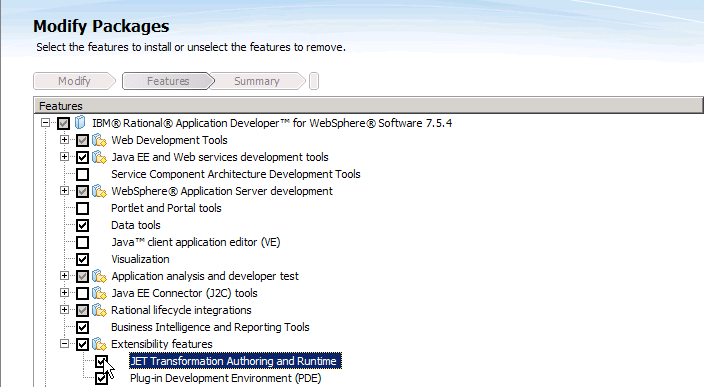Installing the Java Emitter Template (JET) package for RAD 8.0.x
Install this package if your customization procedure uses a Java Emitter Template (JET) to generate code, for example, service modules and Java classes. JET is an Eclipse-enabled template engine for generating applications based on customizable, model-driven architecture transformations.
Note: This topic is for Rational Application Developer Version 8.0.x. JET is
included in Rational Application Developer Version 8.0.x, therefore you can
install by modifying extended features.
Before you begin
- Install WebSphere Commerce Developer
- When Rational Application Developer, you can optionally select
the JET Transformation Authoring and Runtime component. To confirm
if JET is installed:
- Open the installed packages xml file:
 Click .
Click . Open the main menu and go to View
Installed Packages.
Open the main menu and go to View
Installed Packages.
- Search for the following value: JET Transformation
Authoring and RuntimeImportant:
- If this value is found, the Java Emitter Template (JET) has been successfully installed. No further installation steps are necessary.
- If this value is not found, install the Java Emitter Template (JET).
- Open the installed packages xml file:
Procedure
To install the Java Emitter Template (JET).