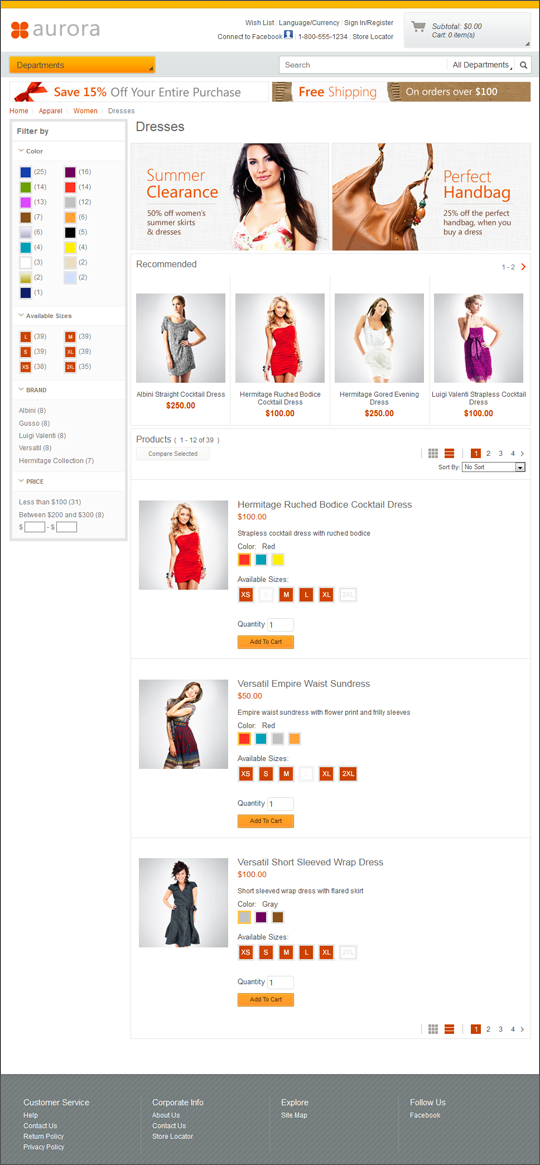Subcategory page (B2C)
Customers use the Subcategory page to navigate a subcategory. It includes eight e-Marketing Spots for various advertisements, featured categories, and recommended products. Customers can browse through the catalog with the facets in the left sidebar. The subcategory page layout is assigned automatically to all lower categories.
 If you are using the Feature Pack 7 or later
version of the Aurora starter store, the subcategory page uses a responsive
web design pattern and the Commerce Composer framework:
If you are using the Feature Pack 7 or later
version of the Aurora starter store, the subcategory page uses a responsive
web design pattern and the Commerce Composer framework:Elements of the Subcategory page
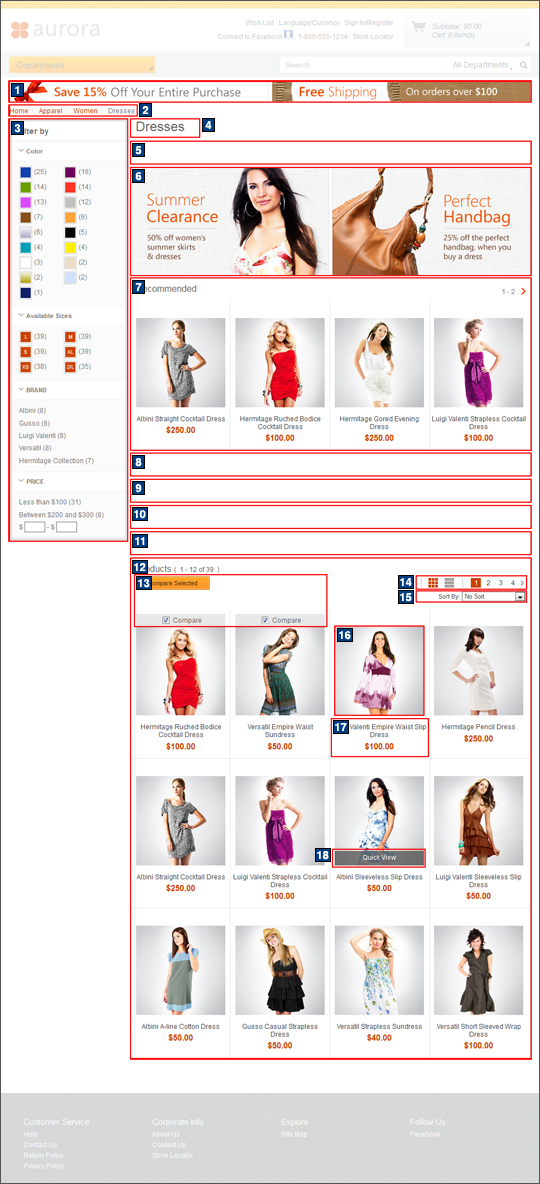
Standard functions on this page
- 2 Breadcrumb trail
- Shows where the page is located in the catalog hierarchy.
- 3 Facet navigation
- Displays the facet values that customers can select to filter the list of products on the page. Customers can clear a specific facet value selection, or click Clear all to clear all facet value selections. The Filter by box is initially empty (as shown).
- 12 Product list
- Displays the complete list of products in the category. Initially, the page displays four rows but customers can use the controls to change the views.
- 14 Views and pagination
- Customers can view the products in a grid view or a list view. Customers can use paging controls to browse through the catalog.
- 15 Sort by
- Customers can arrange the order of display for the products according
to the following criteria:
- Brands - Displays products of one brand together.
- Name - Displays the products in an alphabetical order.
- Low to High - Displays the lower priced products before the higher priced products.
- High to Low - Displays the higher priced products before the lower priced products.
- 18 Product Quick Info
- Customers can view the product details in a pop-up window without leaving the current page. This function is available in a grid view only.
Optional functions on this page
The following functions can be enabled or disabled for the Aurora starter store by using the Store Management tool in Management Center. For more information, see Selecting store functions.
- 13 Product Compare
- Customers can select up to four products for a side-by-side comparison of the defining and the descriptive attributes of the products.
E-Marketing Spots
You can display default content, or Web activities, or both, in any of the following e-Marketing Spots on this page.| E-Marketing Spot name and details | Supported default content types | Supported Web activities |
|---|---|---|
| 1 CatalogBanner_Content Recommended usage: Display a page-wide banner ad below the header on catalog browsing pages. |
|
Run Web activities that use the following actions: |
| 5 [category]Row1_Content Recommended usage: Display the main ad for the subcategory. |
|
Run Web activities that use the following actions: |
| 6 [category]Row2_Content Recommended usage: Display additional ads on the subcategory page. |
|
Run Web activities that use the following actions: |
| 7 [category]Row3_Categories Recommended usage: Display category recommendations on the subcategory page. |
|
Run Web activities that use the following actions: |
| 8 [category]Row4_CatEntries Recommended usage: Display catalog entry recommendations on the subcategory page. If more than four catalog entries are displayed, this e-Marketing Spot will have pagination. |
|
Run Web activities that use the following actions: |
| 9 Bestsellers_CatEntries Recommended usage: Display catalog entry recommendations, such as best sellers, on the subcategory page. The catalog entry data pulled from
the catalog for display is:
|
|
This e-Marketing Spot is designed for use with: You can also use: |
| 10 TopBrowsed_CatEntries Recommended usage: Display catalog entry recommendations, such as top browsed, on the subcategory page. |
|
This e-Marketing Spot is designed for use
with: You can also use: |
| 11 Category_IntellOffer Not visible by default, this e-Marketing Spot is enabled by integrating your store with IBM Product Recommendations, formerly known as Coremetrics Intelligent Offer. Recommended usage: Display catalog entry recommendations on the subcategory page from IBM Product Recommendations. |
|
Run Web activities that use the following actions: |
Catalog images and text
The following images and text are retrieved from your catalog data for display on this page:| Image/text | How image/text gets in the page | |
|---|---|---|
| In Management Center | For CSV file loading | |
| 4 The name of the subcategory | Manage Category tab: Name field | : Name column |
| 16 The thumbnail for the product Dimensions:
|
Manage Product tab: Thumbnail field | CatalogEntry.csv file or CatalogEntryWithoutPrice.csv file: Thumbnail column. |
| 17 The name of the product | Manage Product tab: Name field | CatalogEntry.csv file or CatalogEntryWithoutPrice.csv file:Name column |
| 17 The offer price for the product | Manage Product tab:Offer price field | : Price column |
Links and buttons
- 13 Compare Selected
- Displays the Compare Products page.
- 18 Quick Info
- Displays the Quick Info page.
Subcategory page: List view
The following screen capture shows how the subcategory page display in a list view.