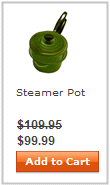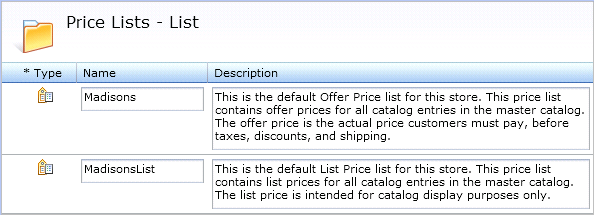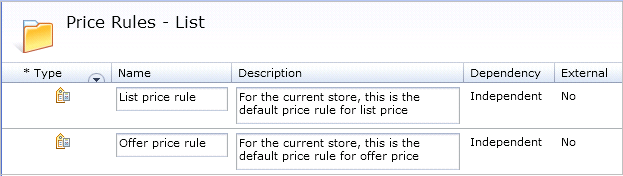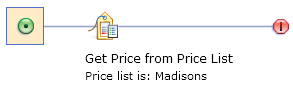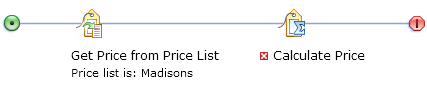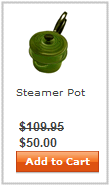Now that you have a starter store published, you can try
out the price list and price rule features of the Catalog Filter and
Pricing tool. By changing one of the default price rules shipped with
the starter stores, you can view the effects a price rule has on storefront
pricing.
About this task


 If you publish an
extended site, the two default price rules covered in the following
steps are not available in the extended site store. The price rules
in this procedure are included only in single stores.
If you publish an
extended site, the two default price rules covered in the following
steps are not available in the extended site store. The price rules
in this procedure are included only in single stores.
 If you publish an extended site store, the two
default price rules covered in the following steps are set up by default.
However, the structure of the price rules is not as shown. To see
an example and explanation of the structure for an extended site store,
see Creating a price rule to price catalog entries owned by an extended site store
If you publish an extended site store, the two
default price rules covered in the following steps are set up by default.
However, the structure of the price rules is not as shown. To see
an example and explanation of the structure for an extended site store,
see Creating a price rule to price catalog entries owned by an extended site store
Procedure
- Open
the Management Center.
- From the Management Center menu, select Catalog
Filter and Pricing tool.
This is the new tool
containing pricing features added to Management Center with the feature
pack you installed.
- From the Select Store list in the
top-right corner, select the store that you just published.
- View the default price for a product on the starter store:
- Select .
- Click Launch Store Preview. The
store opens in a separate window.
- Browse to any product, and take note of its name and
price.
- Close the store preview.
- View the two default price lists in Management Center:
- Return to the Catalog Filter and Pricing tool.
- In the explorer view on the left, click the Price
Lists folder.
The two default price lists for
the store display. For example, for the Madisons starter store, the
two default price lists are shown here:
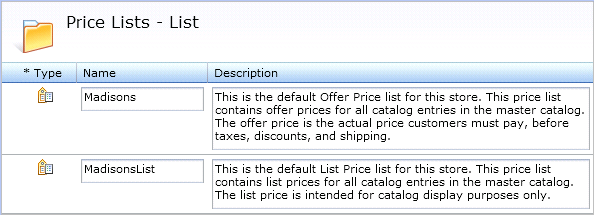
- Read the information in the Description column.
The prices you see on starter store pages are pulled from these
two price lists using price rules. For example, for the Madisons starter
store:
- In the default Offer Price list named Madisons, the offer
price for the Steamer Pot is $99.99.
- In the default List Price list named MadisonsList, the
list price for the Steamer Pot is $109.95.
- View the two default price rules in Management Center:
- In the explorer view, click the Price Rules folder.
The two default price rules for the store display. For example,
for the Madisons starter store, the two default price rules are shown
here:
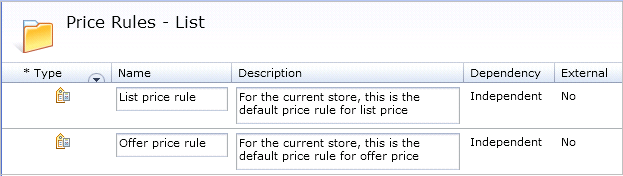
- Read the information in the Description column.
- Double-click the row containing the Offer
price rule.
For example, here is the Offer
price rule from Madisons:
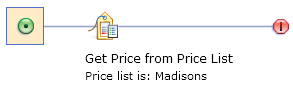
- Notice that the price rule uses a Get Price
From Price List action that specifies the name of the
default Offer Price list you viewed earlier.
- Update the default Offer price rule to mark down prices
by 50%:
- With the Offer price rule still open, in the Actions section
of the palette, find the Calculate Price action.
- Drag the Calculate Price action
onto the price rule flow, as shown here:
- Click the Calculate Price action.
- From the options, click Mark down price.
- In the Markdown (%) field, type
50.
- Click Save and Close.
- On the starter store, view how the changes you made to
the price rule affect offer prices for products:
- Select .
- Click Launch Store Preview.
- Browse to the same product you viewed at the beginning
of this procedure and take note that the price is now 50% lower.
For example:
- For the housewares catalog, the offer price of the Steamer Pot
is now $50.00:
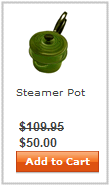
- For the automotive catalog, the offer price of the Snow tire is
now $50.00:

All other products in the store also have an offer price that
is 50% lower.
- Close the store preview.
What to do next
To learn more about price rules and price lists in Management
Center, see:




 If you publish an
extended site, the two default price rules covered in the following
steps are not available in the extended site store. The price rules
in this procedure are included only in single stores.
If you publish an
extended site, the two default price rules covered in the following
steps are not available in the extended site store. The price rules
in this procedure are included only in single stores. If you publish an extended site store, the two
default price rules covered in the following steps are set up by default.
However, the structure of the price rules is not as shown. To see
an example and explanation of the structure for an extended site store,
see Creating a price rule to price catalog entries owned by an extended site store
If you publish an extended site store, the two
default price rules covered in the following steps are set up by default.
However, the structure of the price rules is not as shown. To see
an example and explanation of the structure for an extended site store,
see Creating a price rule to price catalog entries owned by an extended site store