
Overview of migrating store functions and store style from WebSphere Commerce Accelerator to Management Center Version 7 Feature Pack 2
Review this information to understand the requirements for and process of migrating existing store function data and store style data to Management Center Version 7 Feature Pack 2.
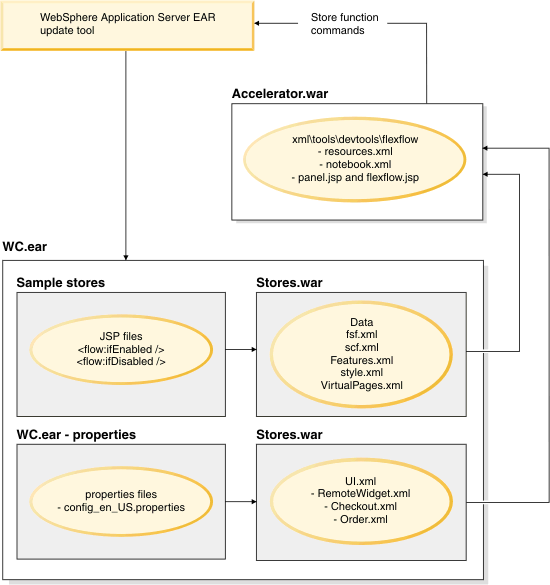
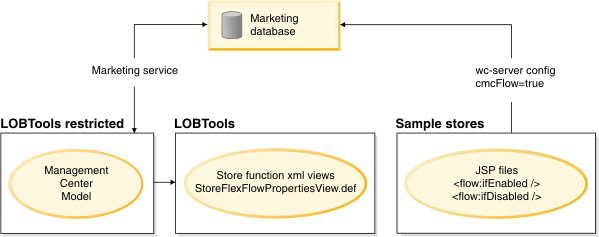
Storing the store function settings and store style settings in the Marketing database offers the following benefits:
- The store function and store style selection process is more efficient since you no longer update your EAR file. You also no longer must update the style.xml and VirtualPages.xml files when you change selected store functions or store style.
- You can stage your selected store functions and store style. If you change the value of a store function in the staging environment, you do not have change the value in both the staging and production environments. For example, if you change the value for optional fields to display on the Registration and Change Personal Information pages. When you propagate your changes, the production environment is automatically updated.
| Migration scenario | Use new store functions and store style in Management Center | Continue to use change flows and store style in WebSphere Commerce Accelerator |
|---|---|---|
| Store that was published before WebSphere Commerce v7 FEP2 | No migration is required. | |
| Publish new store on WebSphere Commerce v7 FEP2 by using an old SAR file, such as consumerDirect.sar | Store publish continues to work as before. After the store is published: | No migration is required. |
| Publish new store on version of WebSphere Commerce v7 before FEP2, by using an old SAR file, such as consumerDirect.sar | Not applicable. | Store publish continues to work as before. The data that is required by the WebSphere Commerce Accelerator change flows and store style is generated and used by the store. |
| Publish new store on WebSphere Commerce v7 FEP2 by using a new SAR file, such as Madisons.sar | Publish the store. When the store is published, the store functions data and store style data is created and displayed in the Management Center for the business user. | Not supported. |
Store functions migration utility

Post-migration configuration tasks
After you run the store functions migration utility, you must manually migrate the Management Center user interface files to ensure that your site is configured to support the new store function settings and store style settings available with Management Center. The Store Management tool within Management Center can now use the new store function settings and the new store style settings.
Migrated store function and store style representation in the Management Center user interface

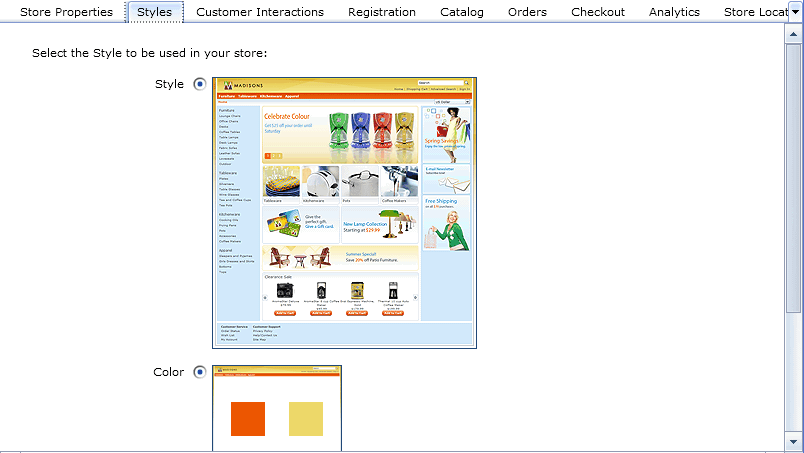
Each migrated store function and store style works the same way that it did on the storefront. The differences are visible only to business users that are managing the store functions and store styles.