Deployment Manager
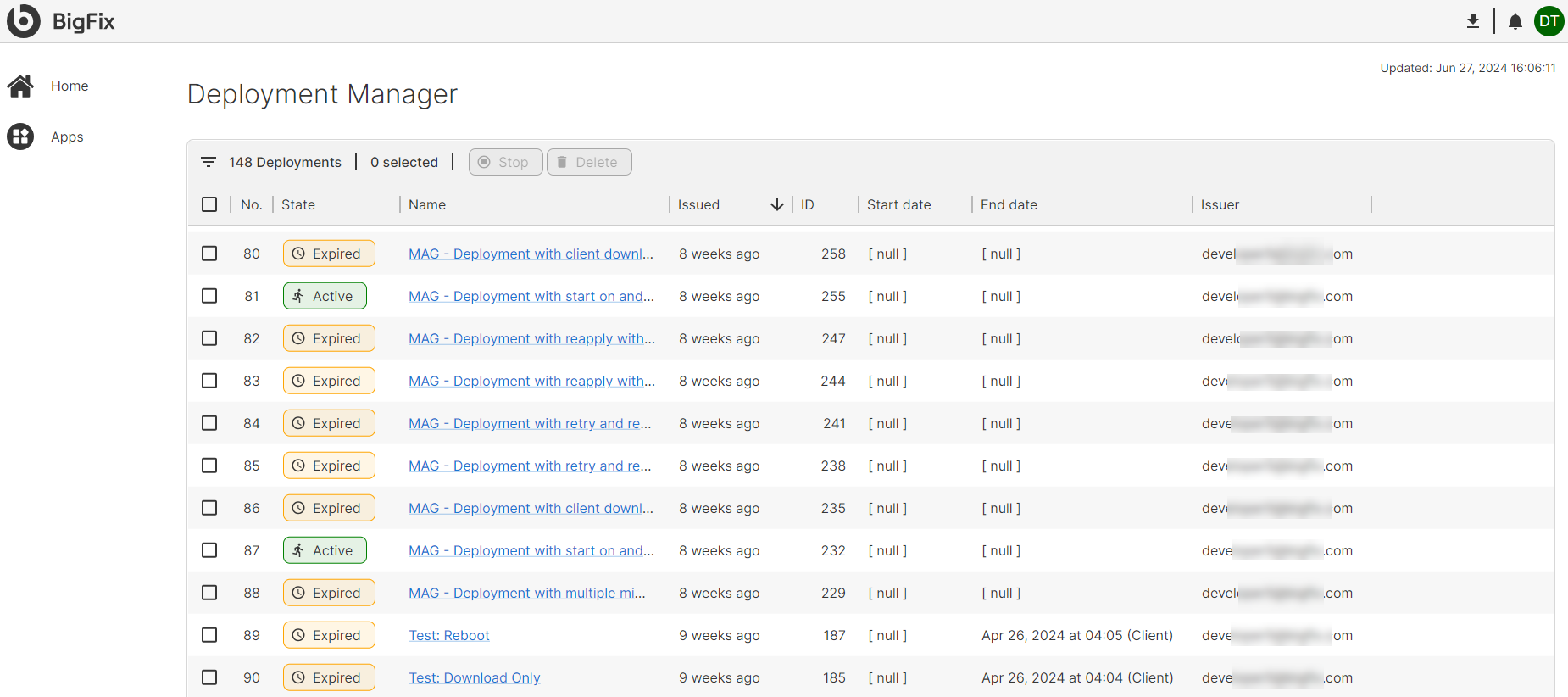
BigFix allows users to perform actions on devices included in a BigFix deployment. These actions are called Deployments. The complexity of a deployment can vary significantly. Some deployments may complete in minutes, while others may take days to successfully run on all targeted devices.
The Deployment Manager application allows users to see, manage, and control active and completed deployments. To see active or expired Deployments, click Depolyment Manager. This table view allows users to take basic actions on displayed deployments, including stopping and deleting the deployment.
Click the deployment name to drill down to the deployment details page which has extensive details about that deployment’s configuration and status.
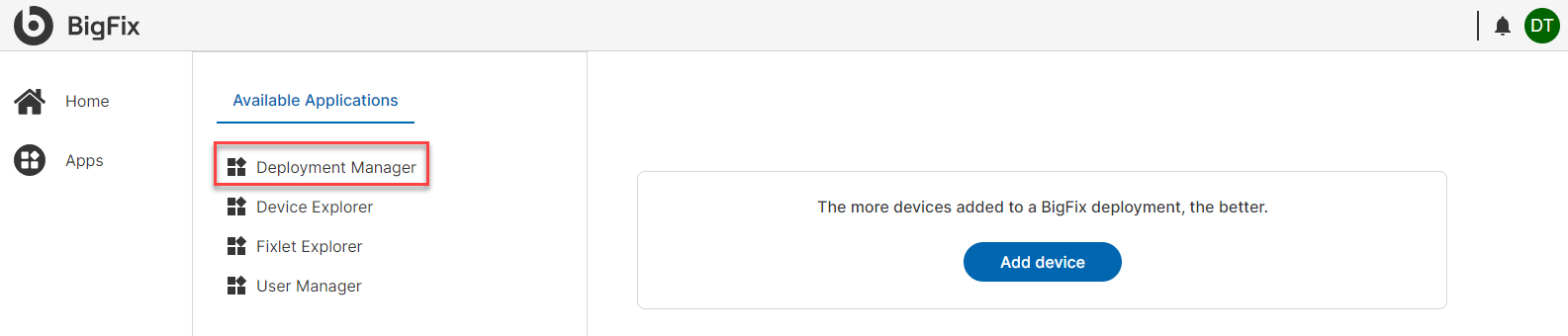
BigFix to showcases critical information to help leaders to support their business. Each application features a row of key performance indicators (KPIs) at the top, providing a real-time snapshot of the deployment and its status. We designed these KPIs to help users optimize their BigFix experience.
The Deployment Manager app currently has the following KPIs:
- Count of all deployments
- Count of active deployments
- Count of fixlets associated with active and/or scheduled deployments
- Average number of fixlets per active or pending deployments
In the Deployment Manager app, the deployment data table is below the KPIs. All deployments associated with your organization — both active and expired — are displayed in this table.
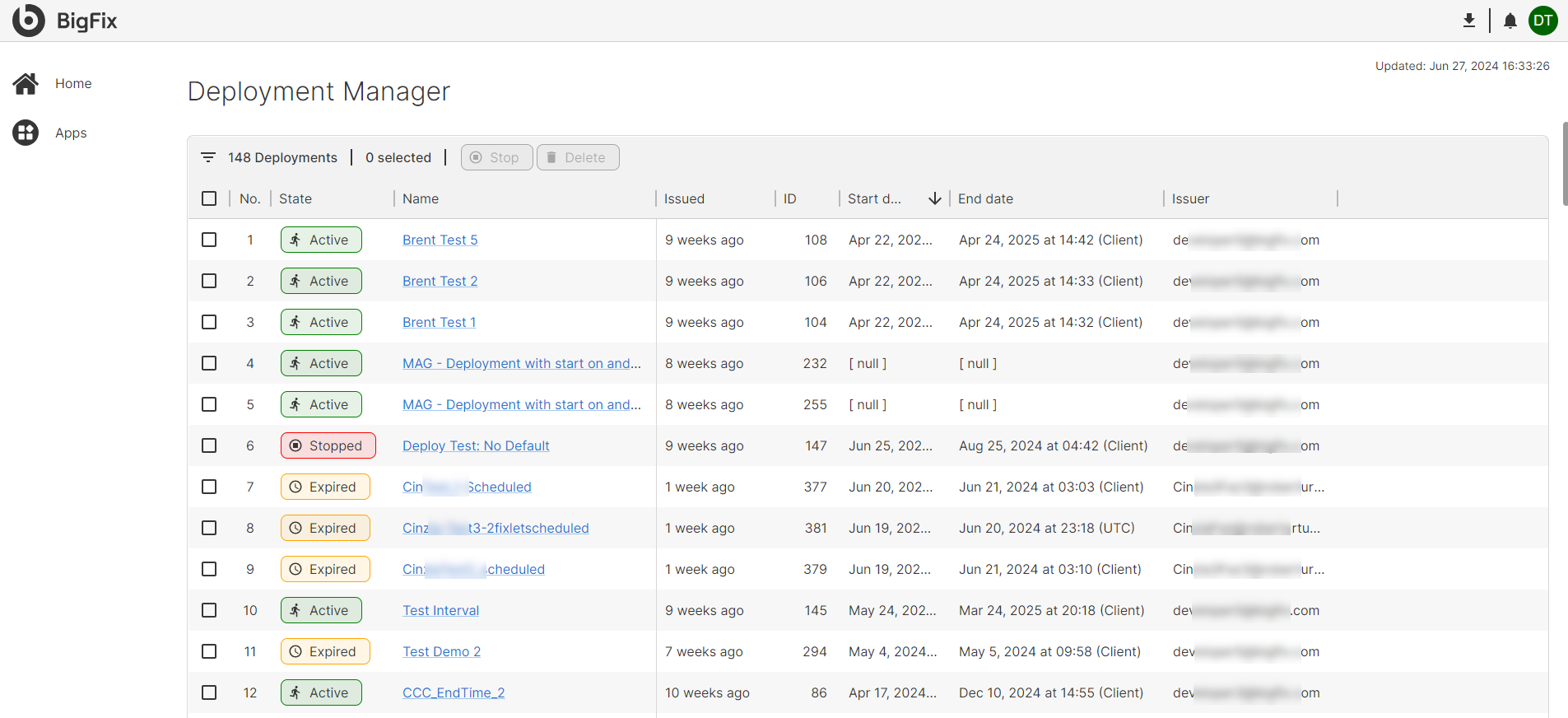
The deployment data table includes filtering, detail drill down, and deleting deployments.
- Click the Filter icon to view the filter panel. Using the filter tool makes it possible to reduce the number of deployments displayed in the data table.
- A count of the total of deployments associated with your account.
- A count of the deployments that the user has selected in the data table. Selecting deployments in the data table is required for actions such as stopping or deleting deployments.
- The Stop button stops the selected active deployments.
- The Delete button deletes selected deployments from the data table so that they will no longer be displayed. Only Expired deployments may be deleted. To delete an Active deployment, it must first be stopped.
The Stop and Delete buttons are disabled by default and become selectable only after at least one deployment is chosen in the data table. User permissions, as assigned by administrators, may restrict some users from stopping or deleting deployments.
The data table also supports the sorting of each column. To do so, move your cursor near the column header name and then click. This will sort the data table using the values in that column. Reverse sorting requires clicking again.
The data table provides a comprehensive view of all your deployments. For detailed information on specific deployments, such as relevance code, current status, and other fields, users can access the Deployment Details page. To do this, click on the Name field of the desired deployment.