My Dashboard
My Dashboard is BigFix’s home page.
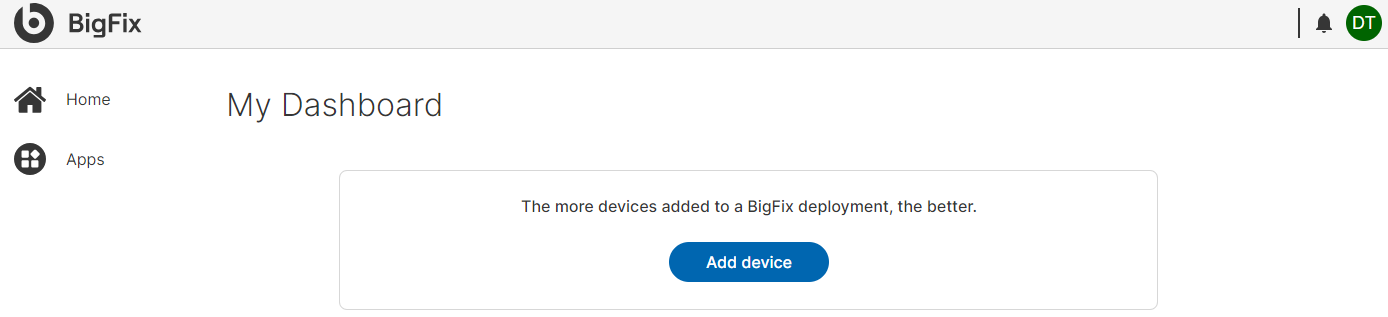
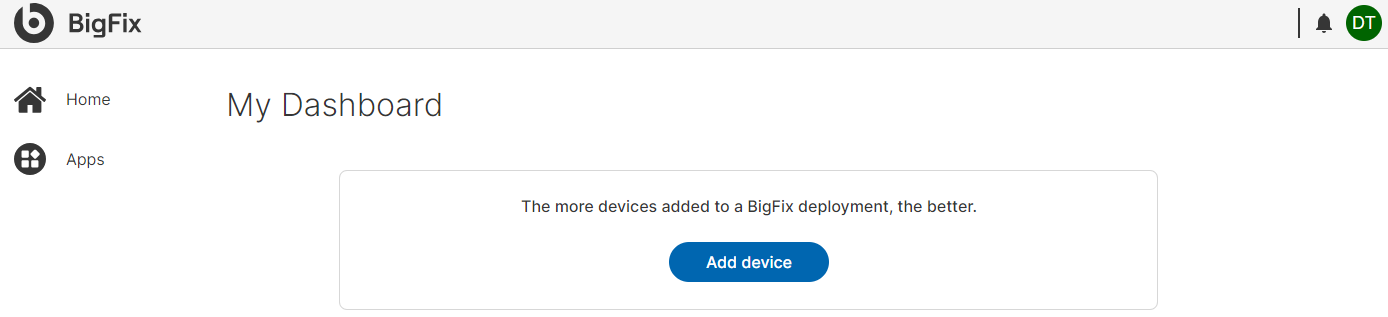
When accessing BigFix for the first time, a prompt appears, encouraging the addition of
devices to the BigFix deployment. The top right corner of the Home Page has the
following two icons that provide additional functionality:
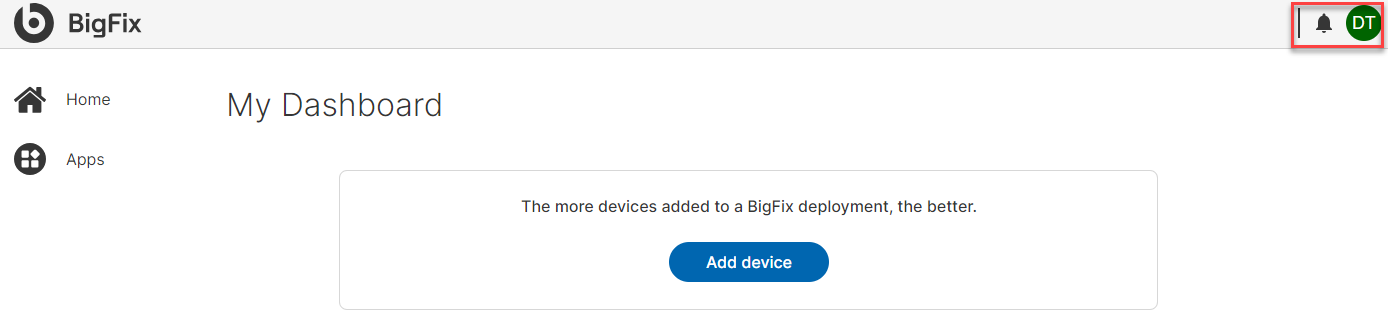
 - The first one is the notification
icon, where important prompts are displayed.
- The first one is the notification
icon, where important prompts are displayed. - The second one is the User Profile
icon/photo, which links users to their account management page.
- The second one is the User Profile
icon/photo, which links users to their account management page.
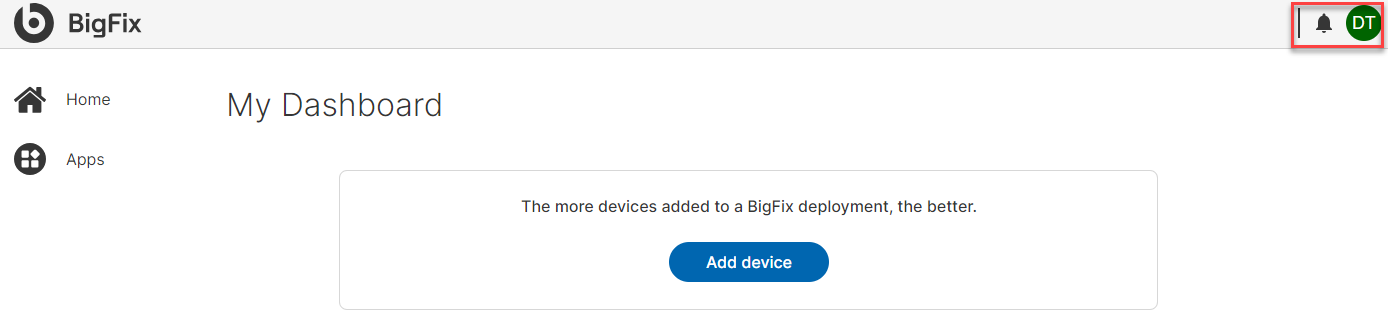
For customers who have multiple BigFix accounts, each account can set whether to use the
light or dark mode.
Note: The Dark Mode feature is an account
level feature which means that any change to the setting will apply across the
application and for all users.
Click  to access your account’s user profile. In your account's
user profile, click the
to access your account’s user profile. In your account's
user profile, click the ![]() switch to toggle between dark and light mode. Clicking the
switch to toggle between dark and light mode. Clicking the
 icon shows important notifications for the user.
icon shows important notifications for the user.
BigFix currently supports the following three apps:
-
Deployment Manager
-
Device Explorer
-
Fixlet Explorer
-
User Manager
Details about these applications and their functionality is available in separate sections. To unlock BigFix’s full potential, it is essential to add your organization’s devices into your BigFix deployment. This is extremely simple! To begin, click Add device and then follow the prompts on the screen.