Maintenance
After completing Phase 3, the Virtual Relay is fully operational and communicates with the BigFix core server.
Additional configuration, such as setting the maximum relay cache size or changing the relay advertised name, can be done directly from the BigFix Console, exactly like any other BigFix relay.
No in-band mechanism for remotely accessing the shell is provided by default.
Using a Fixlet, you can manage the following two types of upgrade:
- Client and relay components
- The client and relay components upgrade will be performed by using a specific Fixlet which allows the components upgrade within the BigFix infrastructure.
- Tiny Core Linux platform
- The Tiny Core Linux platform upgrade will be performed by using a specific Fixlet which allows the component upgrade within the BigFix infrastructure.
Changing the shell password
To change the shell password, log in using the existing password, then issue the following command:

You are prompted to enter the new password again.
To ensure the password persistence, insert the following three lines into the /opt/.filetool.lst file:
etc/passwd
etc/shadow
etc/group
and issue the following command:

Rebooting the Virtual Relay
If you are within the shell and need to reboot the system, issue the following command:

Updating the Virtual Relay instance
After creating and deploying the virtual relay instance, you can still modify the deployed instance in terms of masthead installation or network configuration.
From the operating system command line, launch the script named
bigFixLaunchMastHeadConfiguration to modify the BigFix server or relay IP address for the
masthead installation.
From the operating system command line, launch the script named
bigFixLaunchNetworkConfiguration to modify the current network parameters of the
instance. For example, you can change an existing DHCP configuration into a network configuration
that uses static IP parameters.
Time zone
After creating the template, you can still modify the current time zone set during the
configuration by launching the script named bigFixTimeZone from the template shell
command line as follows:
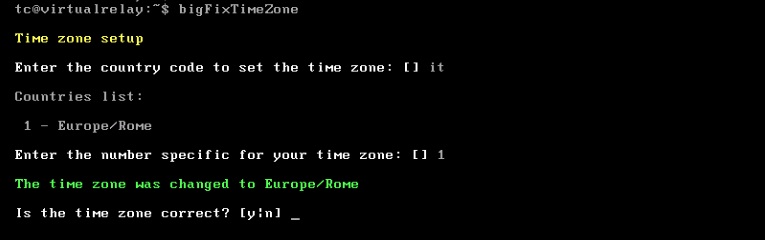
After setting the new time zone, run the following operating system command:
