Monitoring Fixlets and Tasks
When a Fixlet or Task becomes relevant somewhere in your network, BigFix adds it to the list available under the Fixlets and Tasks icon in the Domain Panel navigation tree.
You can filter this list by opening the icon and clicking the subcategories underneath. Each icon represents data groupings that you can use to narrow down the items in the List Panel on the right. Then, in the listing area itself, you can sort the items by clicking a column heading.
The list headers include the following information:
- Name: The name assigned to the Fixlet message by the author.
- ID: A numerical ID assigned to the Fixlet message by the author.
- Source Severity: A measure of how serious a Fixlet message is, assigned by the Fixlet author. Typical values are Critical, Important, Moderate, or Low.
- Site: The name of the site that is generating the relevant Fixlet message.
- Applicable Computer Count: The number of BigFix Clients in the network currently affected by the Fixlet message.
- Open Action Count: Number of distinct actions open for the given Fixlet message.
- Category: The type of Fixlet message, such as a security patch or update.
- Unlocked Computer Count: The number of unlocked computers affected by the Fixlet.
- Download Size: The size of the remedial file or patch that the action downloads.
- Source: The name of the source company that provided the Fixlet information.
- Source ID: An identification number assigned to the Fixlet to relate it back to its source.
- Source Release Date: The date this Fixlet message was released.
For example, you might filter the Fixlet list by opening the Source Severity folder and selecting Important to filter out less urgent Fixlet messages.
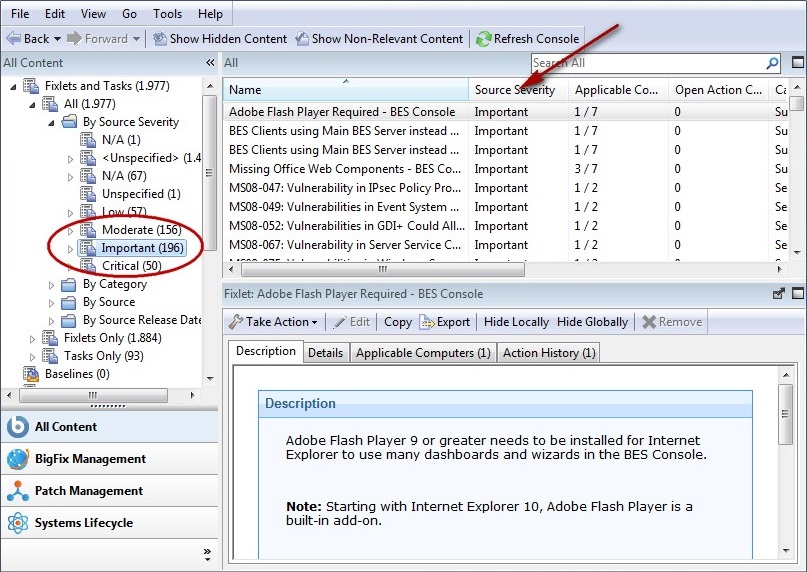
Then you could sort the Fixlet messages by Applicable Computer Count (which shows the number of affected computers) to find which Fixlet messages are relevant to the greatest number of computers. If you do not see one of the columns listed above, right-click in the Fixlet header and select it from the pop-up menu.