Choosing Capture Options
You can specify different options when you are capturing computer images.
From this section of the Capture Images wizard, you can select an operating system and architecture for your capture, locate Windows PE drivers, defragment or check disks prior to capturing, and record specific capture notes.
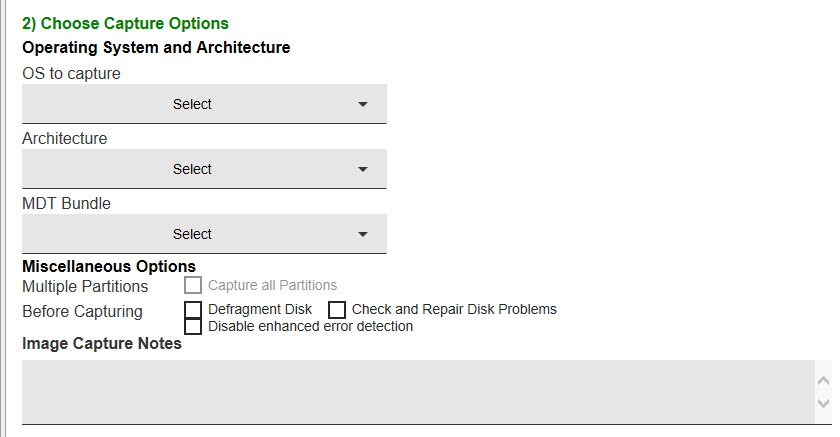
Start by selecting the operating system and architecture of the computer you want to capture.
Choose the MDT Bundle to be used during the capture process. MDT Bundles are filtered based on which bundles are compatible with the chosen operating system.
You can capture multiple partitions in a single .WIM file, to enable the support of multi-partition master images. An MDT Bundle 3.1 or later is required to capture multiple partitions.
- Choose to capture multiple partitions by checking Capture all Partitions.
- Choose to defragment or check and repair disk problems before capturing by selecting the corresponding option.
- Choose to prevent modifications to the target boot sequence during the capture process by selecting Disable enhanced error detection. For more information about this option, see Enhanced error detection.
- Include capture notes in the available field.
After selecting all capture options, click Capture Image. In the Take Action dialog, target the computer to be captured. When the action is complete, the capture begins.
- To capture an image on a UEFI client with the Secure Boot firmware option enabled, you must select Disable enhanced error detection .
- The capture process can affect the product activation of the captured system, making it unable to reactivate. You must capture an image from a virtual machine with snapshot restoration capability.