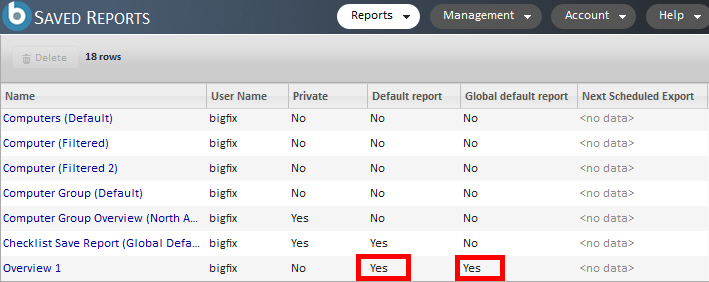Configuring a report resource as the default view
Set default views for report resources to reduce steps that are needed to access reports when you are loading resources.
About this task
Use the Set as default option to configure a specific report as the default view when you are loading any report. The option reduces the steps that are needed to access reports when you are loading resources, including the following resources.
- Overview
- Detailed report views
- Grid report views for checklists, vulnerabilities, exceptions, computers, and computer groups
Users can set the default view based on their credentials:
- Standard users can configure reports to have private or default view settings.
- Administrators can configure reports to have private, default, or global default view settings.
You can set a report to have the following settings:
- Private
- This option makes the report private.
- Set as default
- This option saves the report as the default view for the user of that specific report page.
- Set as global default
- This option saves the report as the global view for all users of that specific report who do not
have it set as their default report page.
Only administrators can save reports to have a global default view. However, when a standard user already set a report as the default, the administrator cannot overwrite that default report view.
Procedure
-
Go to and select the report that is to be saved as the default report view.
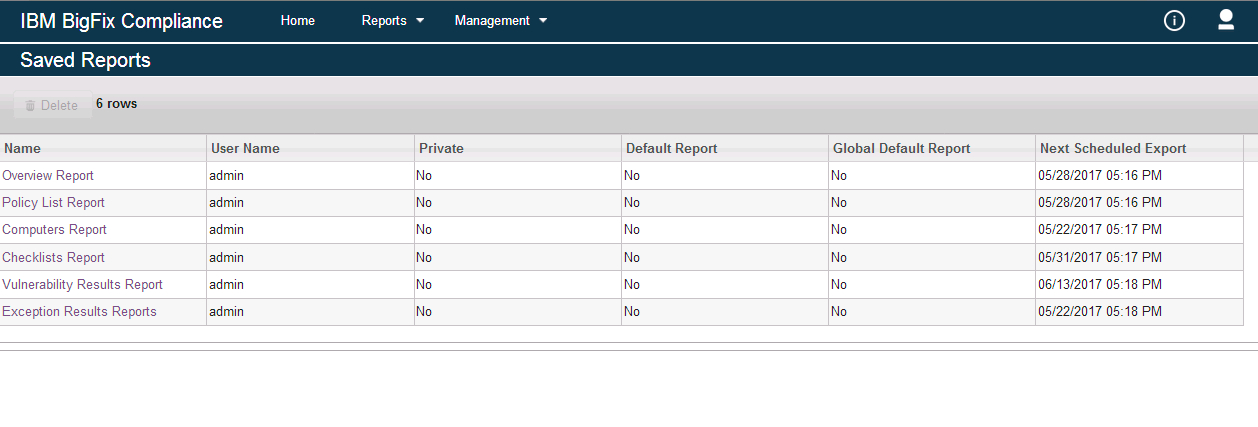
-
From the Edit Report panel, configure the report to be viewed with any
of the following options.
- Private
- Set as default
- Set as global default
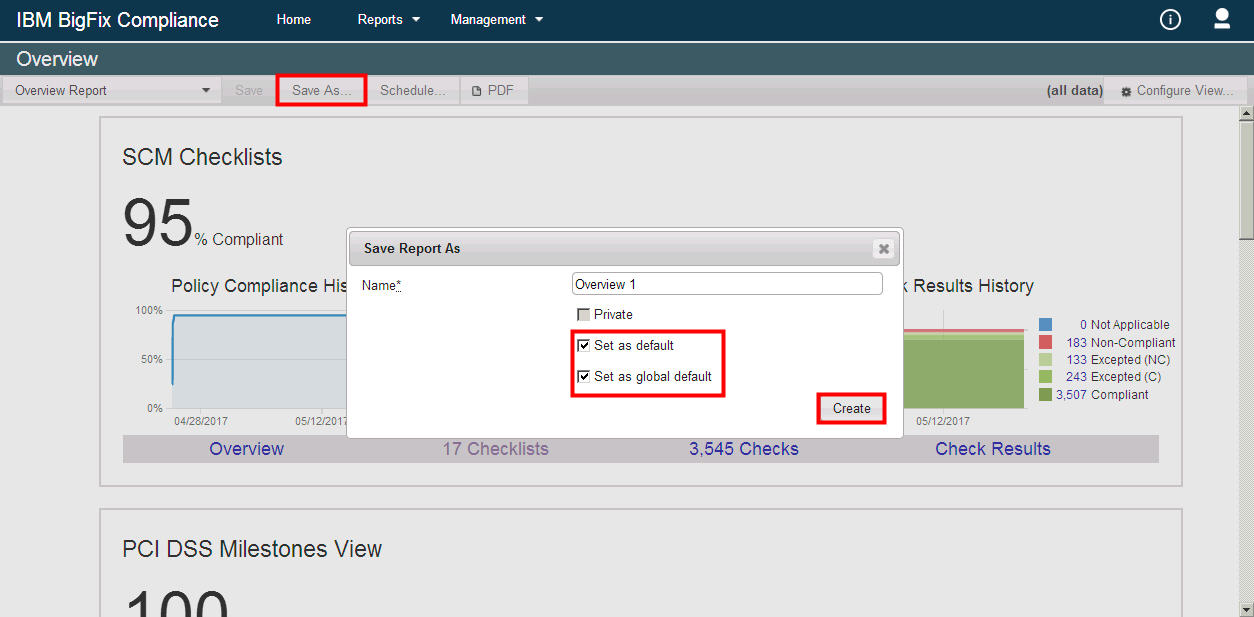
-
Click Create.