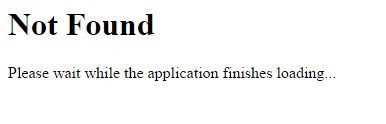Running the installer
Follow these steps to install BigFix Compliance Analytics.
Procedure
- Run the installer executable file. When you are prompted, extract the installer file to a folder.
- Run tema-windows-x86_64.exe from within the folder to begin the installation.
- You can change the installation path and port during installation.
- Installation path
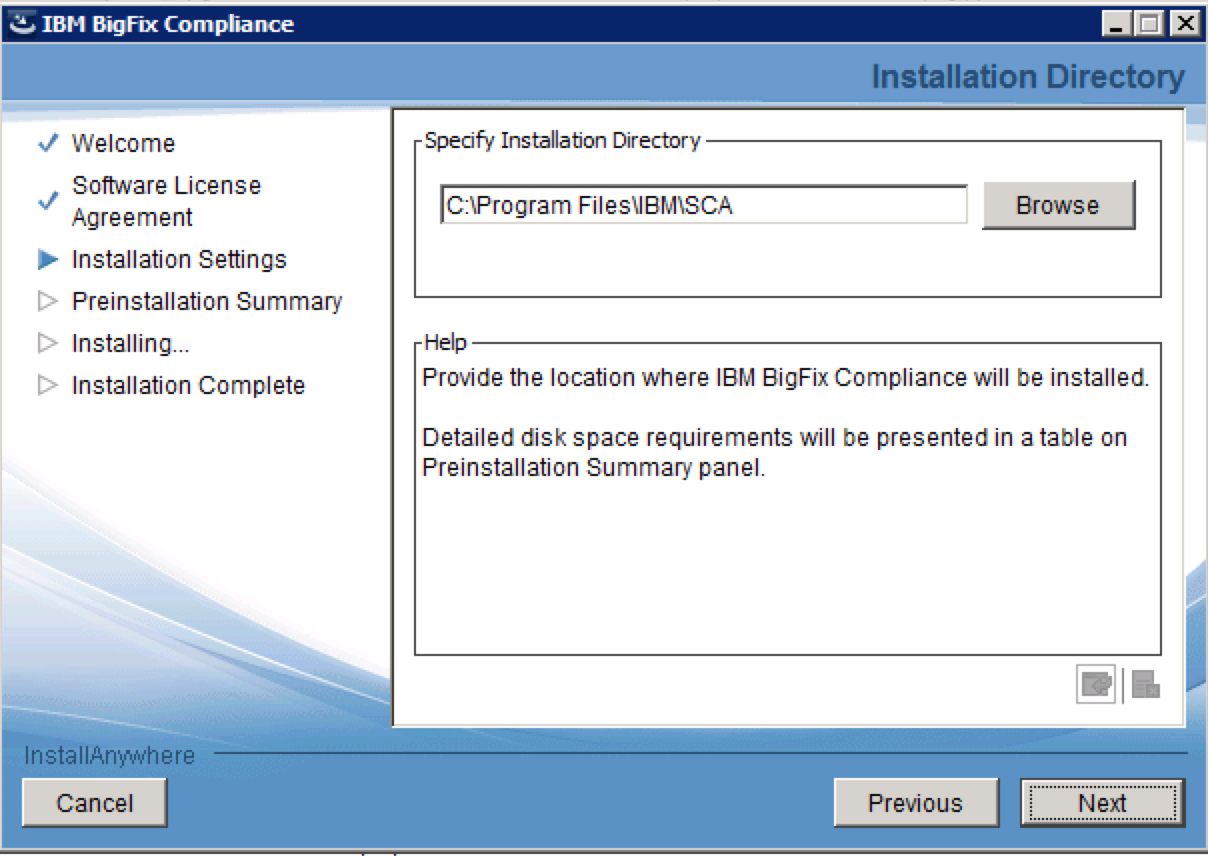
- TCP port
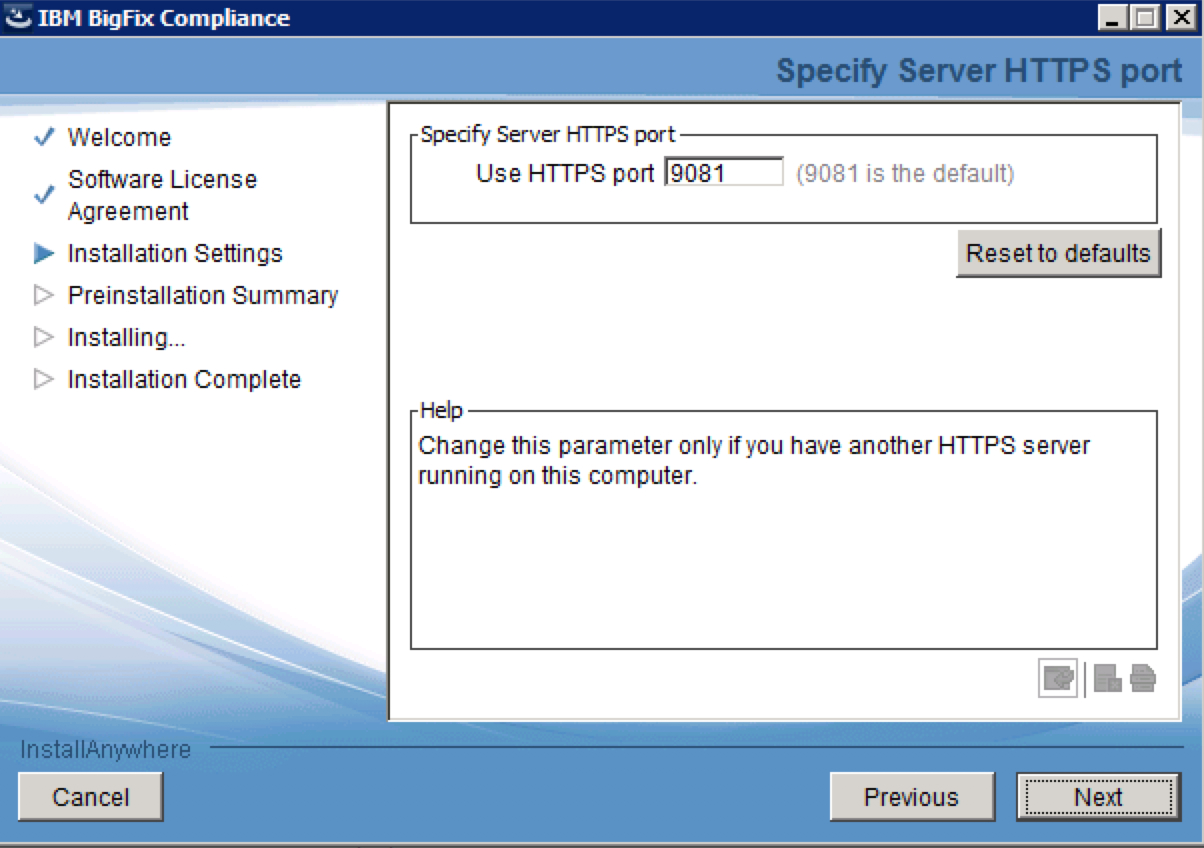
Note: BigFix Compliance Analytics uses HTTPS by default from version 1.6 and later. - Installation path
- Specify the user account that runs the HCL BigFix Analytics service. If you configure HCL
BigFix Analytics to connect to the SQL Server through a user that is authenticated through
Windows, the HCL BigFix Analytics service must be configured to run as that same user.

- When the installation is completed, use the web interface to complete the setup of the HCL BigFix Analytics server.
- The final window of the installer prompts you to launch a web browser to complete the setup.
Click Done.
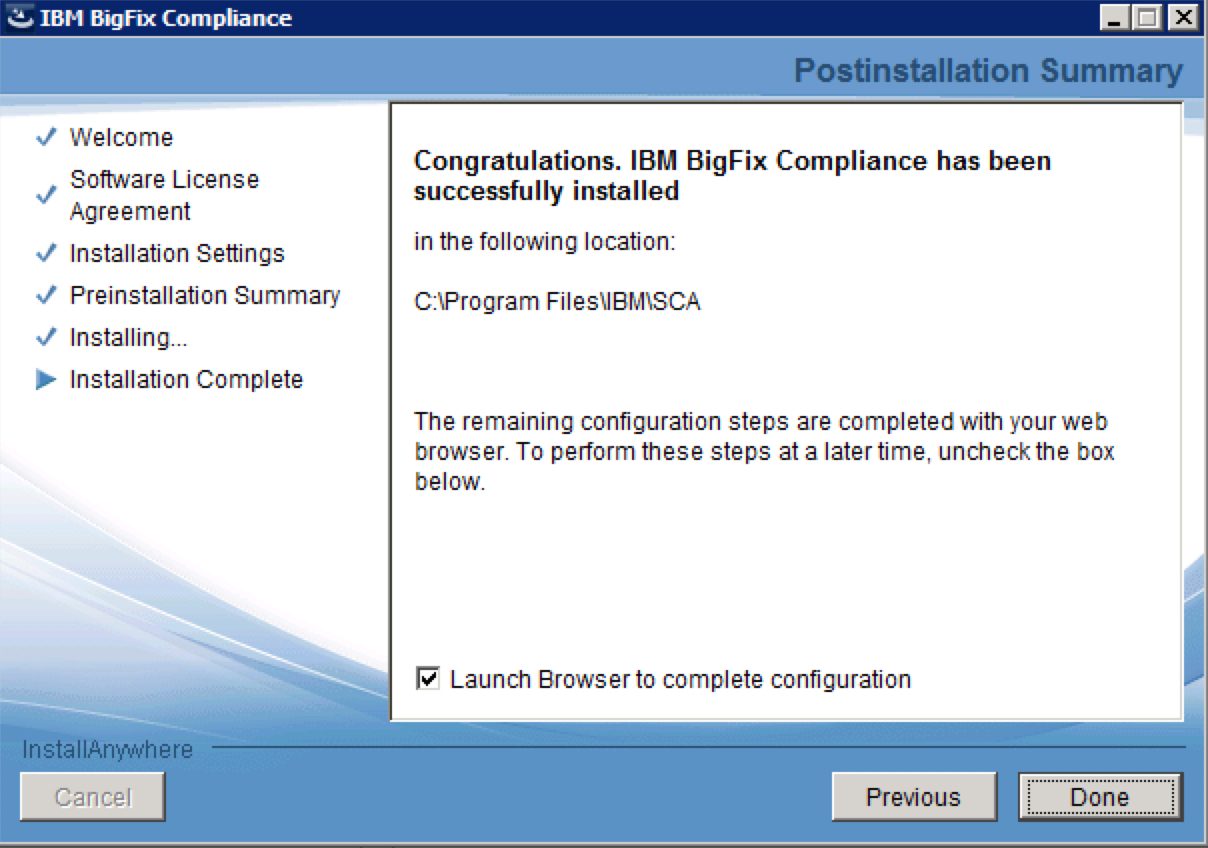
The BigFix Compliance Analytics web server may take a while to fully load. Allow time for the server to initialize.
While the server is loading or during the database configuration, you might receive a message stating Not Found. This is expected. The page automatically reloads when it is ready.