Print to PDF
You can export the Overview reports to PDF format.
About this task
To print a report, perform the following steps:
- At the upper-right corner of the
Overview
window, click Print button.
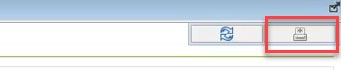
-
The Print window opens. Select the Print to PDF option and then click Print.Note: All latest operating systems support Print to PDF functionality.
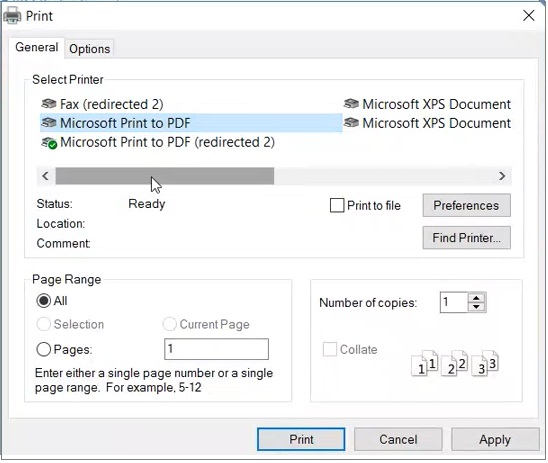
-
The Save Print Output As window appears.
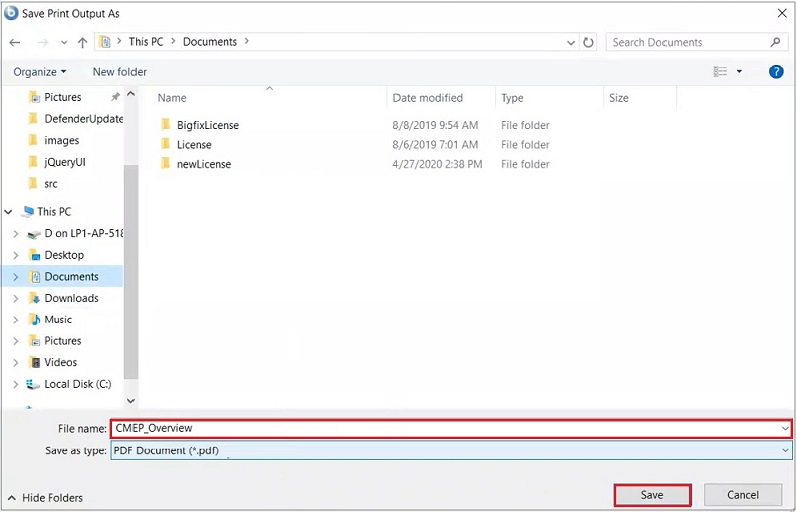
-
Navigate to the location where you want to save the PDF file. In the File name field, provide the file name and click Save.