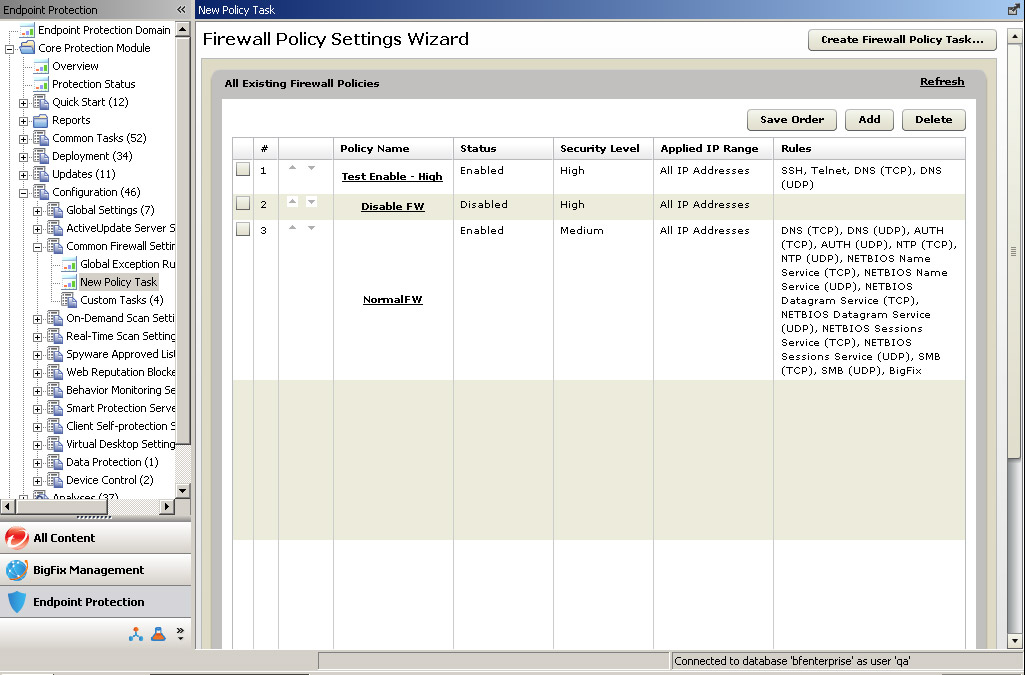Firewall Policy Settings Wizard
Use the Firewall Policy Settings Wizard to create one or more firewall policies. You can structure the policy to Allow or Deny all inbound and outbound network connections by setting the Security Level, and then individual port exceptions. Completed policies appear in the Policy List, as shown in the figure below. Select policies from the list to include in a Task and deploy to your endpoints.
The following buttons and functions are available in the Firewall Policy Settings Wizard:
Create Firewall Policy Task: Only policies that have been bundled into a Task can be deployed to endpoints. You can apply different policies to different endpoints by creating multiple Tasks.
Save Order: Because the firewall evaluates applicability by starting at the top of the list and working down, put policies with a smaller Applied IP Range above those that apply to All IPs. Save the order often to avoid losing your changes.
Add: Use this button to create a new policy. You must also select the policy before using it in a Task.
Delete: Select one or more policies from the list and then use this button to remove them. Only use Delete to remove the policy from any further use; disable any policies that you do not want to include in a given Task.
Open an existing policy: Click the Policy Name to open an existing policy for viewing or modification. Changes will not be applied to endpoints until you re-deploy the policy.