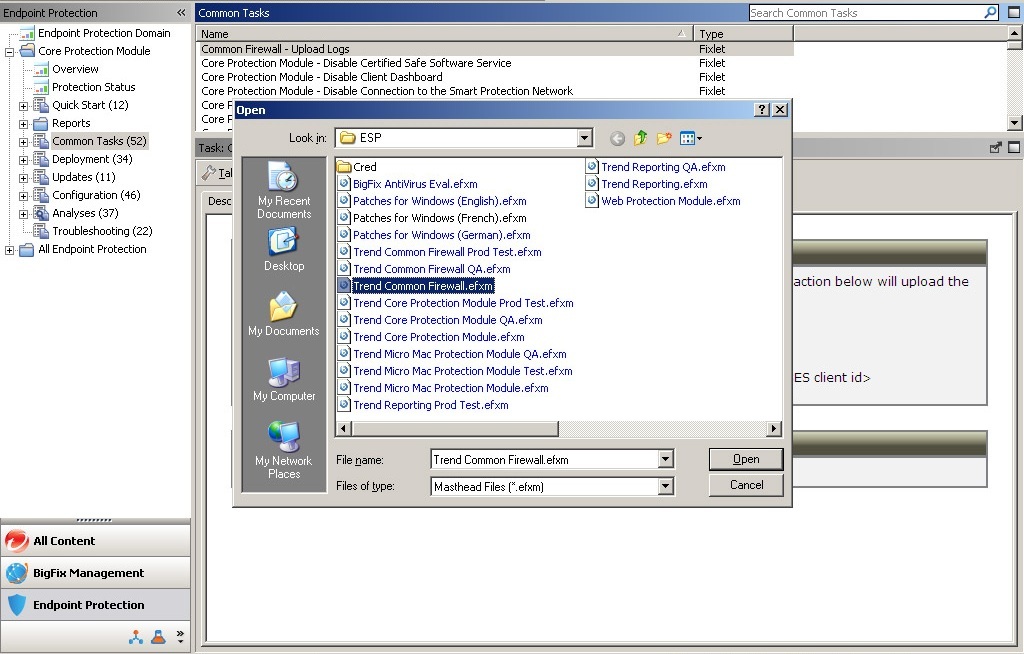Add the Firewall Masthead to the BigFix Server
About this task
Install the Trend Micro Common Firewall by adding its site masthead to the list of managed sites in the console. If you do not have the Common Firewall masthead, contact your Trend Micro sales representative to obtain it.
Before adding the site, make sure that the server can connect to the source of the masthead files (that is, can connect to the Internet). If it cannot, the request will remain pending until the connection is made.