Upload files
This section explains you how to upload an image, send a file to target devices,
and delete a file from the list.
Before you begin:
- The operator must have the following permissions:
- Can Create Actions
- Custom Content
- SWD must be running, and the operator must have access to it
To upload a new file into the server:
- From the Devices page, select one or more devices.
- Click Configuration and select Send file.
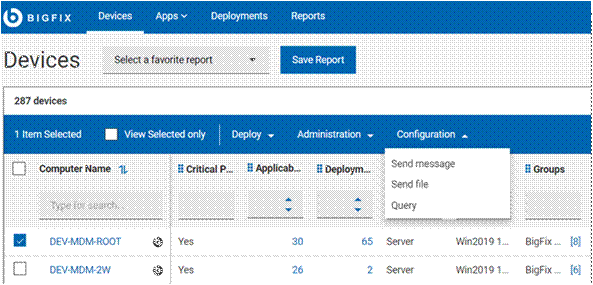
Figure 37 – Devices Page
The Files page is displayed that lists all the files which are already uploaded by the user.
- Click Upload, navigate and select the file you want to upload (in our case it’s icon for Quick Links), and then click Open.
- The file uploading starts and you can see the status of the upload in the progress bar.
- If you want to cancel the upload, click the red ‘x’ icon next to the progress bar.
Once the file is uploaded, the file list is updated, and the uploaded file becomes available to be sent on target devices.
Note: If you are using Microsoft Edge browser to upload a file, ensure you
are using the MS Edge version 18.18218 or later. With earlier versions of Microsoft Edge, the
progress bar does not show the file upload status; however, the file list gets updated with
the uploaded file.