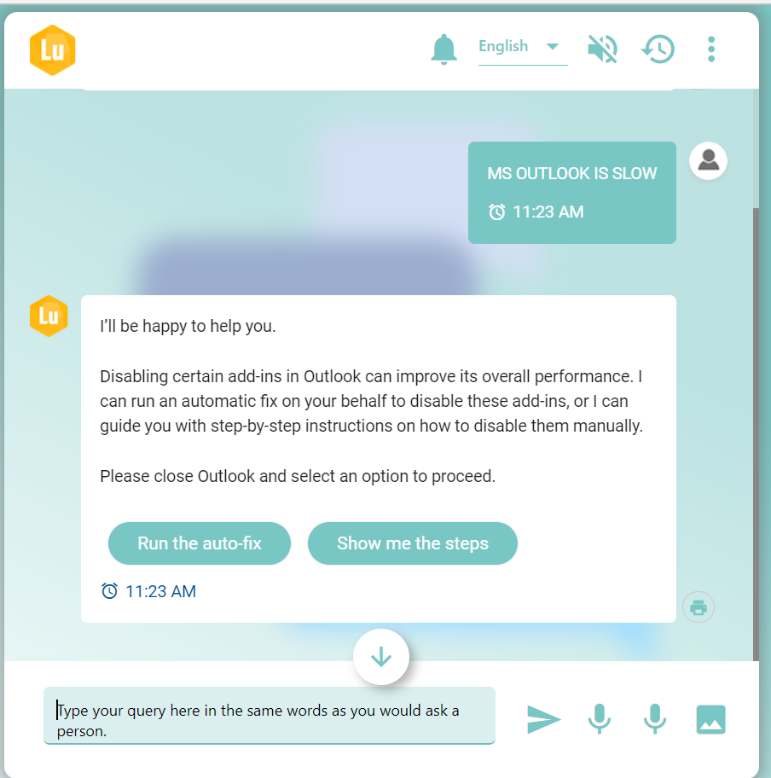Create skill from FAQ
Skills are logical containers for organizing conversations related to a particular domain. Each skill will contain intents, entities and dialog nodes related to it, which can be used for conversations with a user. Ideally when a BigFix AEX tenant is exposed to end users, they converse with a single skill, unless multi-skill connector has been enabled.
FAQ provide a standardized Questions and Answer format to answer most frequent questions that users have. BigFix AEX’s create skill from FAQ feature allows conversational designer to quickly automate parsing & skeleton conversational skill creation. FAQ on portals (which can be parsed) and in CSV format can be imported into BigFix AEX, beyond which conversational fine tuning can be done to enhance the user experience. Following steps detail the FAQ parser functionality:
- Click on the button called CREATE SKILL FROM FAQ as shown in figure below.
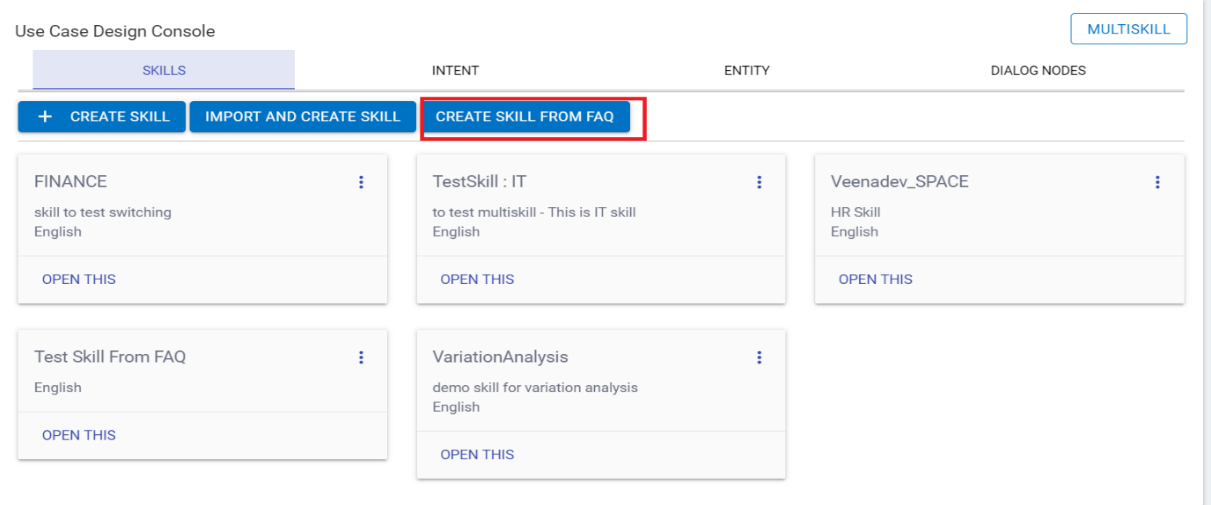
- The Skill from FAQ screen appears. By default, the SKILL DETAILS section appears:
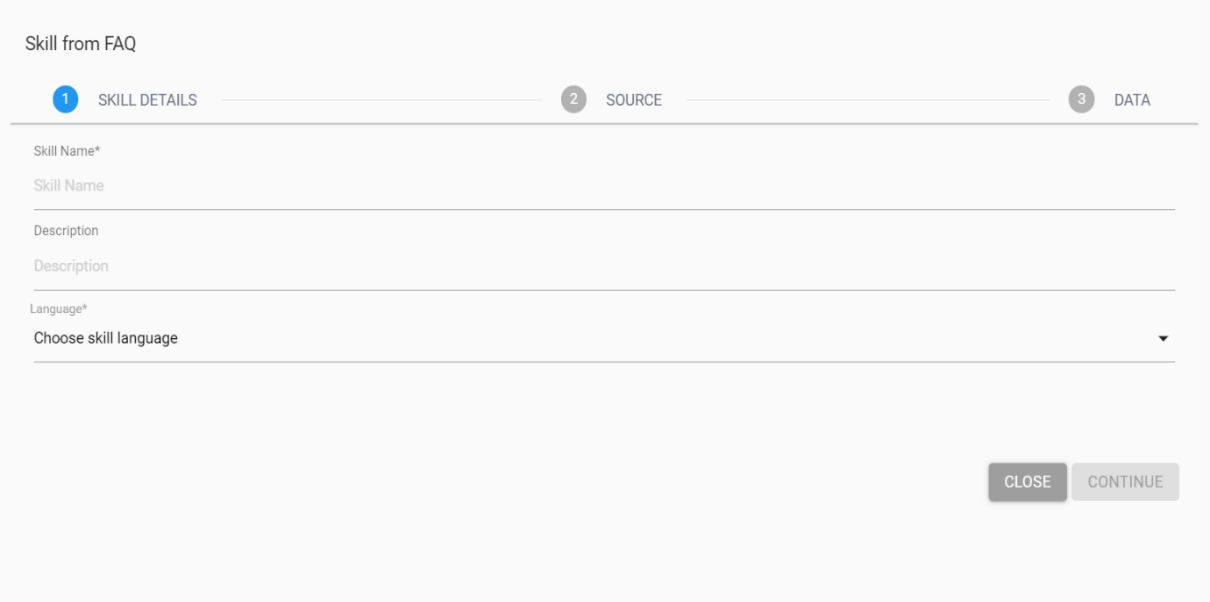
- Populating the mandatory fields enables the CONTINUE button.
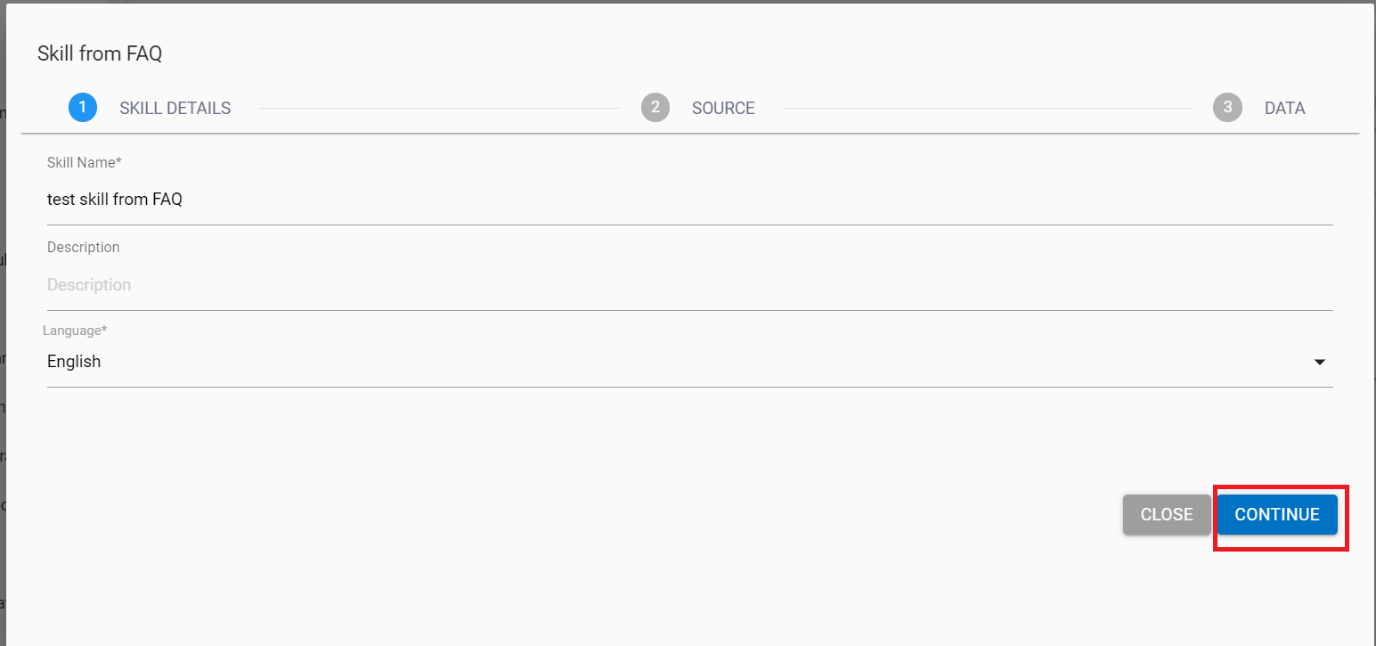
- Click CONTINUE. This will direct you to the SOURCE section as shown in following figure:
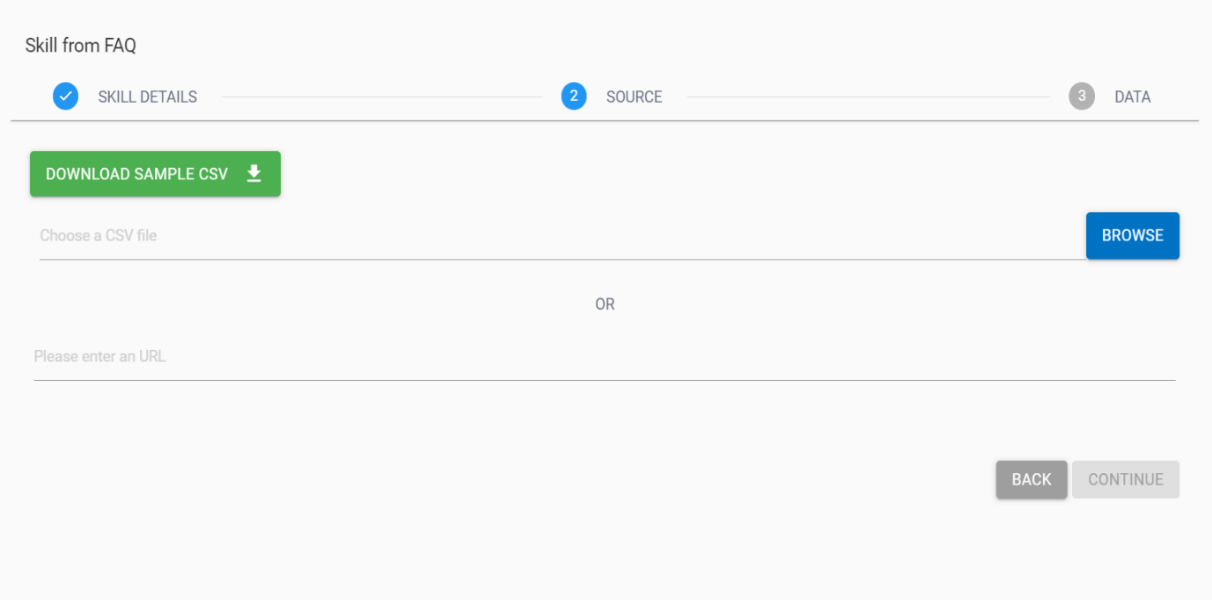
- Click DOWNLOAD SAMPLE CSV to download the sample CSV. It contains the columns of QUESTIONS & ANSWERS.
- Here, you have the option of either choosing a CSV file or providing the URL for the FAQ.
- Choose a CSV file: You can provide the list of questions and answers in a CSV file
- Provide a URL: System picks the data from the URL provided by the user.
- If you choose to create the skill using the ‘Choose the CSV file’ option,
- click BROWSE to choose the CSV file. This enables the CONTINUE button.
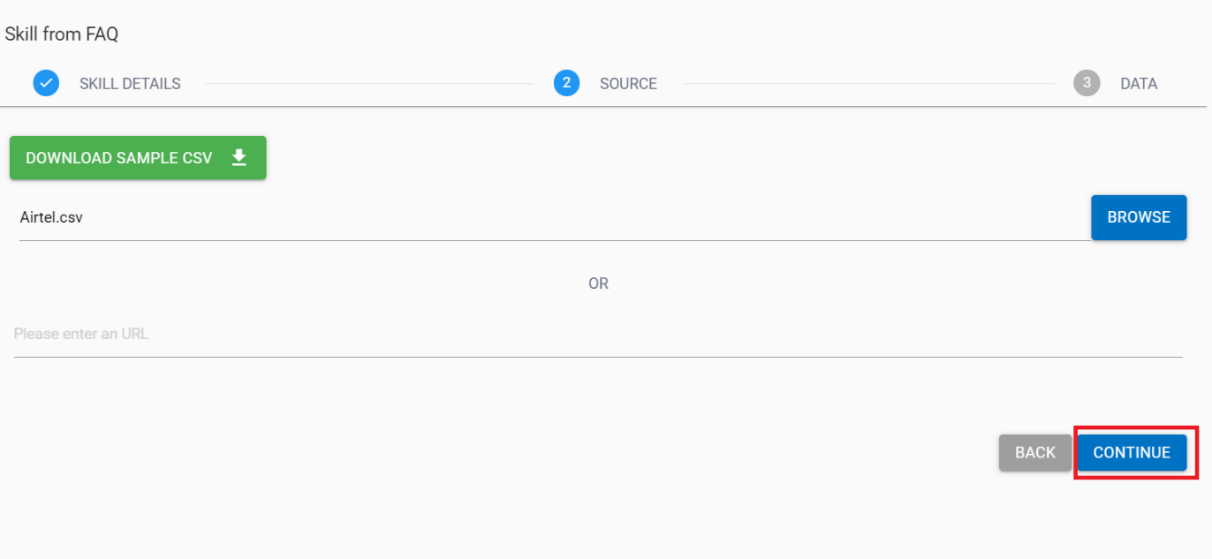
- Click CONTINUE. This directs you to the DATA section.
- Data section appears with the data table containing ROW NUMBER (#), QUESTION and ANSWER columns as per the FAQ from the CSV file. These fields are editable as shown in the following figure.
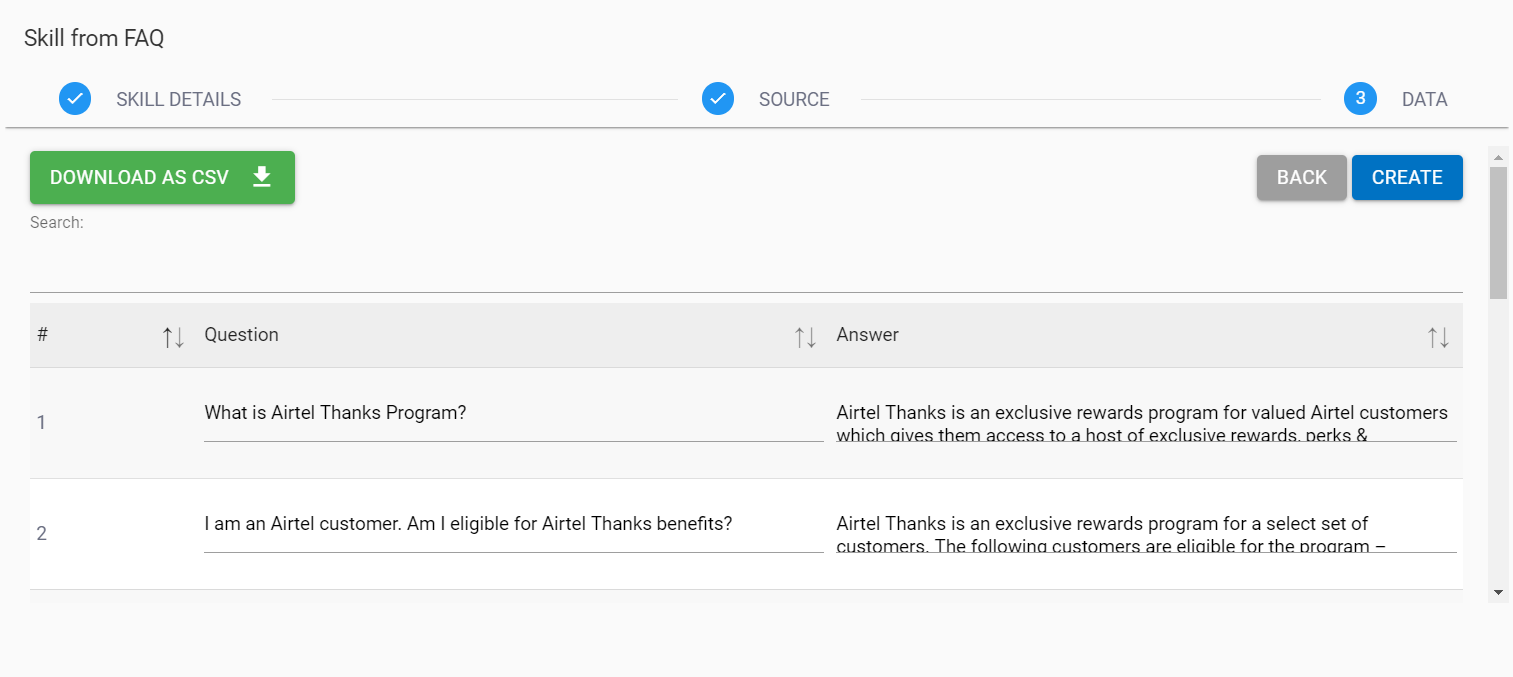
- If you choose the URL option,
- Enter the URL in the field to enable the CONTINUE button.
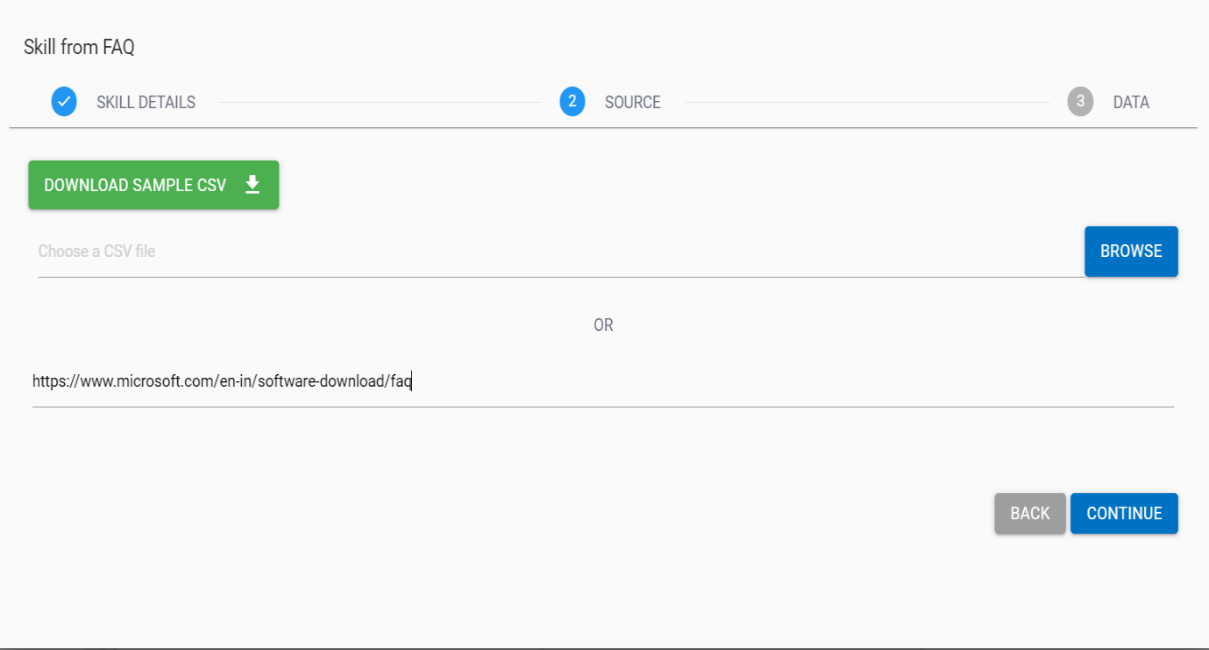
- Click CONTINUE to go to the DATA section.
- It displays the data table containing questions and answers corresponding to URL.
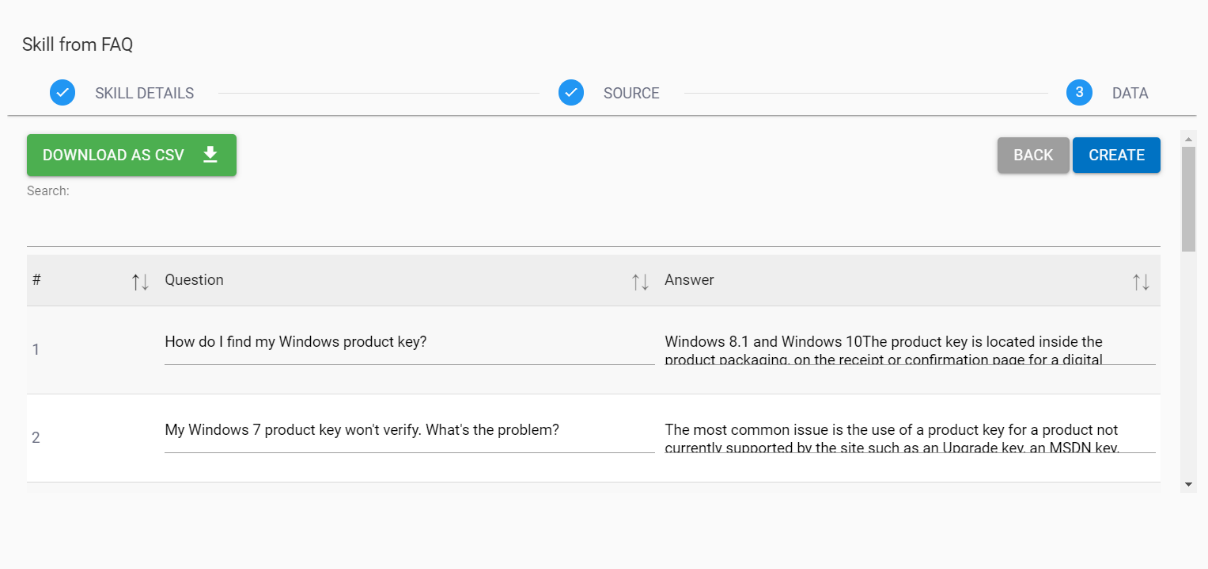
- Clicking on Download as CSV button downloads the CSV file that contains the questions and answers as present in the data table.
- Now, click on the CREATE button to create the skill from FAQ.
- This creates the new Skill. The newly created skill from FAQ appears in the Use Case Design Console screen under the SKILLS tab with all INTENTS, ENTITIES and DIALOG NODES as shown in figure below.
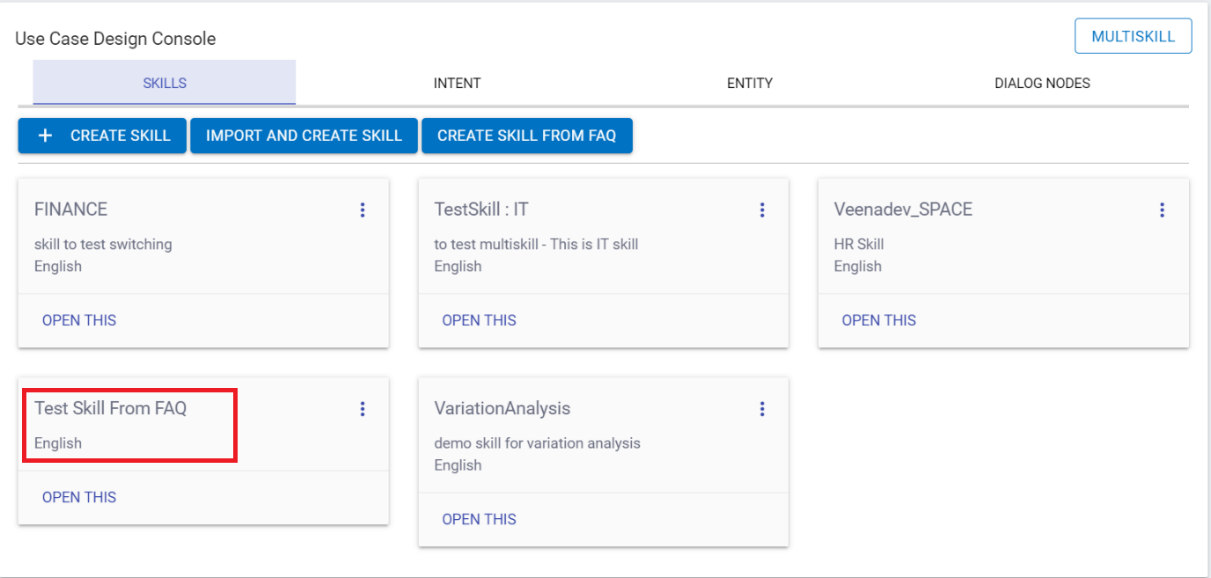
No empty rows should be there otherwise on click of create button it will prompt a message called “Question or answer missing in row number”
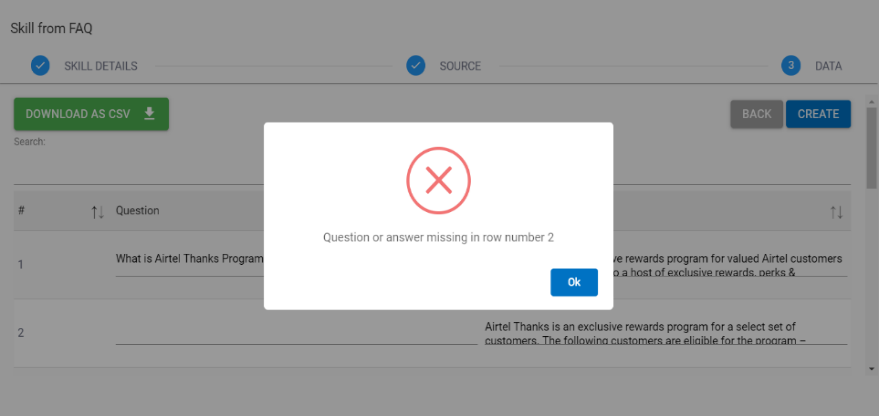
There should be no double quotes present in the questions and answers otherwise on a click of create button, it shows error.
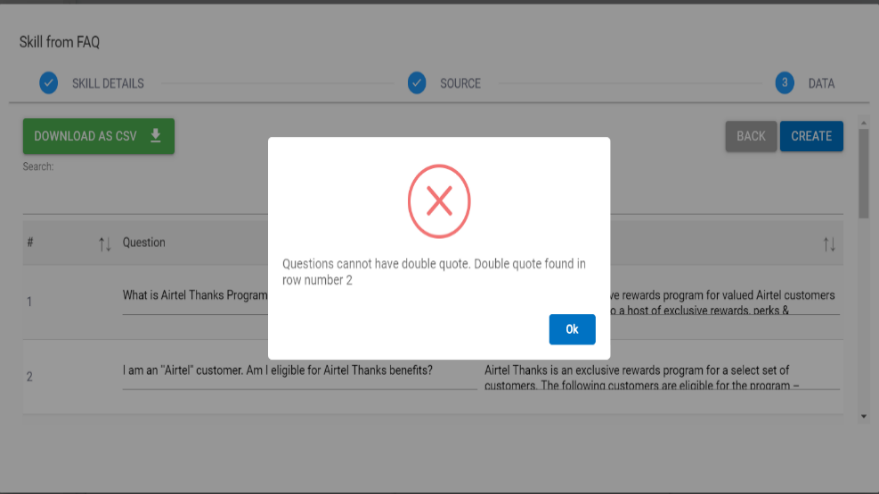
- Click on OPEN THIS link on the newly created skill.
- All the intents, Entities and default dialog nodes corresponding to the uploaded CSV of questions and answers appear here.
- INTENT: All the intents and variations will be present as shown in figure below:
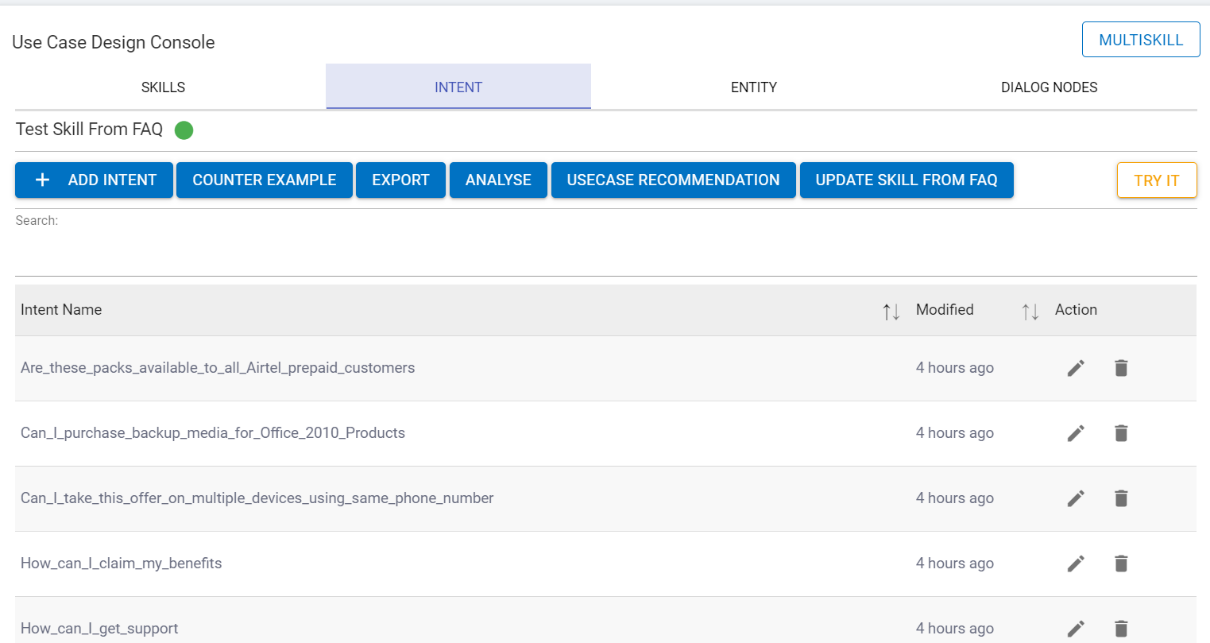
- ENTITY: All the Entities values and synonym’s will be present as shown in figure below:
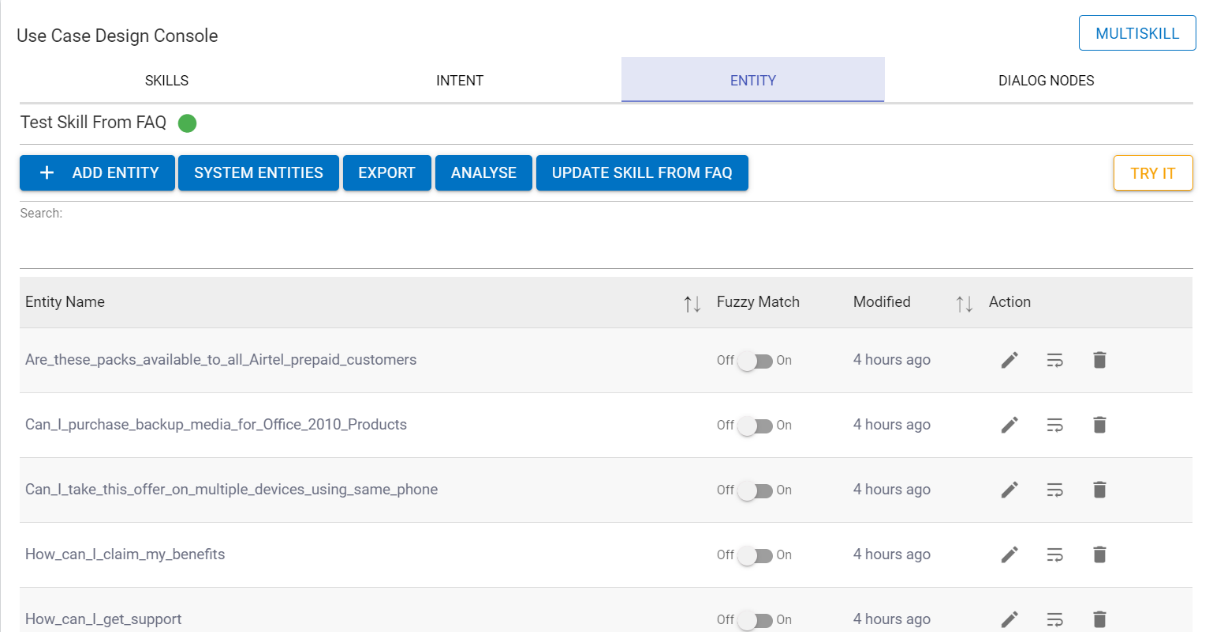
- DIALOG NODES: All the dialog nodes including the fall-back nodes for the respective FAQ would be present here with respect to the intents and entities as shown in the following figure:
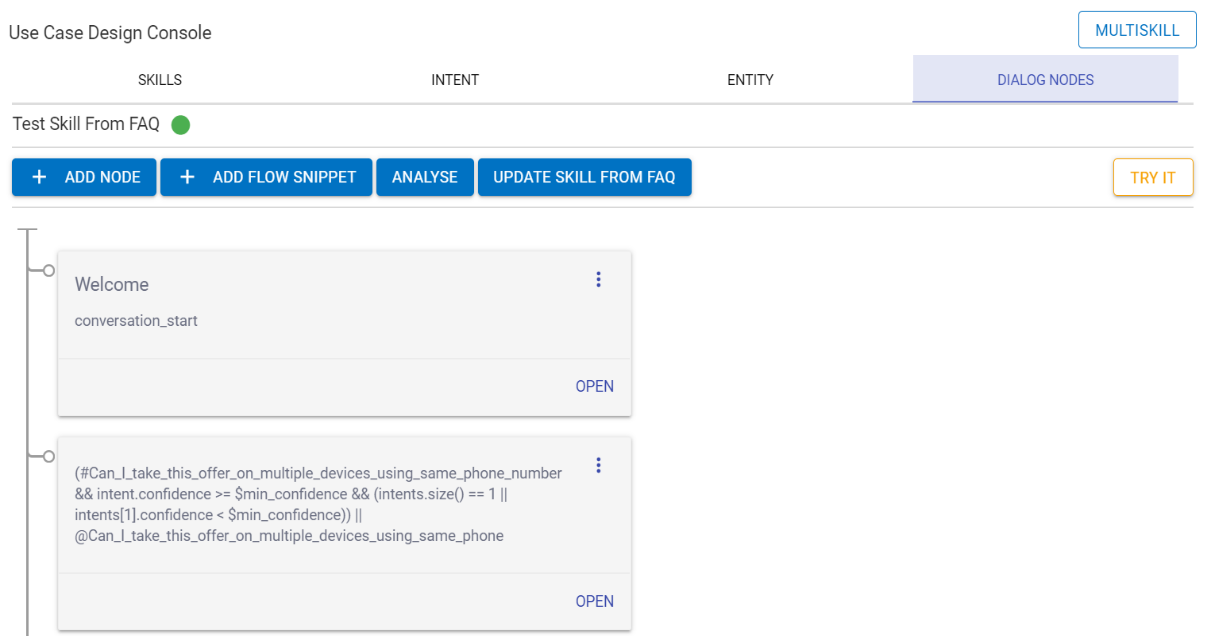
- Dialog nodes starts from a Welcome node. There is a context variable $min_confidence which has the score 0.7.
- All the nodes have the condition with respect to the intents and entities.
- According to the variations the dialog nodes hit and give the response as shown in the following figure.
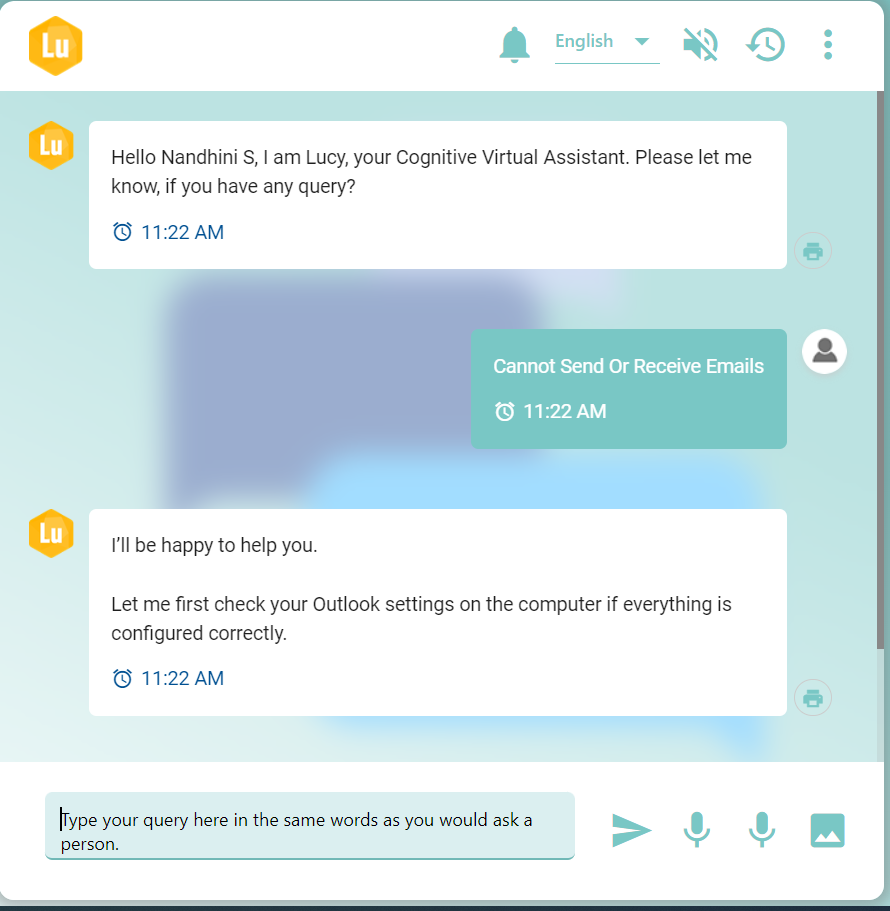
- If the variation is less than the minimum required confidence score, it gives the did you mean options with the closed matched usecases as shown in figure