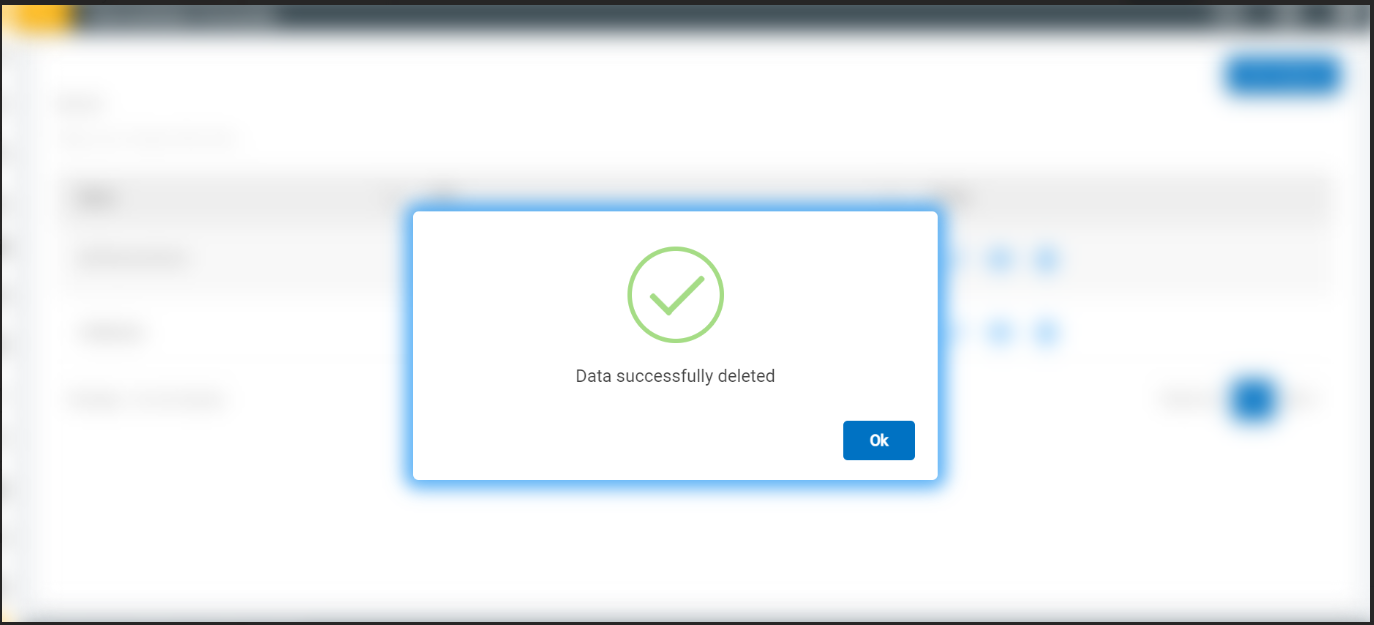Knowledge station
In this section, there are two modules:
- Knowledge Station: It’s a knowledge article.
- Reset Station—Reset a login password.
- Admins can create a knowledge station by clicking on the Create button on the top right corner of the Knowledge Station page.
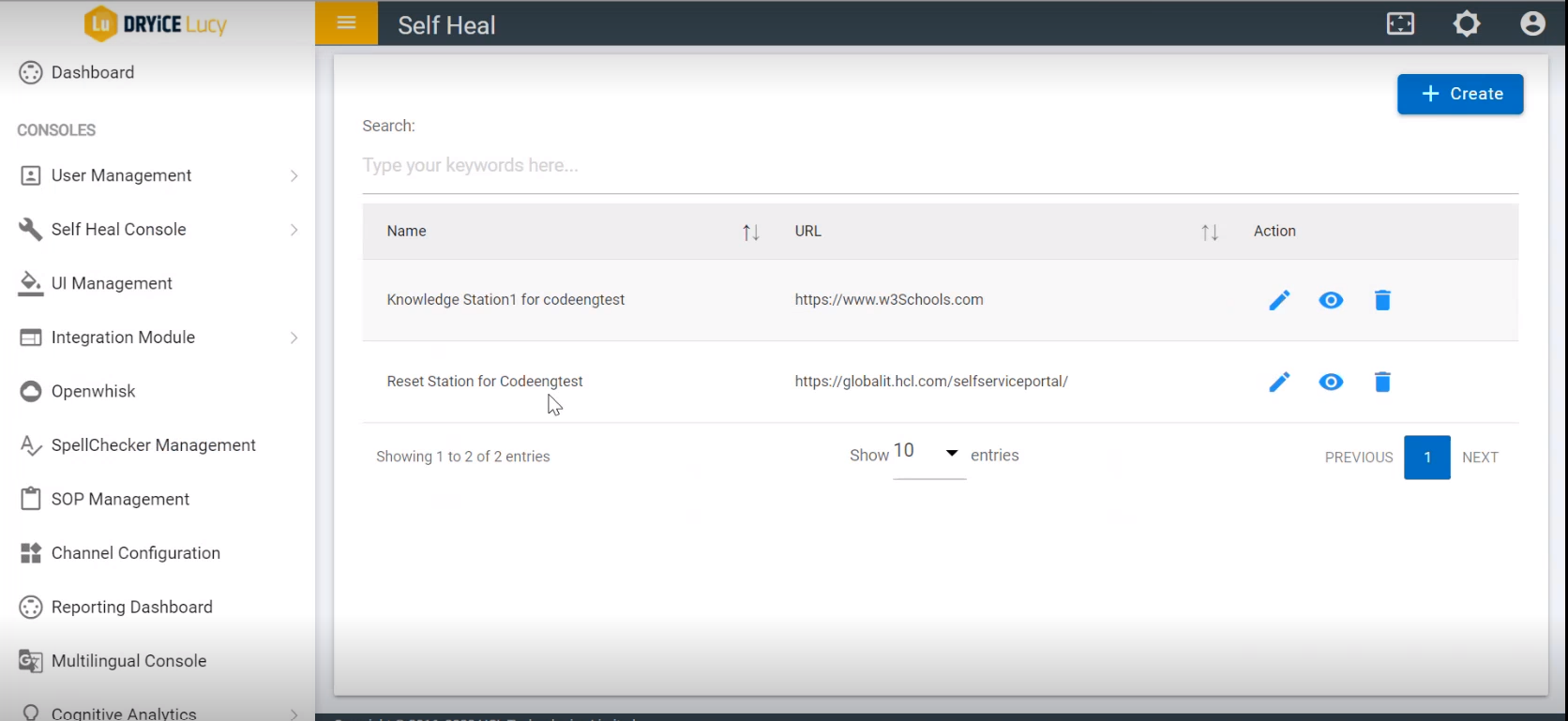
- The Create Knowledge Station page appears:
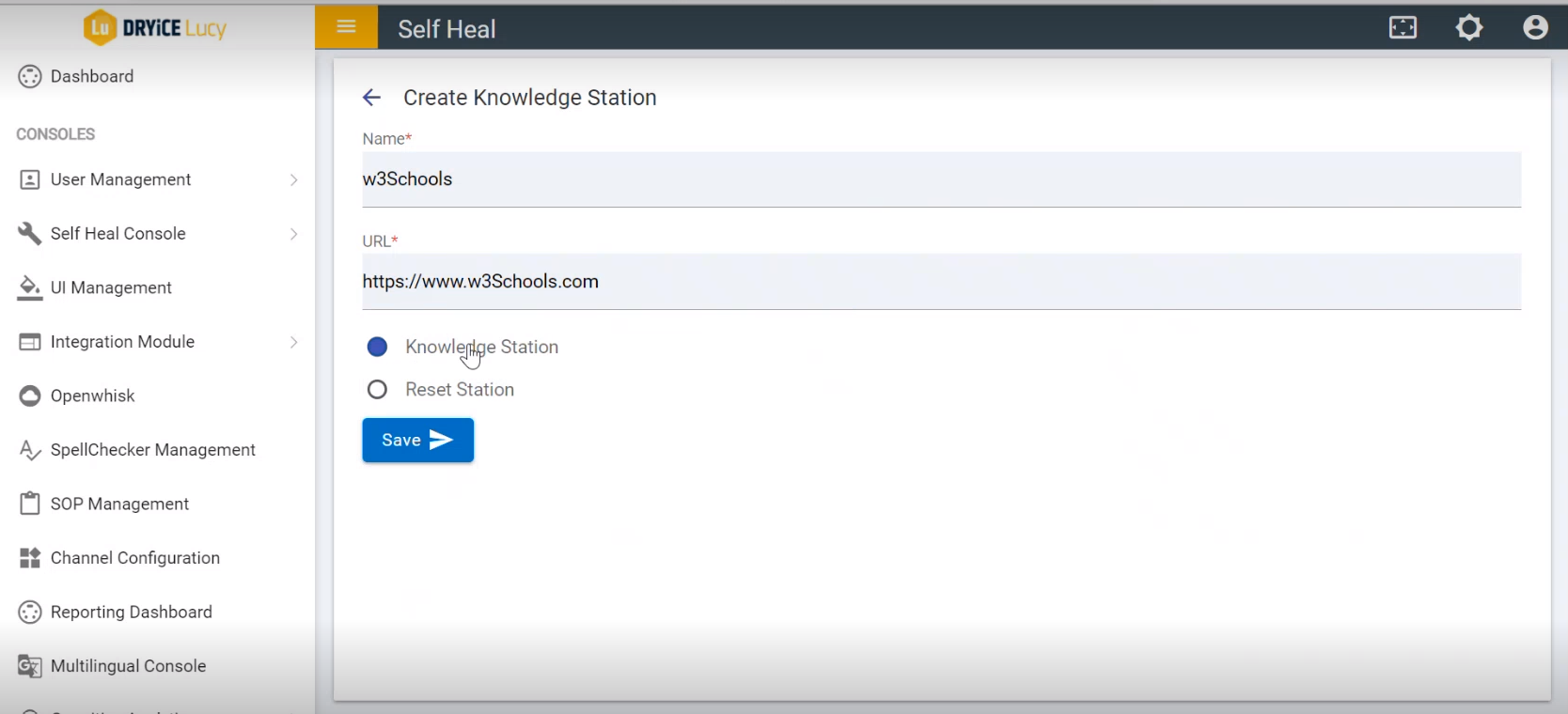
- The following fields are to be populated:
- Name
- URL
- Select knowledge Station and click Save to create a Knowledge Station.
- The following success message appears:
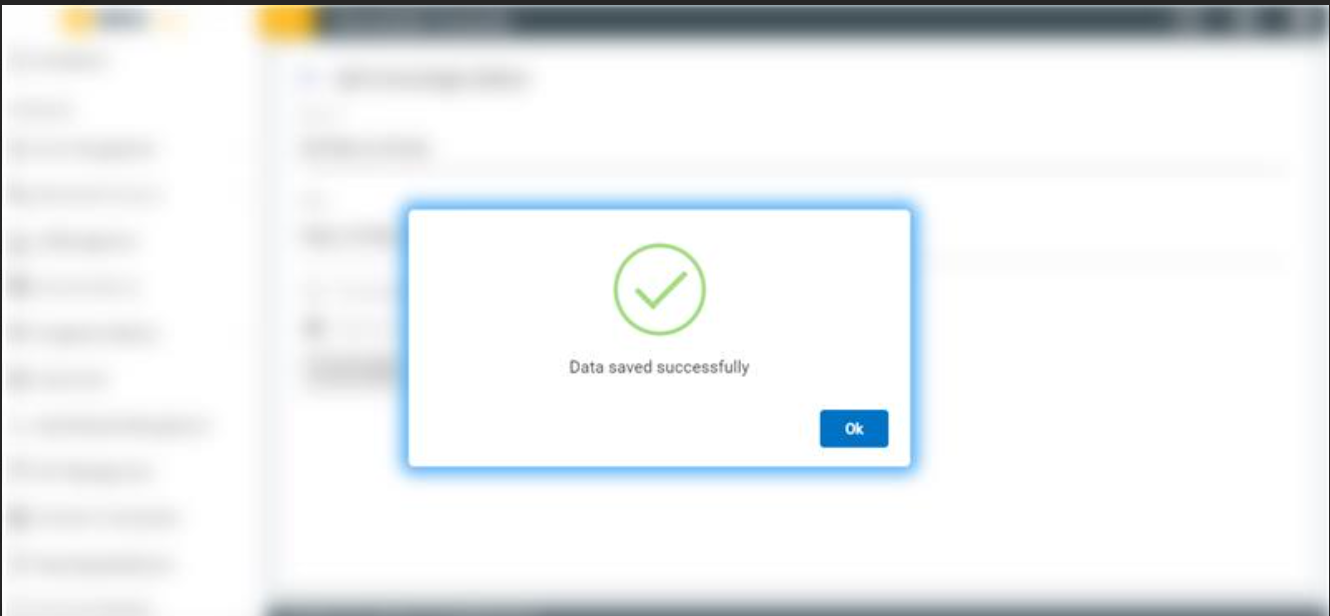
- Admin can edit the details of an existing knowledge station by clicking on the edit icon under the Action column on the Knowledge Station page. The admin must click on the edit icon corresponding to the knowledge station that he wishes to modify. The Edit Knowledge Station page appears:
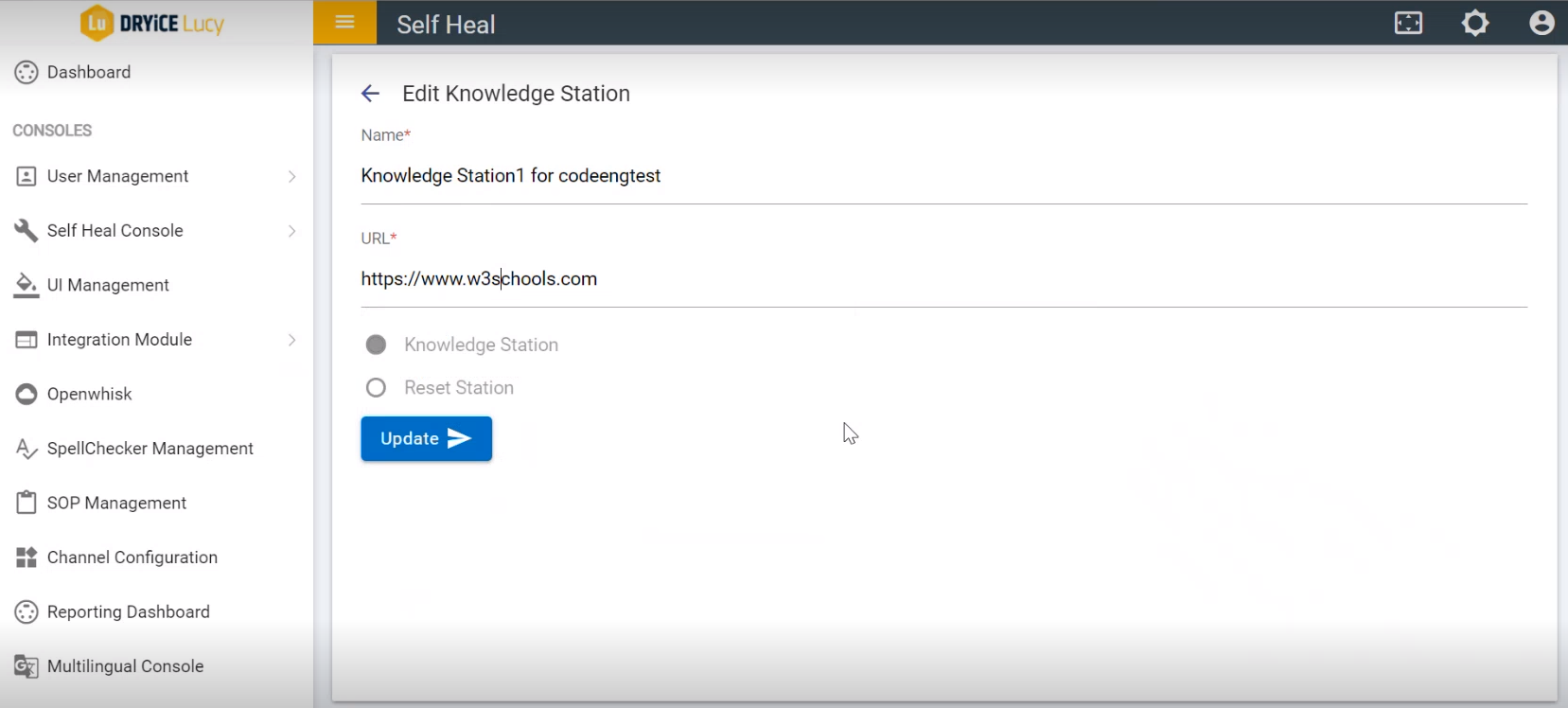
- Modify the details as required and click Update. The following success message appears.
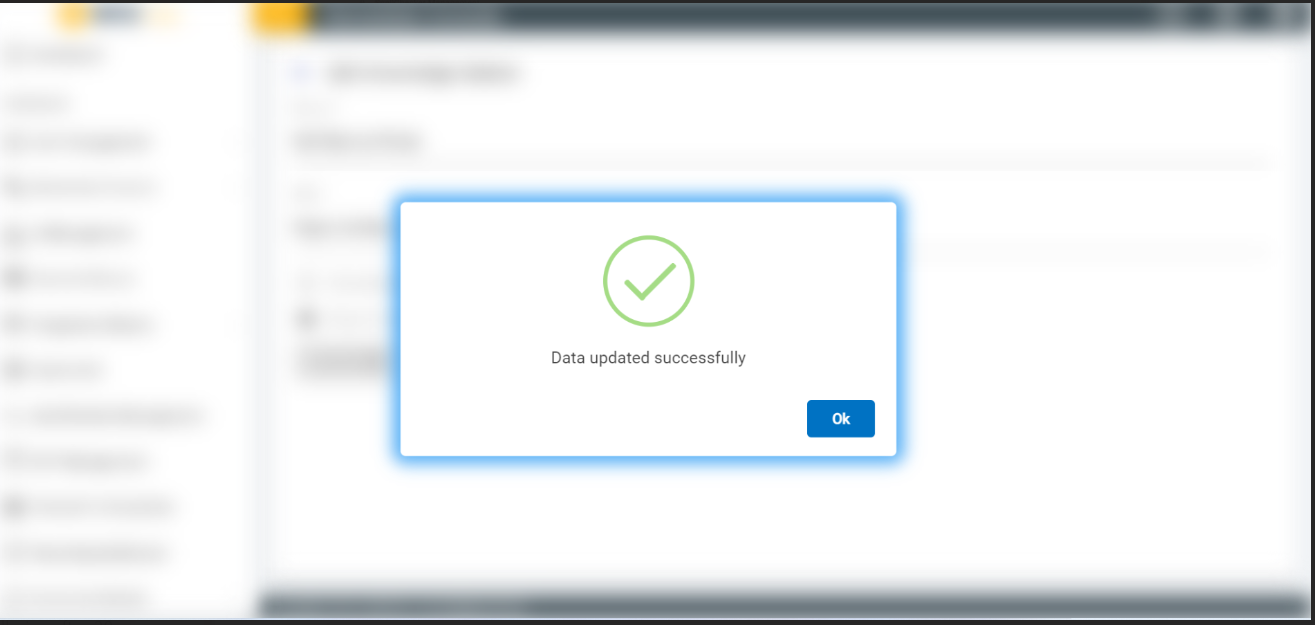
- To view the details of an existing knowledge station the admin must click on the corresponding view icon under the action column on the knowledge station page. The View Knowledge Station page appears where the admin can view the details of an existing knowledge station.
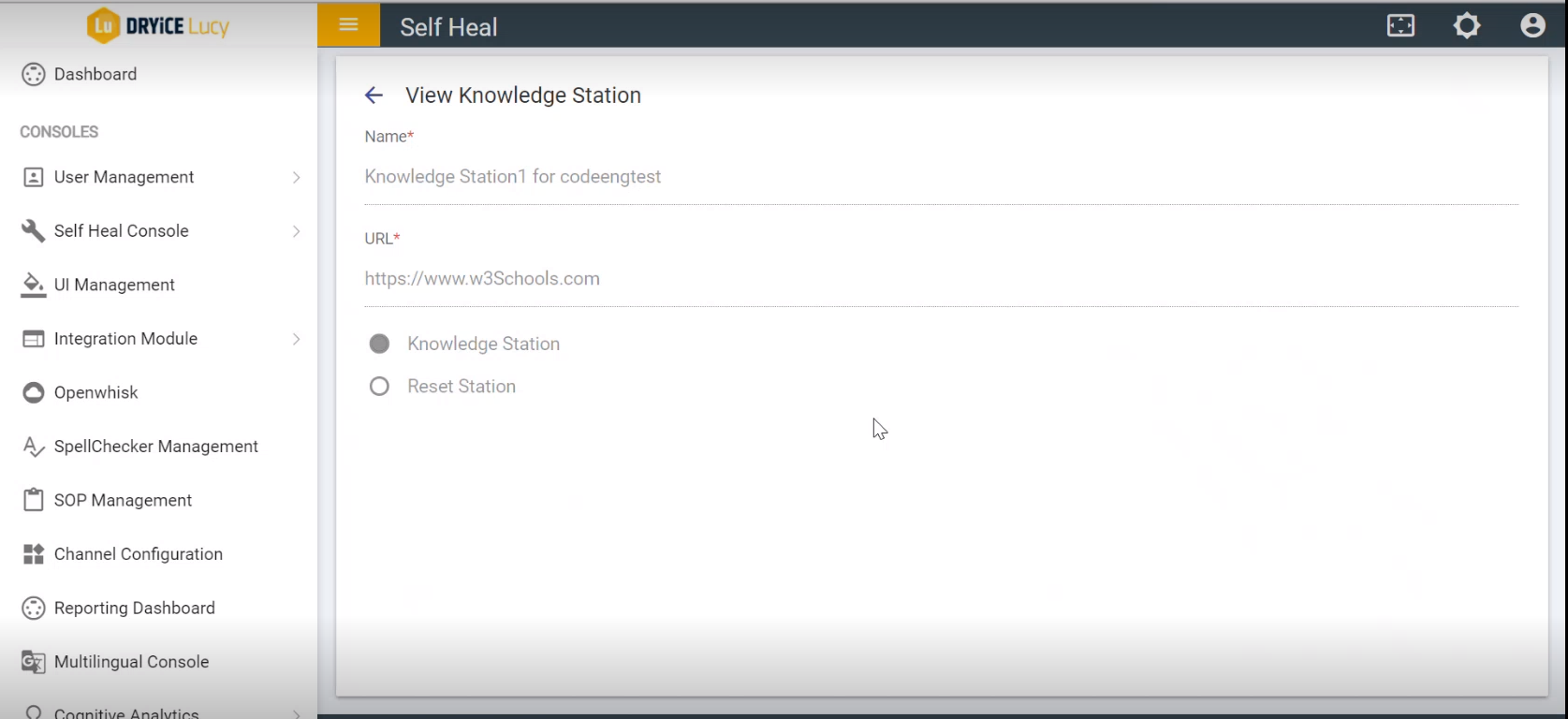
- To delete an existing knowledge station the admin must click on the delete icon corresponding to the knowledge station that he wishes to delete. The following confirmation message appears:
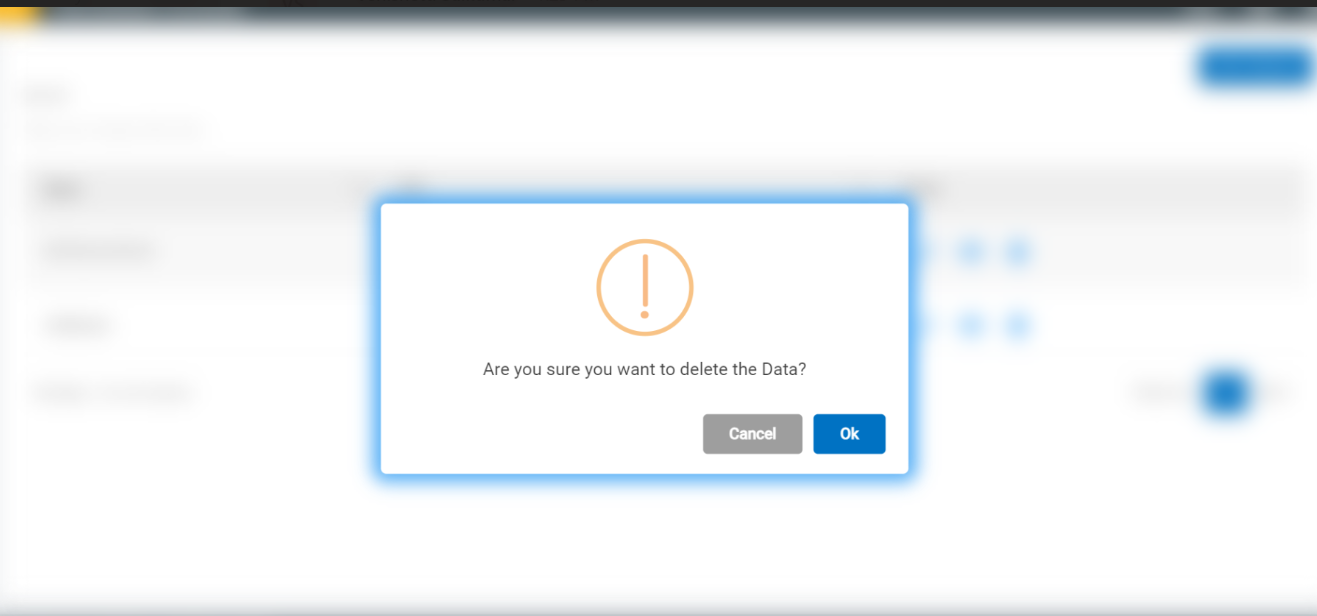
- Click Ok to delete or click Cancel to cancel the delete action. On clicking Ok, a success message pops up.