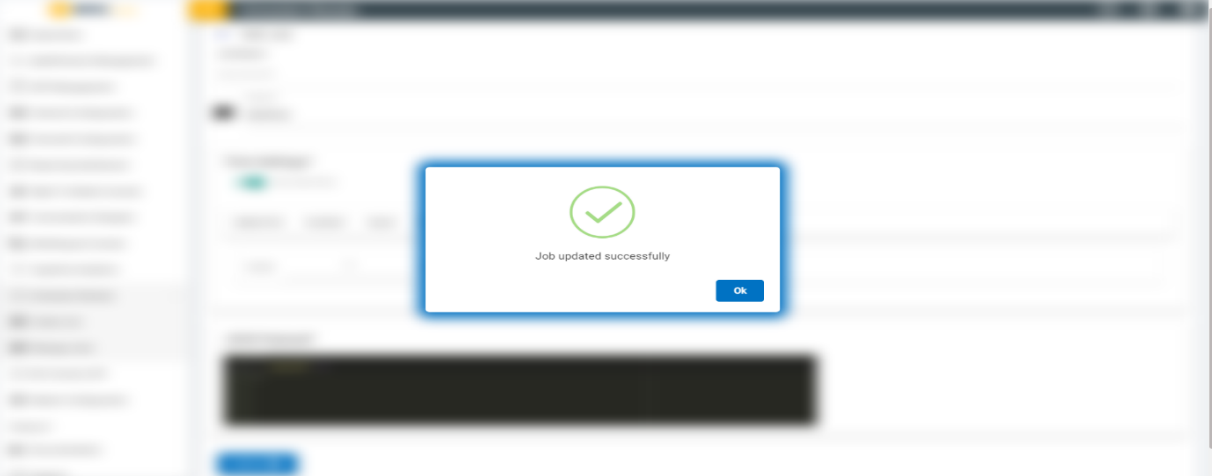Update a Job
- In the Scheduler Page you can find the list of Scheduled Jobs. For every job listed, a corresponding edit icon is available under the Action column. You can click that edit icon to edit the existing Jobs.
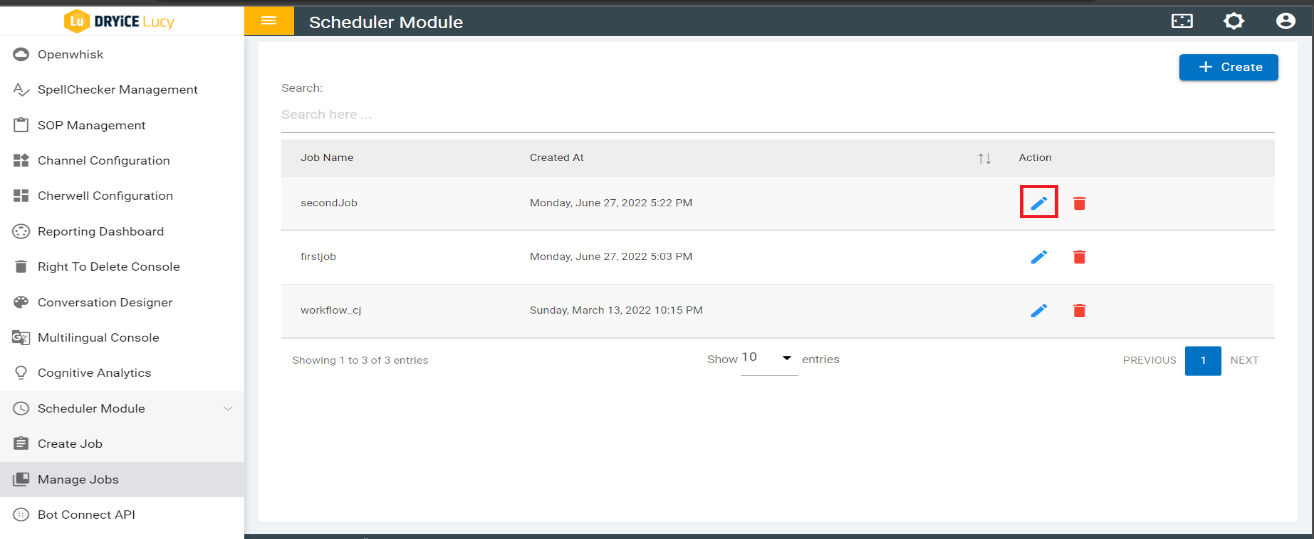
- If there are any changes, then you can edit those fields and click the “Update” button to save the changes.
Only when you made changes in the fields the “Update” button will be enabled, or it will be in disabled mode.
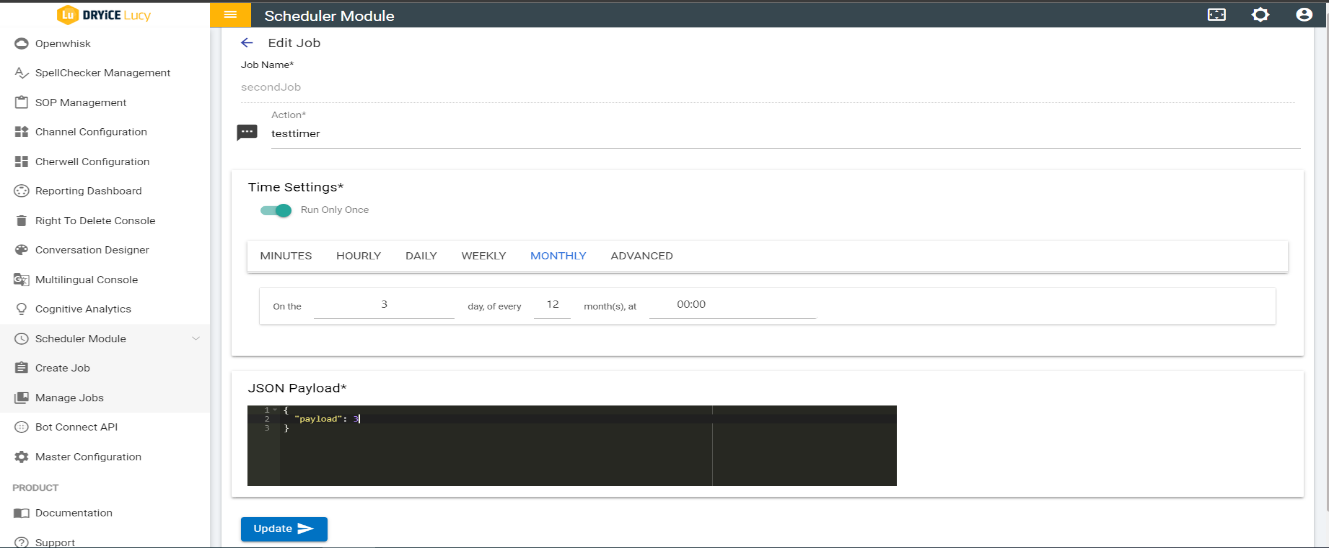
- Once the Job is updated a pop up appears showing that the “Job Updated Successfully” and Click “OK” it will redirect to the job list page.