Installing BigFix Resolve WebApp
To install the BigFix Resolve WebApp, BigFix V10.0.8.37 & above needs to be installed and BigFix Agent Running on the server where the BigFix WebApp needs to be installed. Before the user begins installing the Resolve WebApp, they need to ensure that their system fulfills all of the prerequisites. The BigFix Resolve WebApp can then be installed by running a Task from the BigFix interface.
Install the Resolve WebApp by completing the following steps:
- Read the pre-requisite information before the installation.
- Subscribe to BigFix Resolve Site from License Dashboard under BigFix Management Domain.
- Run the Task that installs the BigFix Resolve WebApp from the External Site – BigFix Resolve. The installation takes a few minutes. The Task that installs the BigFix Resolve WebApp is no longer relevant once the installation is setup.
Provide the following inputs:
- LDAP URL
- Domain Name
- Base URL - Service Now URL: This is the ServiceNow instance URL, which is used to access the ServiceNow application.
- Username: This is the username of the account that will be used to authenticate and access the ServiceNow instance.
- Password: This is the password for the above-mentioned username.
- Client ID: This is a unique identifier for the client application that is integrating with the ServiceNow instance.
- Client Secret: This is a confidential secret that is used to authenticate the client application with the ServiceNow instance.
- Contact Type - Email (Default)/Optional: This field specifies the type of contact that is created when a new incident is logged in ServiceNow. The default value is email, but it can be set to other options depending on the organization's requirements.
- Short Description - Resolve(default)/ Can be set according to organization requirements: This field specifies the short description of the incident that is created in ServiceNow. The default value is "Resolve", but it can be set to other options based on the organization's requirements.
- Assignment Group: This field specifies the group that will be responsible for handling the incident.
- Assignment Group Get: This field specifies the group that will be used to look up the incident assignee.
- Port Number
- Drive location where Resolve Application will be Installed
- Verify that BigFix Resolve WebApp was properly installed and is running. (Under Program and Features)
- Launch a browser and type https://Hostnameofserver:port to verify if the site is accessible.
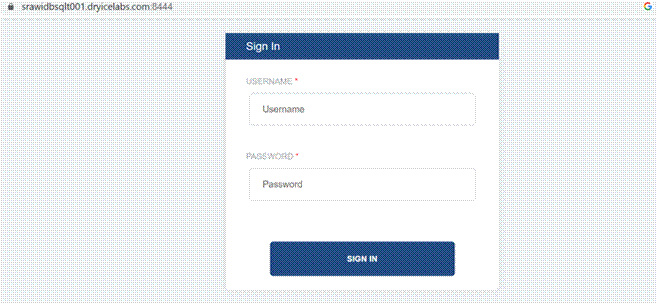
Figure 34 – Sign In