Troubleshooting Scenarios
This section describes the troubleshooting scenarios that may occur while working with BigFix AEX .
The objective of each column listed in the table is detailed below:
- Module : The module under which the scenario falls.
- Error Observed: One-liner on the error observed by the user.
- Probable Cause : Brief on the probable cause of the error observed.
- Rectification Steps: Detailed steps to troubleshoot the error observed.
- Documentation: Recommended documentation for the user.
| Module | UI Management Module |
| Error Observed |
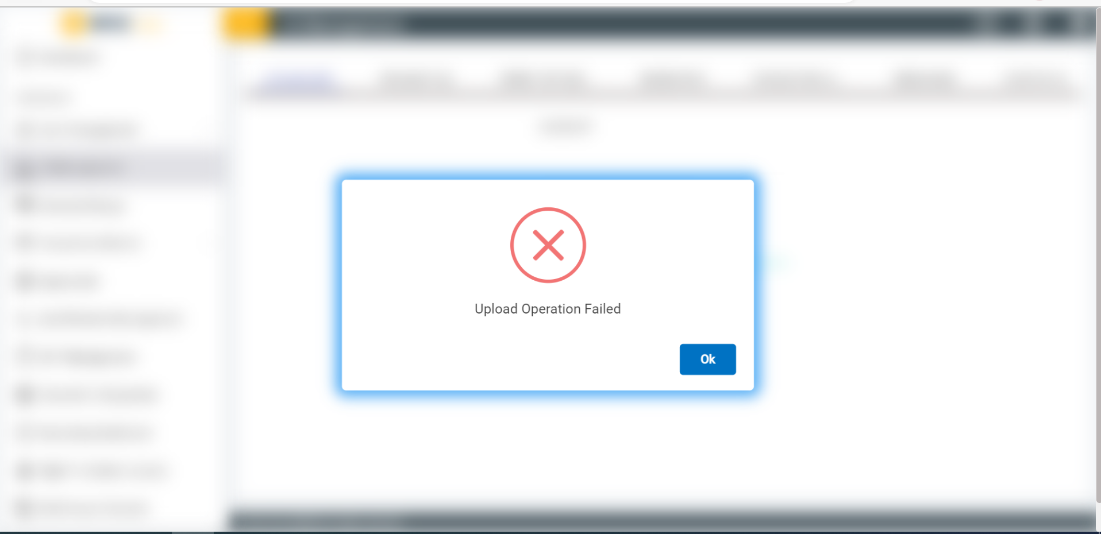
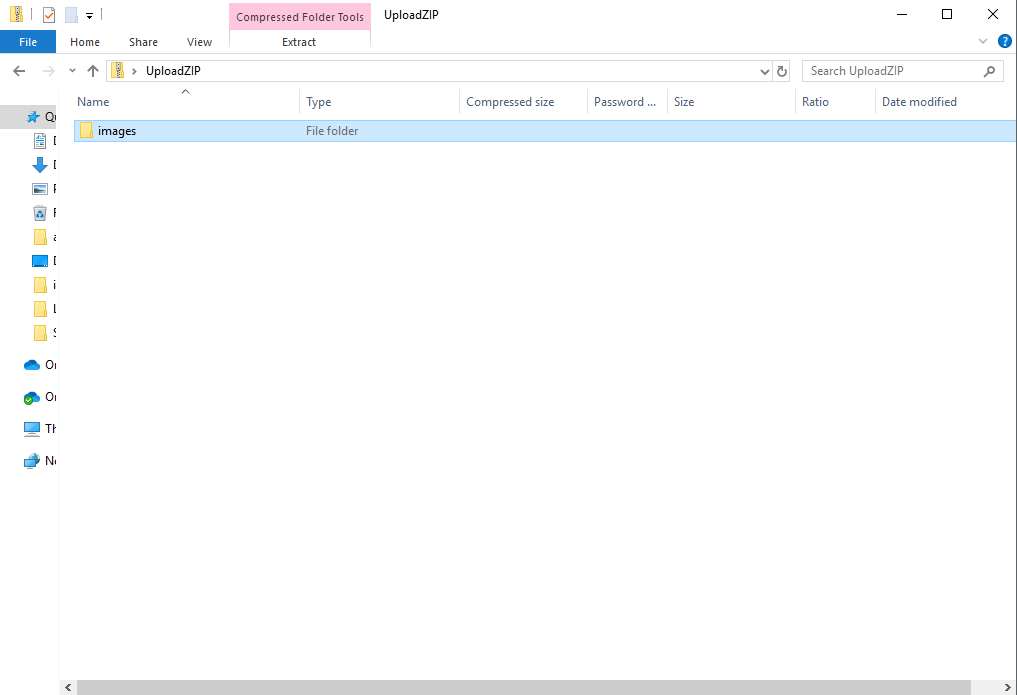
|
| Probable Cause |
|
| Rectification Steps |
|
| Related Documentation | BigFix AEX Admin Guide |
| Module | UI Management Module |
| Error Observed | Migration done but unable to see the files on UI management |
| Probable Cause | ETA for migration to be in-effect. |
| Rectification Steps |
|
| Related Documentation | BigFix AEX Admin Guide |
| Module | SOP Management Console. |
| Error Observed |
SOP HTML Generator does not open with existing SOP when edit. 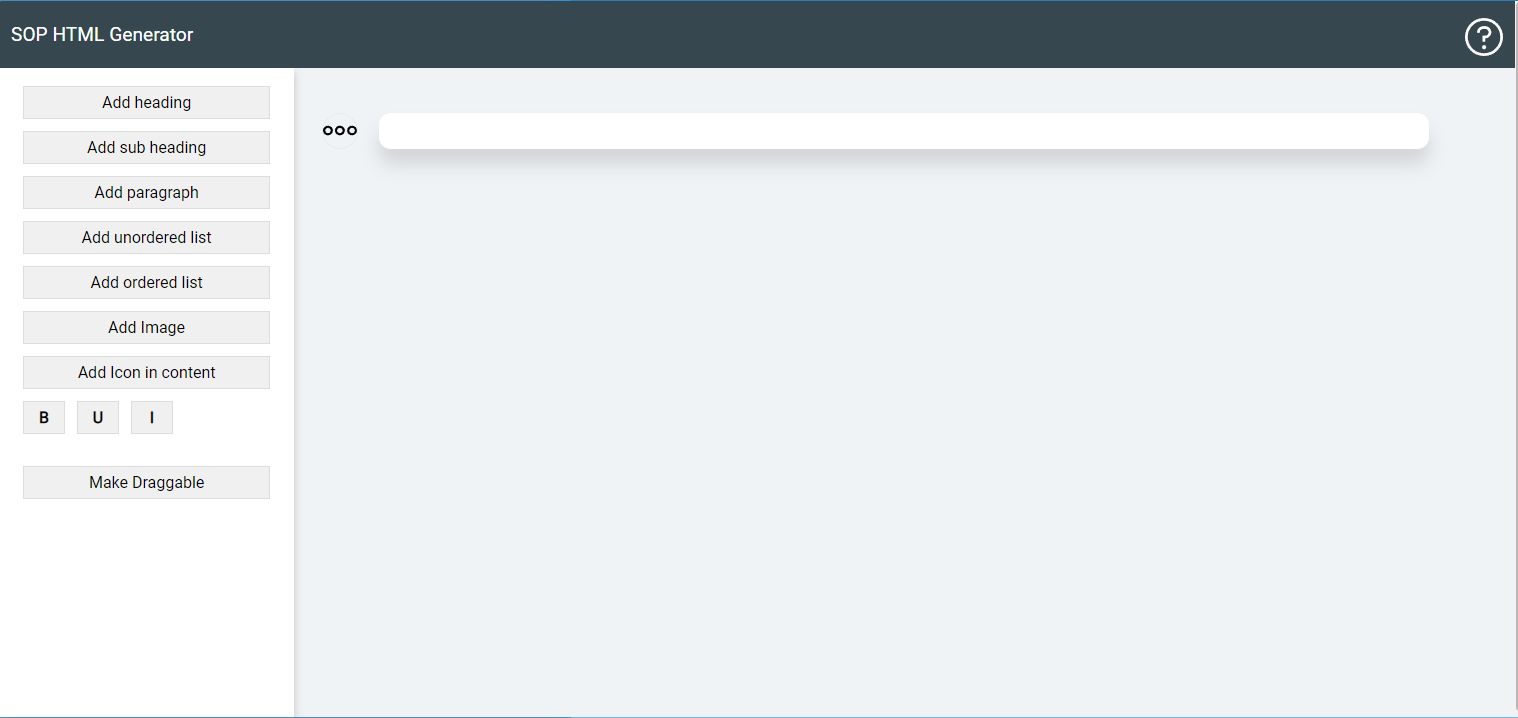
|
| Probable Cause | Wrong functionality applied |
| Rectification Steps | Please note that the SOP HTML Generator is used only to generate an SOP HTML and cannot be used as an Editor |
| Related Documentation | BigFix AEX Admin Guide |
| Module | SOP Management Console |
| Error Observed |
Unable to load images on SOP HTML Generator. 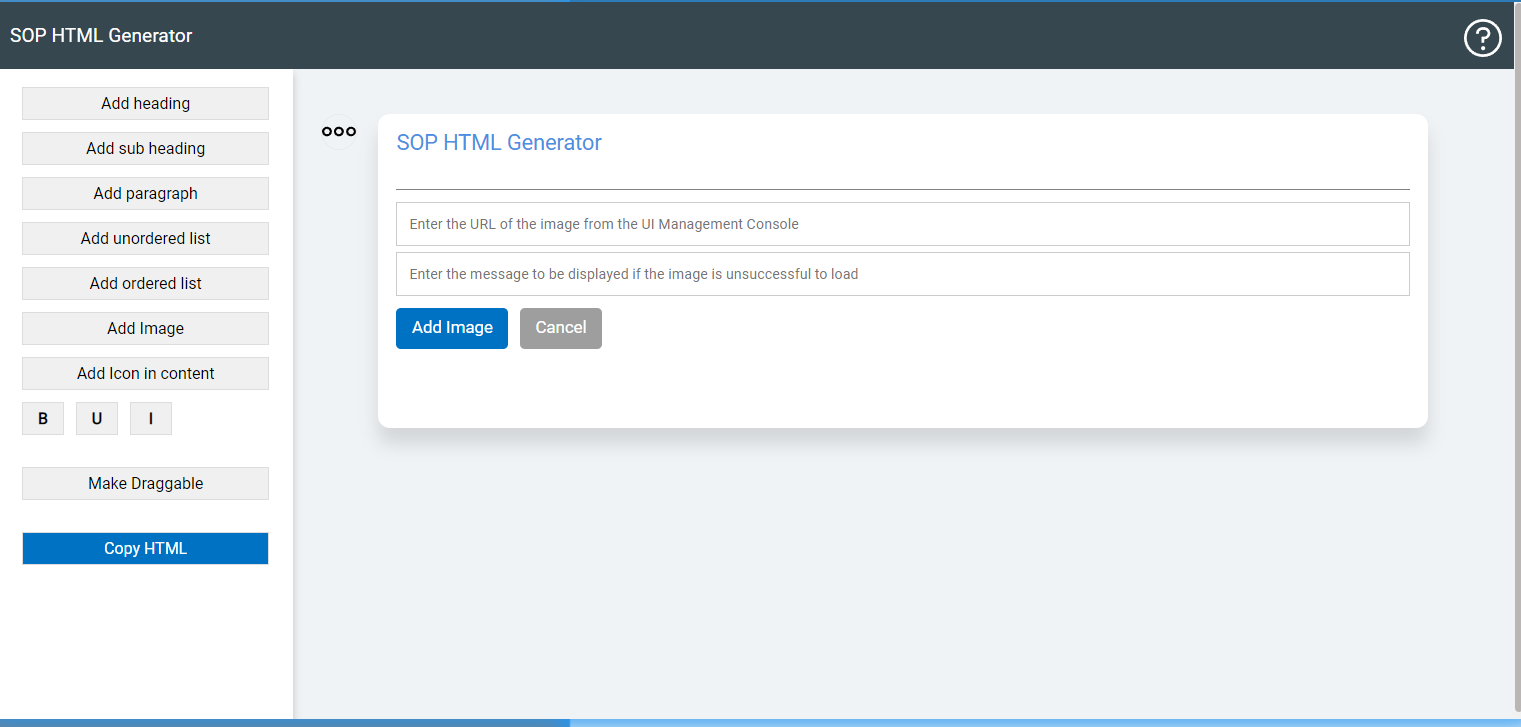
|
| Probable Cause | Steps missed in UI Console |
| Rectification Steps |
|
| Related Documentation | BigFix AEX Admin Guide |
| Module | Channel Configuration |
| Error Observed | Channel Integration not working for MS teams. |
| Probable Cause | Credentials issue |
| Rectification Steps |
|
| Related Documentation | BigFix AEX Global Admin Guide |
| Module | User Management Module |
| Error Observed |
Locked out of Account due to MFA 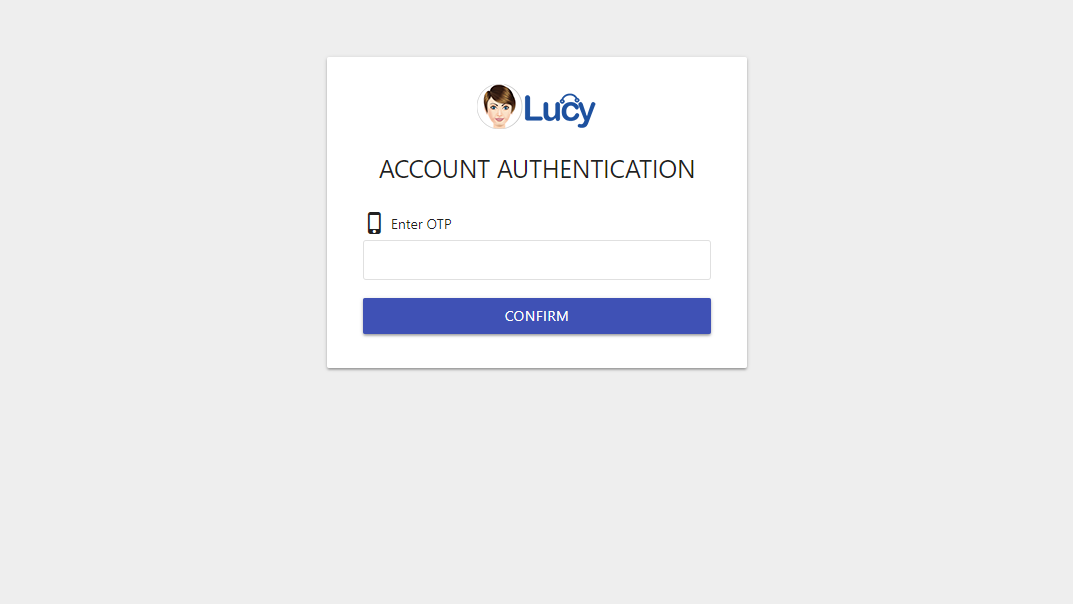
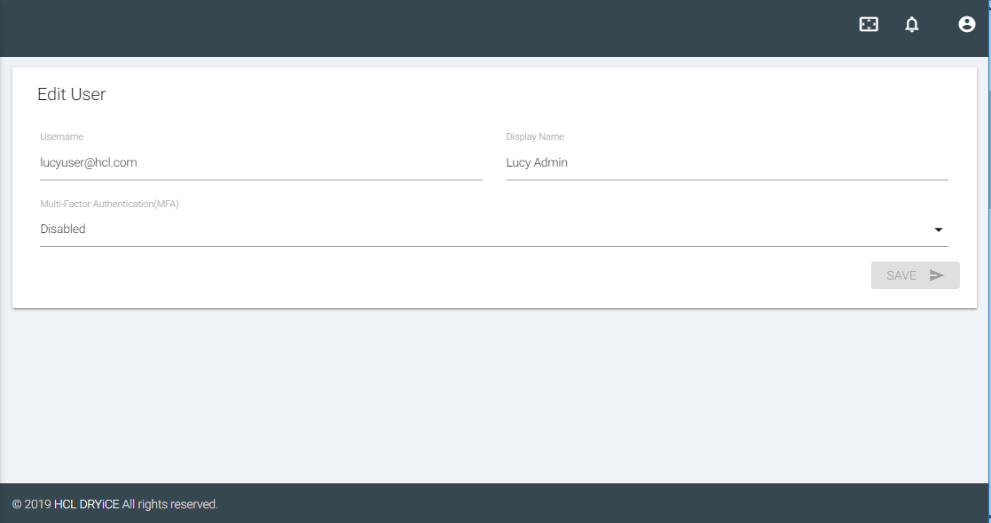
|
| Probable Cause | User lost access to MFA code for authentication |
| Rectification Steps |
|
| Related Documentation | BigFix AEX Admin Guide |
| Module | User Management Module |
| Error Observed |
Unable to use credentials in Login Page 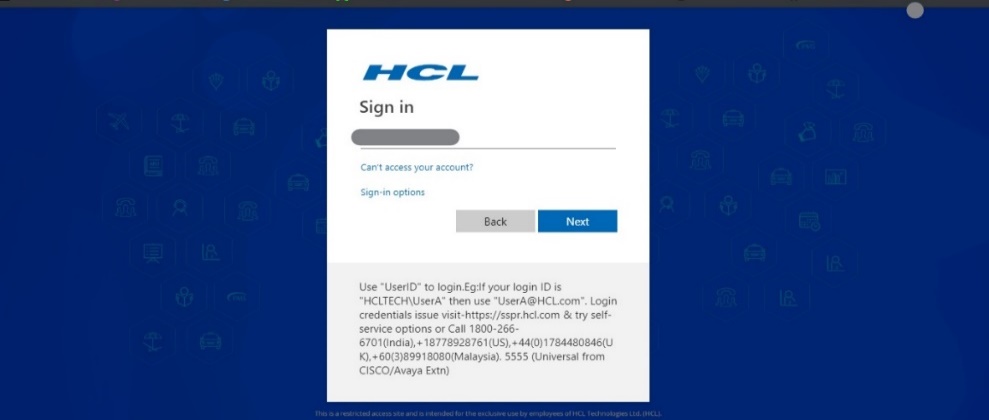
|
| Probable Cause | User might be created on User management system, but the instance might be using SSO. |
| Rectification Steps |
|
| Related Documentation | BigFix AEX Admin Guide |
| Module | User Management Module |
| Error Observed |
Forgot Password and User Sign Up is not working after Enabling 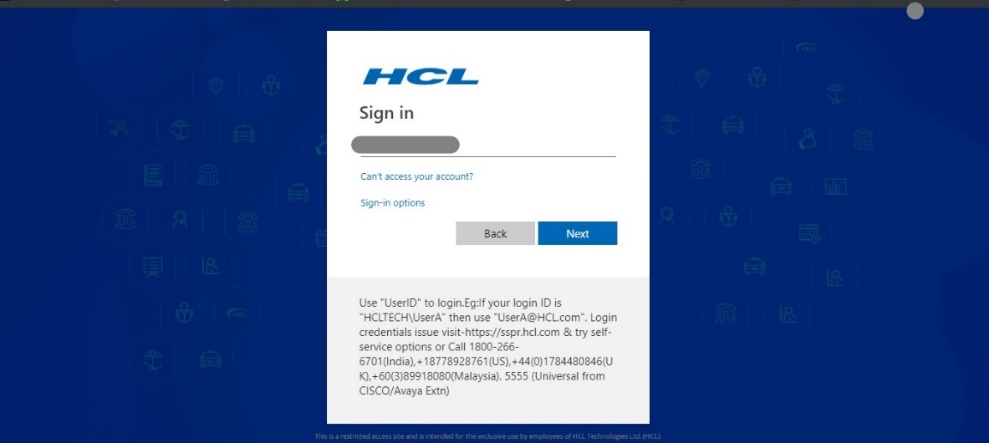
|
| Probable Cause | SSO not controlled by User Management Module |
| Rectification Steps |
|
| Related Documentation | BigFix AEX Admin Guide |
| Module | Integration Module |
| Error Observed | Integration Module is disabled, and the module says the contact administrator to get it enabled. |
| Probable Cause | Integration Module is disabled if no Integrations are enabled in the Tenant. |
| Rectification Steps |
|
| Related Documentation | BigFix AEX Developer Guide |
| Module | Integration Module |
| Error Observed | Integration not working even when the Rule is created. Error says, “Something went wrong”. |
| Probable Cause | The Rule could be disabled, or the Rule trigger used in the Dialog might not match with the Module. |
| Rectification Steps |
|
| Related Documentation | BigFix AEX Developer Guide |
| Module | Miscellaneous |
| Error Observed | Unable to view feature/functionality/UI update in BigFix AEX Web Chat Console |
| Probable Cause | Clear Cache and Cookies for the browser used to interact with BigFix AEX ’s Web Chat Console. |
| Rectification Steps |
|
| Related Documentation | NA |
| Module | Miscellaneous |
| Error Observed |
Connection Error while accessing BigFix AEX Web Chat Console 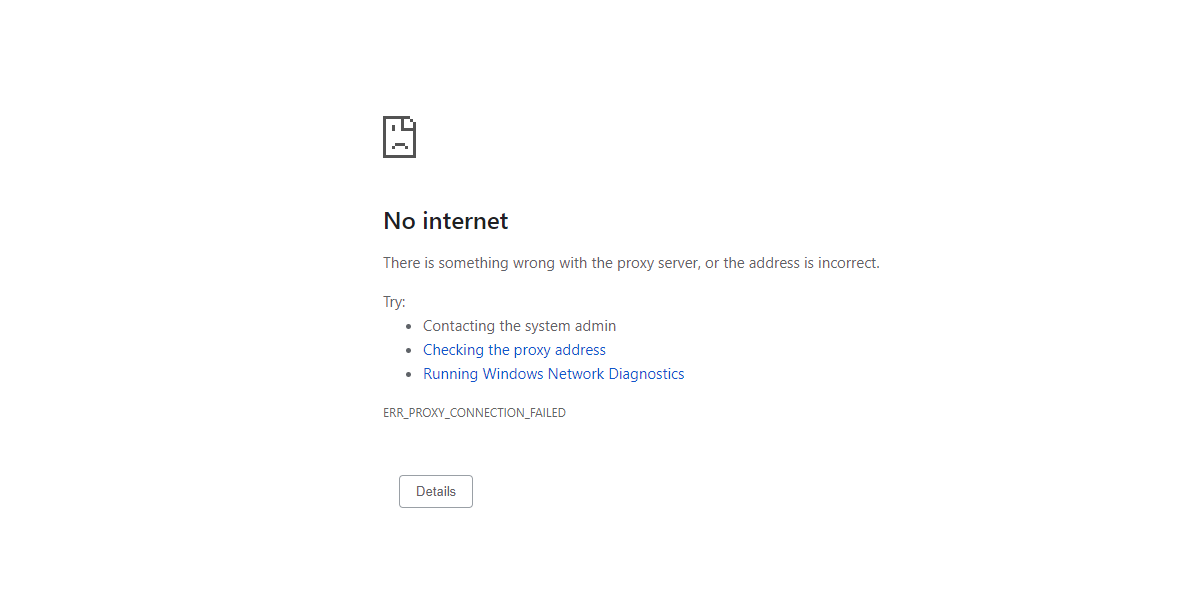
|
| Probable Cause | Proxy server settings need to be configured |
| Rectification Steps |
If the issue persists, please check out the support resources at this page, https://support.hcltechsw.com/csm?id=bigfix_support. |
| Related Documentation | NA |
| Module | Global Admin Console |
| Error Observed |
Unable to view communication channels enabled for a tenant. 
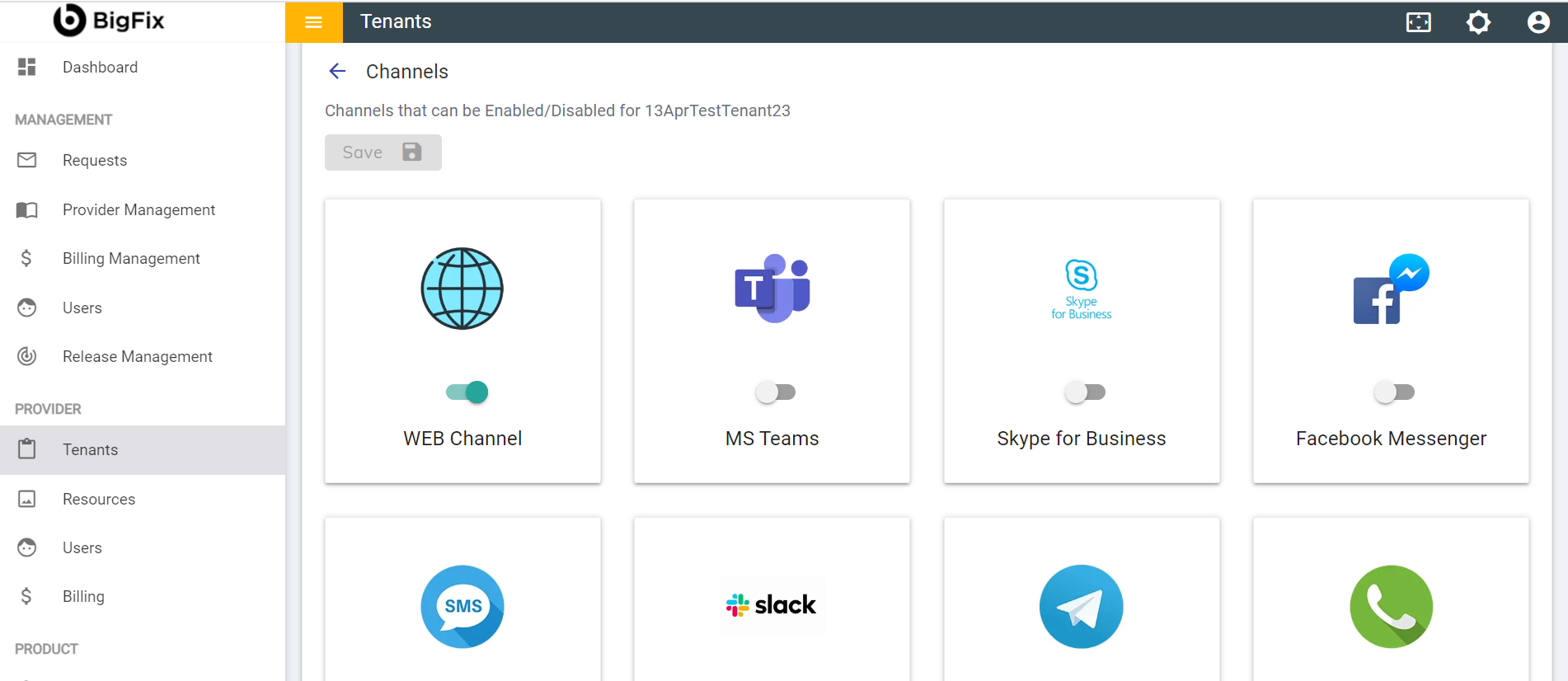
|
| Probable Cause | Channels not enabled in Channel Integration |
| Rectification Steps |
|
| Related Documentation | BigFix AEX Admin Guide |
| Module | Spell Checker |
| Error Observed | Abbreviation/Acronyms not understood/identified by BigFix AEX while interaction |
| Probable Cause | Existing Spell Checker corpus is in-effect. |
| Rectification Steps |
|
| Related Documentation | BigFix AEX Admin Guide |
| Module | UI Management |
| Error Observed | Welcome Message is blank when the tenant is upgraded. |
| Probable Cause | N/A (Known Issue) |
| Rectification Steps |
|
| Related Documentation | BigFix AEX Admin Guide |
| Module | Global Admin – Multilingual Connector |
| Error Observed | BigFix AEX detects the query language as English when entering a query in a language other hat English. |
| Probable Cause | Configuration Error by the SME |
| Rectification Steps | Check from the Global Admin Console if the respective language is configured |
| Related Documentation | BigFix AEX Admin Guide |
| Module | Use Case Design Console |
| Error Observed | Boolean (true/false) condition not working for Wolfram Alpha (personality) using rule response in UCD. |
| Probable Cause | Configuration Error by the SME |
| Rectification Steps |
Activate the MCR and write the code as Integration rule in the following format: (_API_RULE_;Rulename;{};{}) |
| Related Documentation | BigFix AEX Admin Guide / BigFix AEX Developer Guide |
| Module | Use Case Design Console |
| Error Observed | BigFix AEX does not display the intent variations if there are more than 100. |
| Probable Cause | N/A (Known Issue) |
| Rectification Steps | This issue is with the old training method. Export the JSON, then make the required changes and upload it again. |
| Related Documentation | BigFix AEX Admin Guide / BigFix AEX Developer Guide |
| Module | Use Case Design Console |
| Error Observed | If a tenant has a high number of nodes, then the UI takes a long time to load, and appears to be stuck or not loading. |
| Probable Cause | N/A (Known Issue) |
| Rectification Steps | Allow some time for all the nodes to load. |
| Related Documentation | BigFix AEX Admin Guide |
| Module | Vayusphere Live Chat Connector (Teams) |
| Error Observed |
When a query is entered before the chat transfers to BigFix AEX (on the Vayusphere welcome menu), only the part before the comma reaches BigFix AEX. Example: If a user enters: “Hello, how to configure dual monitor?”, BigFix AEX receives only “Hello” from Vayu sphere as query. |
| Probable Cause | N/A (Known Issue from Vendor) |
| Rectification Steps | Connect with VAYUSPHERE Team. |
| Related Documentation | BigFix AEX Admin Guide |
| Module | Use Case Design Console – Teams Adaptive Cards |
| Error Observed |
The following error message appears if adaptive card is not in proper format: “There seems to be some issue on last message please contact admin” |
| Probable Cause |
Configuration Error by the SME This error can occur due to following reasons:
|
| Rectification Steps |
|
| Related Documentation | BigFix AEX Admin Guide |
For MS Team Channel
- Make sure that the use cases/Integration that deal with tables, contain no more than two columns.
- If the button text is quite long, only the part of the text is displayed
| Module | Use Case Design Console – Teams Adaptive Cards |
| Error Observed | Adaptive Card displays "Response Failed to reach App" when a button is clicked twice triggering display of the same response again. |
| Probable Cause | N/A (Known Issue) |
| Rectification Steps |
|
| Related Documentation | BigFix AEX Admin Guide |
s
| Module | Vayusphere Live Chat Connector (Teams) |
| Error Observed | When users click on the buttons inside the carousel using adaptive card, BigFix AEX does not take the input as a skill bot. On clicking of button, the text goes to Parent bot (Vayusphere) and not to BigFix AEX. However, when tested with BigFix AEX manifest it works fine as BigFix AEX is the parent bot in this scenario. |
| Probable Cause | N/A (Known Issue from Vendor) |
| Rectification Steps | Connect with Vayusphere Teams |
| Related Documentation | BigFix AEX Admin Guide |
| Module | Use Case Design Console – Teams Adaptive Cards |
| Error Observed | Multiline and suffix do not work with hero card and adaptive card. |
| Probable Cause | Configuration Error by the SME |
| Rectification Steps | Define context variable in UCD and call this using Openwhisk function |
| Related Documentation | BigFix AEX Admin Guide |
| Module | Use Case Design Console – Teams Adaptive Cards |
| Error Observed | Image expansion functionality is not available in hero cards as discussed with MS team. |
| Probable Cause | N/A (Known issue with Hero cards) |
| Rectification Steps | Switch to adaptive card to use the functionality. |
| Related Documentation | BigFix AEX Admin Guide |
| Module | Use Case Design Console – Teams Adaptive Cards |
| Error Observed | HTML tags do not work in hero card and adaptive card. |
| Probable Cause | N/A |
| Rectification Steps |
|
| Related Documentation | BigFix AEX Admin Guide |
| Module | Use Case Design Console – Teams Adaptive Cards |
| Error Observed | In MS Teams, HTML tags do not work if the response comes from UCD and do not from SOP. |
| Probable Cause | N/A |
| Rectification Steps |
|
| Related Documentation | BigFix AEX Admin Guide |
| Module | Use Case Design Console |
| Error Observed | Error message "Something went wrong” appears sometimes when skills are uploaded using CSV format. |
| Probable Cause | N/A (Known Issue) |
| Rectification Steps | Ensure the error message is relevant by checking the Skills tab since sometimes due to large CSV files, errors appear but skills are updated |
| Related Documentation | BigFix AEX Admin Guide / BigFix AEX Developer Guide |
| Module | N/A, BigFix AEX Tenant Browser Loading |
| Error Observed | Error message “Access denied” appears sometimes when the tenant loads. |
| Probable Cause | Known Issue |
| Rectification Steps | Try again after a while. |
| Related Documentation | N/A |
| Module | N/A, |
| Error Observed |
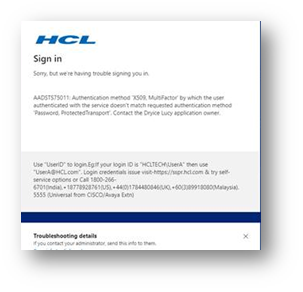
|
| Probable Cause |
|
| Rectification Steps |
|
| Related Documentation | BigFix AEX Admin Guide / BigFix AEX Developer Guide |
| Module | N/A |
| Error Observed |
|
| Probable Cause |
|
| Rectification Steps |
|
| Related Documentation | BigFix AEX Admin Guide / BigFix AEX Developer Guide |