From the Manage Software Distribution Packages dashboard
You can add tasks to existing Application Management Groups from the Manage Software Distribution Packages dashboard.
Procedure
- On the Manage Tasks tab, select one or more tasks that you want to add in an Application Management Group.
-
Click Add to AMG.
Figure 1. Adding tasks from the Manage Software Distribution Packages dashboard 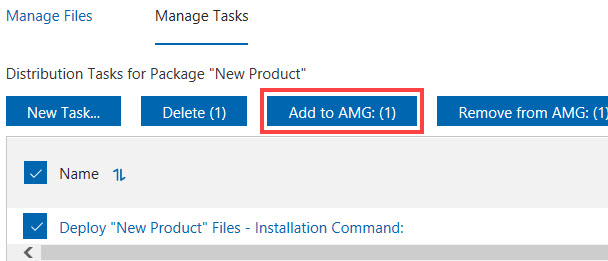
The Add to AMG dialog box opens.
-
Select the Application Management Group to which you want to add the selected tasks, and
click Next.
Figure 2. Select an Application Management Group 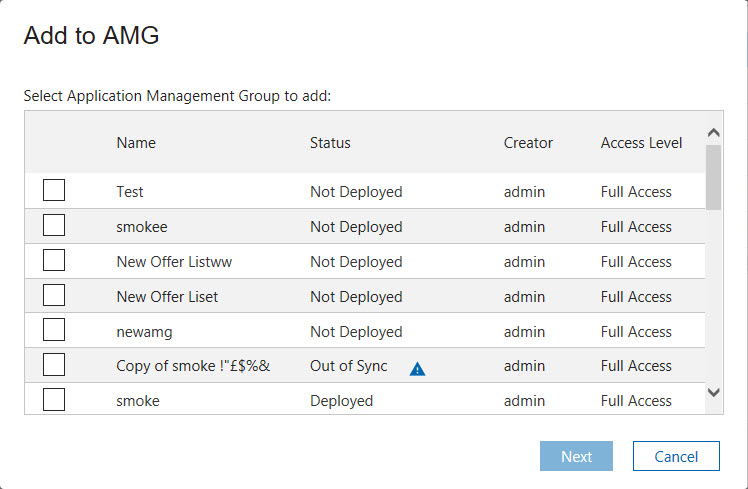
Note: If the status of the selected Application Management Group is "Deployed", you must deploy the Application Management Group again after adding the task. For more information, see Deploying Application Management Groups. -
Select how you want to deploy the task. You can select from the following options:
- Offer
- This action handles self-provisioning of software from the Client Dashboard for Software Offers.
- Mandatory Action
- This action runs once and expires.
- Policy Action
- This action continually runs and checks whether your computers comply to the policy.
- Portal Offer
- This action handles self-provisioning of software from the Software Distribution Self
Service Portal.Note: Deploying a Portal Offer does not immediately create an action. You must deploy the Application Management Group when a task is added to have the offer shown in the Self Service Portal.
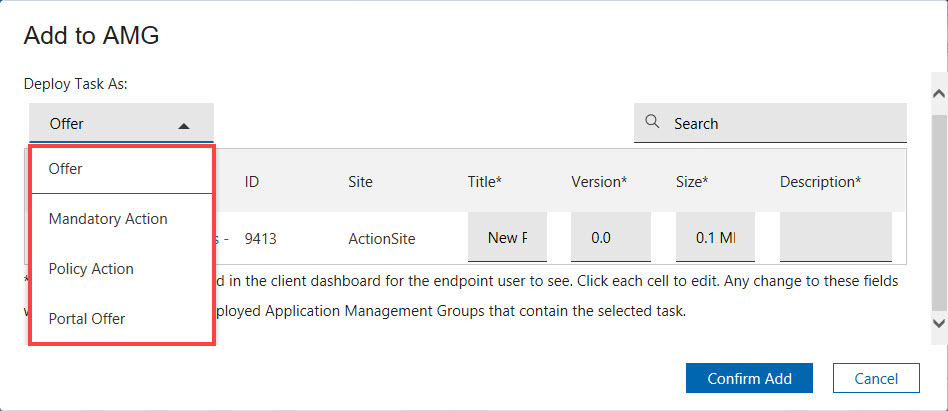
- Optional:
To edit the profile for mandatory action, client, or portal offer, click on the appropriate
cells.
For mandatory actions, you can update the expiration time. For offers, you can update the title, version, size, or description and make it meaningful and appropriate for the endpoint clients.
Note:- All Application Manager Groups that are not yet deployed and that contain the same offer or action are also updated. Each offer or action can have only one profile. The offer or action profile remains the same in other Application Management Groups.
- The offers in AMG do not support category.
-
Click Confirm Add.
The task is now added to the Application Management Group that you selected.