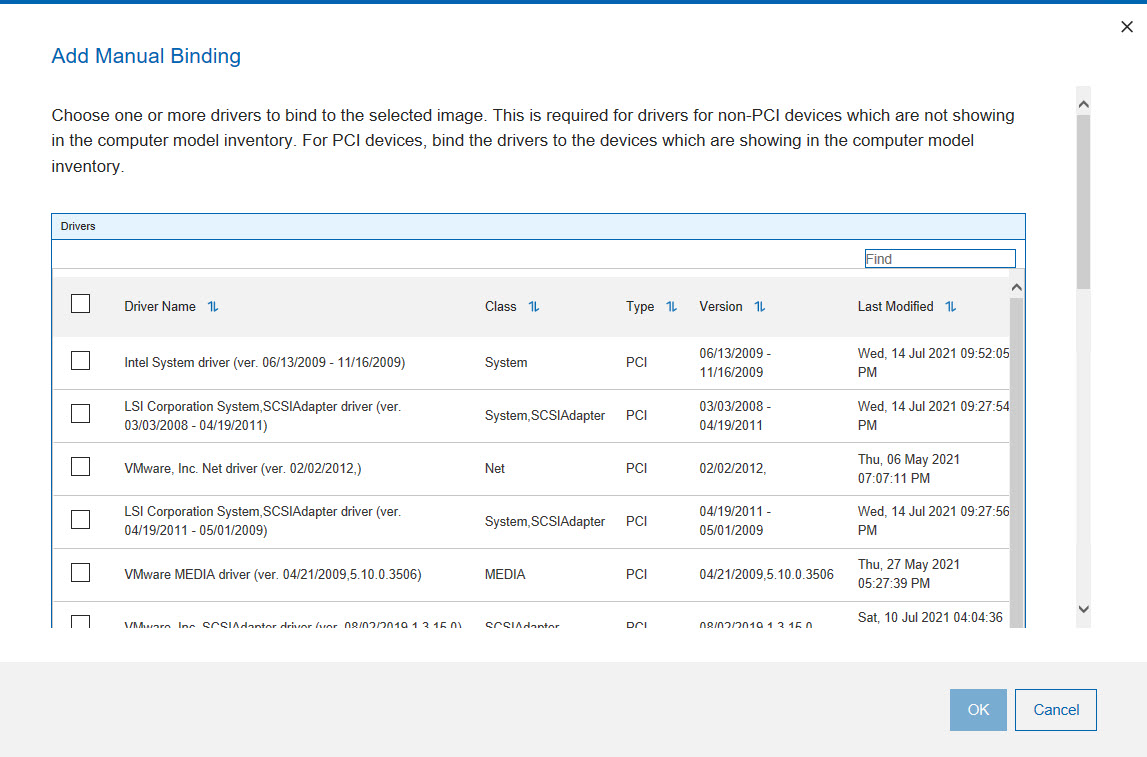Managing Windows driver bindings
Before you deploy an image to a computer, you must ensure that the correct drivers for the devices on the computer are downloaded during the deployment.
In the Bindings tab of the Driver Library dashboard, you can view the device drivers that are used when the selected image is deployed on the selected computer model. This is useful to evaluate in advance which device drivers are missing and prevent image deployment failures.
From the menu, choose an image to be deployed and a computer model on which you want to deploy the image, and click Generate Binding Grid. A binding grid is created and displayed in the Driver Bindings table. You can view the drivers that are bound. For each device pertaining to the selected model and image. You can also generate a binding grid for Windows Preinstallation Environments (WinPE) images by selecting the WinPE version and computer model from the menu.
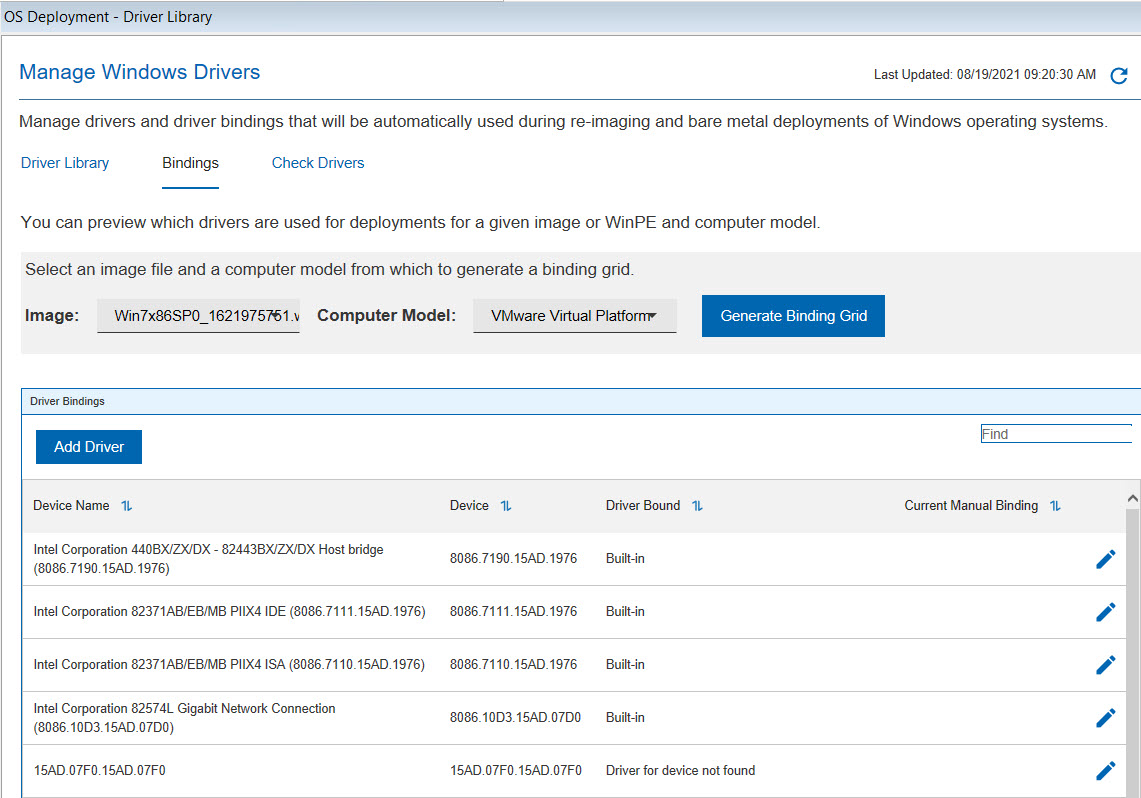
The binding grid displays for each device name the following information:
- Built-in
- Indicates that the support for the device is already included in the image by default.
- A driver is listed
- Indicates that this type of driver is used.
- No applicable drivers found
- Indicates that there is no driver available. In this case, ensure that you import the appropriate drivers for your device from the Driver Library tab.
The Current Manual Binding column displays any drivers that were manually selected by editing a device in the binding grid.
At run time, OS Deployment selects the drivers that are the best match for the selected image/model combination. However, if you have bound a driver at import time to a computer model, this binding has precedence over the default best match (auto) mechanism.
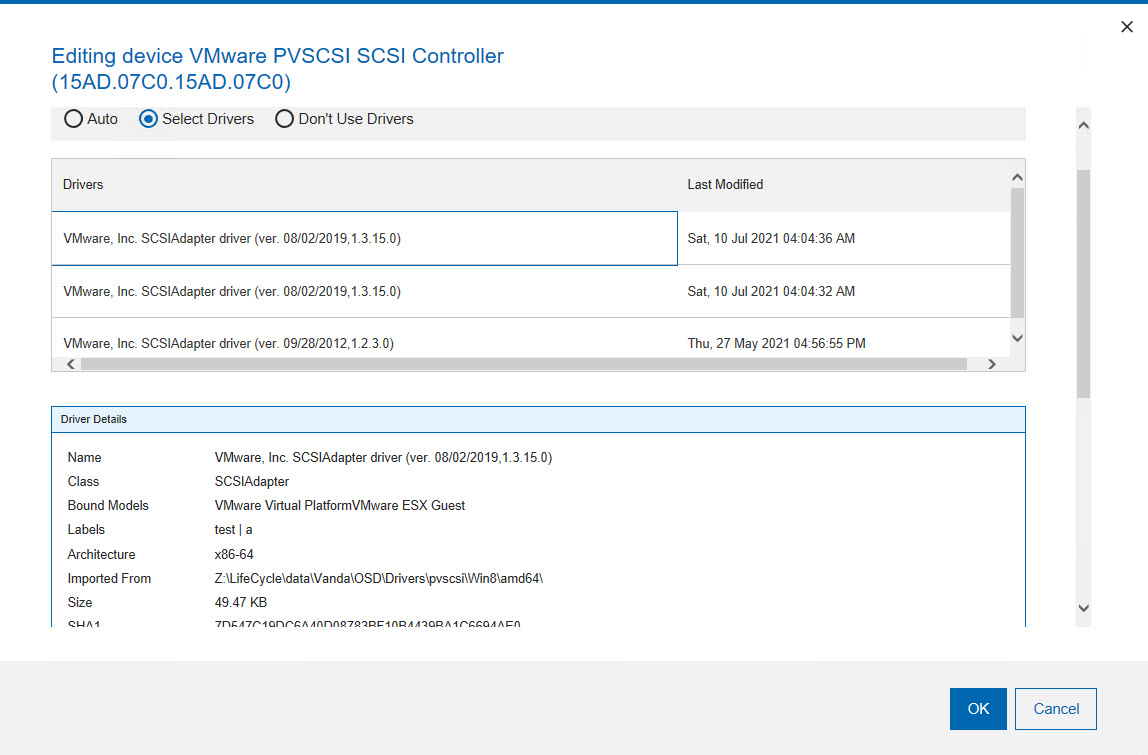
- Auto
- Automatically selects the driver (best match) and is the default option.
- Select Drivers
- Allows you to select the drivers that you want to include in the deployment from a list of compatible drivers for the specific device. The drivers you select are displayed in the "Current Manual Binding" column of the binding grid.
- Don't Use Drivers
- Allows you not to associate any driver to the device.
Click Add Driver to select additional drivers for those devices that do not provide a Device ID. The manually added device drivers are provided to the OS Installer when installing the operating system. If you add a driver, it takes precedence over the model binding that you specified at driver import time.
You can bind drivers to WinPE images if your MDT Bundle is at version 3.8 or later and you have selected to overwrite existing WinPEs when you upload the MDT Bundle. The Bare Metal OS Deployment server must be at version 7.1.1.19 or later.