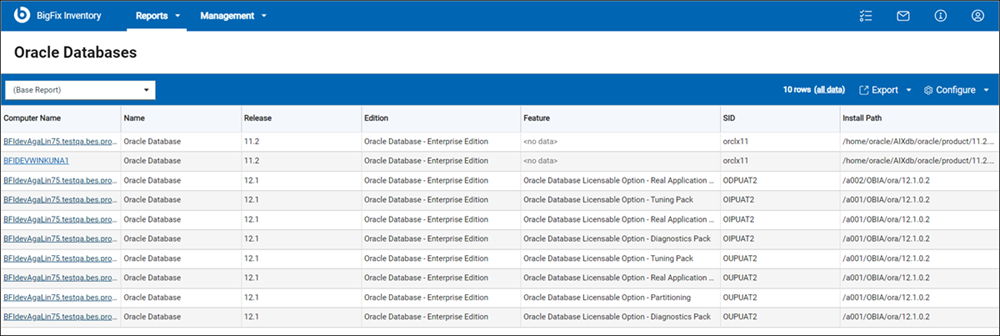Discovering usage of Oracle Database features
To retrieve detailed information about Oracle Database editions, options and management packs that are used in your infrastructure, distribute the Oracle reporting script on relevant endpoints, and run the Get Oracle Features task. When the information is imported to BigFix Inventory, it is displayed on the Oracle Databases report.
Before you begin
The task establishes Oracle database connection as an oracle instance owner user. Typically this user name is configured as ‘oracle’. To check the name of the instance owner user, run the following command:
ps -ef | grep ‘ora_pmon_’Ensure that this user has the Oracle SYSDBA privilege.
About this task
The ReviewLite.sql script is used mostly in case of an audit, review, or contract renewal. It additionally gathers data that might be required by the Oracle License Management Services (LMS) and uploads it to the BigFix server. The ReviewLite.sql script produces the options.csv file which might contain data that is not entirely accurate and require confirmation from Oracle LMS. Based on the options.csv file, BigFix Inventory might detect usage or potential usage of Oracle features.
- Potential use of Tuning Pack or Real Application Testing might be reported based on the data from SQL Tuning Sets. If they are contained in the results, the Tuning Pack or Real Application Testing license is required.
- Potential use of Diagnostic Pack might be reported based on
control_management_pack_access data if the value of
control_management_pack_access is
DIAGNOSTICorDIAGNOSTIC+TUNING.
Procedure
-
Choose the type of the Oracle script that you want to use to discover features of the used
Oracle databases, and download it.
You can choose options_packs_usage_statistics.sql or ReviewLite.sql.
- If you choose options_packs_usage_statistics.sql, download the script
from the Oracle support website. If the script is not available
under this link, refer to Oracle documentation specific to your version of the database for
more information:Important: To download the script, you must have a valid Oracle account. For any concerns, contact Oracle support.
- If you choose ReviewLite.sql, you must have a valid Oracle account. It is recommended that you contact Oracle License Management Services to ensure good cooperation.
- If you choose options_packs_usage_statistics.sql, download the script
from the Oracle support website. If the script is not available
under this link, refer to Oracle documentation specific to your version of the database for
more information:
-
Propagate the downloaded script to all computers on which you want to discover usage of Oracle
features. You can propagate the script in one of the following ways.
- Use the method of propagating files that is typical in your enterprise. Place the script in the following directory: <BES Client>\LMT.
- Add the script to the Master Action Site and send it to all computers in your enterprise.
- In the top navigation bar of the BigFix console, click .
- From the drop-down list, choose Master Action Site.
- Click Browse and go to the directory in which the script is located.
- Select the script and click Open.
- Select Send to clients and click Add files. The script is sent to all computers that are subscribed to the Master Action site.
- Create a custom site to which you subscribe computers on which you want to discover the used
features. Then, add the script to this site and send it to the subscribed computers.
- In the top navigation bar of the BigFix console, click . Provide the name of the custom site that begins with "Oracle", and click OK.
- Open the Computer Subscriptions tab, and subscribe computers on which you
want to discover usage of Oracle features. For example, you can choose Computers which
match the condition below, select Relevance Expression,
is true, and provide the following relevance
expression.
if (name of operating system as lowercase starts with "win") then (exists services whose (display name of it starts with "Oracle" and not ("Client" is contained by display name of it))) else (exists process whose (name of it = "oracle"))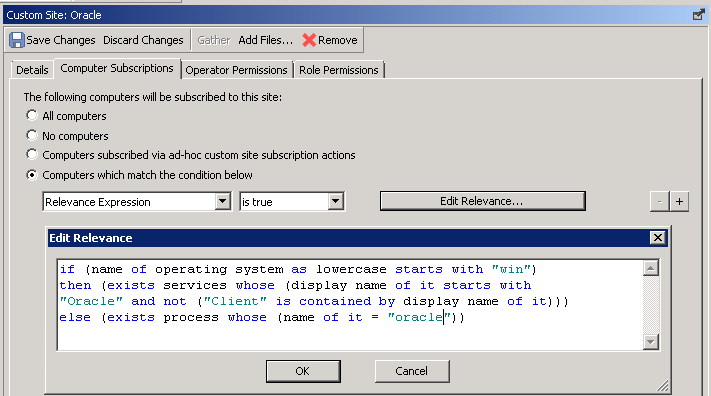
- In the top navigation bar of the BigFix console, click .
- From the dropdown list, choose the custom site that you created.
- Click Browse and go to the directory in which the script is located.
- Select the script and click Open.
- Select Send to clients and click Add files. The script is sent to all computers that are subscribed to the custom site.
- To retrieve information about features of the used Oracle databases, log in to the BigFix console, and go to . Then, click Get Oracle Features.
-
Choose the type of the Oracle script that you downloaded in step 1.
If you choose ReviewLite.sql, read and accept the license agreement related to the Oracle script.You can find the license terms in the script or you can print them to the console by running the following script on the Oracle database.
When you print the license terms, you are asked whether you accept them. You can ignore this question as you confirm that you accept the terms by selecting Accept License Agreement in the Get Oracle Features task. By selecting this option, you also agree that BigFix will accept the script license on your behalf on all computers on which you run the Get Oracle Features task.sqlplus <user_name>/<password> @ReviewLite.sql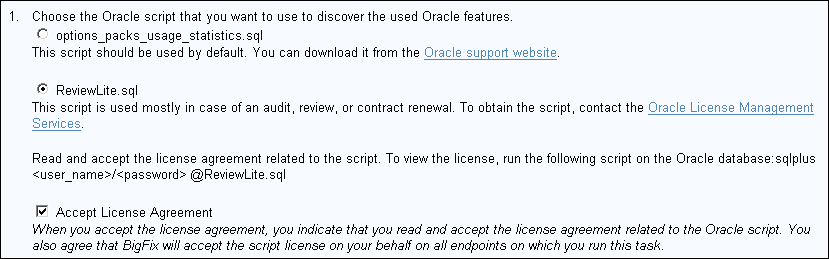
- Optional:
To enable debug logging, select Debug mode.
The information is logged in the script_trace.txt file. By default, the file is in the following location.
 /var/opt/BESClient/LMT/ORACLE
/var/opt/BESClient/LMT/ORACLE C:\Program Files (x86)\BigFix Enterprise\BES Client\LMT\ORACLE
C:\Program Files (x86)\BigFix Enterprise\BES Client\LMT\ORACLE
- Optional: On Unix endpoints, you can change the folder in which the temporary script used by the fixlet is created. By default, it is Oracle instance owner's default folder. In case there is a security policy in place which forbids keeping executable scripts in this folder, you can select a subfolder of /tmp folder.
- To run the task, click Take Action. On the Target tab, select computers from which you want to retrieve the information, and click OK.
- Ensure that software identification tags scan and upload of its results are scheduled. For more information, see: Initiating software scans and Uploading software scan results.
- To make the data available in BigFix Inventory, wait for the scheduled import of data or run it manually.
Results
Additionally, raw output of the script is sent to the to BigFix server. It can be found in the following directory: <BigFix Enterprise>\BES Server\UploadManagerData\BufferDir\sha1\<last_2digits_of_computer_ID>\<computer_ID>\oracleresults_0_<computer_ID>(.zip/.tar.gz).
![]() Starting from version
10.0.11, pluggable databases (CDB/PDB) can be distinguished. The below image shows the
detected licensable options grouped by the database, on which they were detected. The image
also shows the theta database instance, which has CDB root named
Starting from version
10.0.11, pluggable databases (CDB/PDB) can be distinguished. The below image shows the
detected licensable options grouped by the database, on which they were detected. The image
also shows the theta database instance, which has CDB root named
CDB$ROOT and pluggable database THETAPDB. Databases
without multitenancy are not renamed, such as beta database. Databases prior to
version 12 are named after the name of the instance.