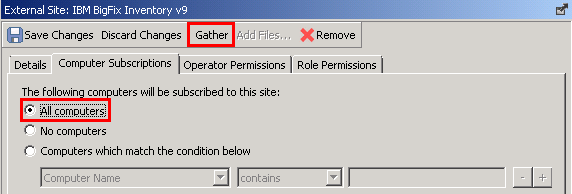Enabling the fixlet site with Internet access
If the BigFix server can access the Internet, enable the BigFix Inventory site from the BigFix console. Then, subscribe computers that you want to monitor to this site so that its content becomes applicable on these computers.
Procedure
- Log in to the BigFix console.
-
In the bottom-left corner of the console, click BigFix Management.

-
In the left navigation panel, click License Overview.
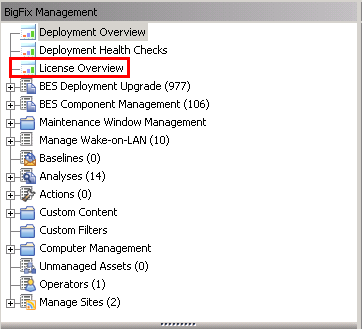
- In the pane on the right, locate the entry called Inventory, and accept the license agreement.
-
From the list of available sites, enable the BigFix Inventory v10 site.
The content of the site is downloaded to the BigFix server.Tip: If there is no site called Inventory, select the site called IBM Endpoint Manager for Software Use Analysis v9.
-
Subscribe all computers that you want to monitor to the fixlet site so that its content becomes
applicable to these computers.