Installing the License Metric Tool server and DB2 in silent mode
To install the License Metric Tool server and DB2 by using the Alll-in-One installer in silent mode, edit parameters in the install_response.txt file, and run the installation command.
Before you begin
- Ensure that the BigFix client is installed on the computer on which you want to install the BigFix InventoryLicense Metric Tool server.
- Ensure that the /home directory is a regular directory with write permissions to allow for the DB2 installation. The use of an automounted directory is not supported.
- The use of
sudois not supported.
Procedure
-
Go to the directory with the installation package, and extract the installation files.
tar xvf installation_package - Read the license agreement in the licenses/LA_language.txt file.
-
Edit the install_response.txt file and adjust it to your installation.
Ensure that you uncomment and specify the values of the following parameters:
RSP_LICENSE_ACCEPTED
RSP_ADMIN_USER_NAMETip: Avoid using admin, administrator, root or a similar name for the administrative account. Such an account might be prone to hacker attacks and locked out if an attacker exceeds the specified number of failed login attempts. For more information, about the account lockout, see: Configuring user account lockout.
RSP_ADMIN_PASSWORD
RSP_INSTALL_DB2
RSP_DB2_INST_PASSWORD
RSP_DB2_ROOT
RSP_DB2_INST_HOME_DIRECTORY
RSP_INSTALL_IEM=false
RSP_TLM_ROOT
RSP_TLM_HTTPS_PORTImportant: The BigFix platform is not installed in this scenario. Thus, the RSP_INSTALL_IEM parameter must be set to false. Additionally, make sure that the parameters starting with RSP_IEM are commented.#RSP_IEM_TEM_USER_PASSWORD
#RSP_IEM_LICENSE_FILES_DIR
#RSP_IEM_FIRST_NAME
#RSP_IEM_LAST_NAME
#RSP_IEM_EMAIL -
Change to the directory with installation files. To start the installation, run the following
command.
setup-server-linux-x86_64.sh -f response_file_path -i silentWhere response_file_path is the absolute path to the response file you are using. For example:setup-server-linux-x86_64.sh -f /tmp/images/install_response.txt -i silentTip: Use the-hoption to view help information about using the script, for example:setup-server-linux-x86_64.sh -h. - To complete the initial configuration, access the License Metric Tool user interface. Go to https://host_name:port, where host_name is the host name of the computer where the License Metric Tool server is installed, and port is the port that you specified during the installation.
- Optional:
To automatically enable scans that collect data from the computers in your
infrastructure, select Enable default scan schedule for this data
source.
The Enable default scan schedule for this data source check box is selected by default. Clear this check box if you want to manually configure the scans.
If you enable the default scan schedule, actions that are needed to collect data from the computers in your infrastructure are automatically started on the BigFix server. This option is advised for environments with up to a few thousand computers. For larger environments, finish the installation, divide the computers into groups, and then manually set up scan schedule for each group to avoid performance issues. For more information about the default and manual scan schedule, see: Setting up scans to discover software and hardware inventory.
-
Configure the connection to an existing BigFix server and its database, then click Create. Optionally, you can connect to
the Web Reports database to enable Web Reports users to access the application.
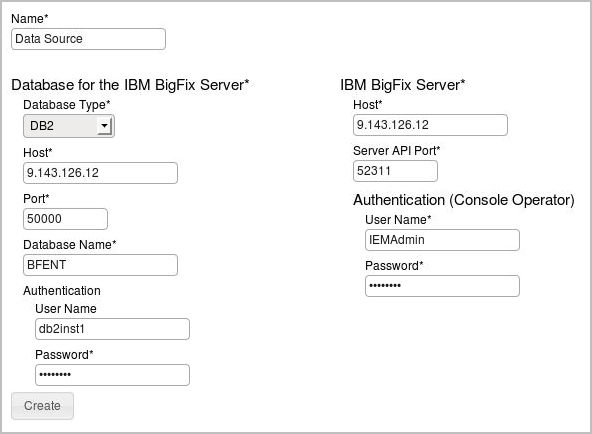
- To start the initial import, click Import Now.
What to do next
If you did not enable the default scan schedule, manually configure scans to collect data that is later on displayed on the reports.