Installing All-in-One on Linux in interactive mode
To install all components of License Metric Tool by using the All-in-One installer in interactive mode, run the setup-server-linux-x86_64.sh script. Then, follow instructions in the installation wizard.
Before you begin
- Ensure that the computer meets the following requirements:
- A graphical user interface is available
- X server is configured
- DISPLAY variable is set properly
- Ensure that the /home directory is a regular directory with write permissions to allow for the DB2 installation. The use of an automounted directory is not supported.
- The use of
sudois not supported.
Procedure
-
Authorize the All-in-One installation with a set of license files. If the computer on which you
are running the installation has the Internet access, the license files are created during the
installation. If the computer does not have the Internet access, or if for some other reason you
cannot create the license files during the installation, run a license generator and create
license files in offline mode.
Note: If you decide to create license files in offline mode on a computer that has the access to Internet, make sure that you continue the installation in the same command session.
-
Go to the directory with the installation package, and extract the installation files.
tar xvf installation_package -
To start the installation, run the setup-server-linux-x86_64.sh
script.
./setup-server-linux-x86_64.sh -
When prompted, choose Complete to install all components on one
computer.
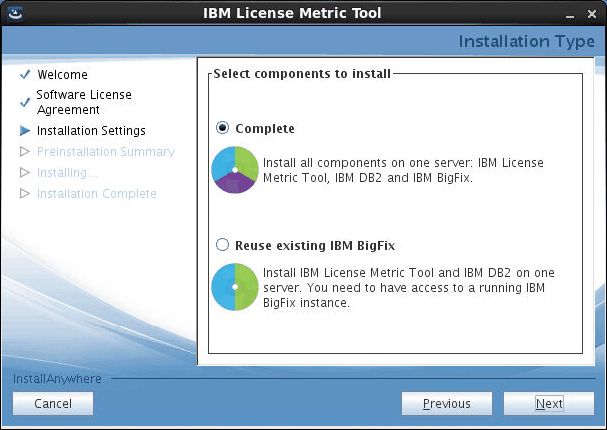
-
Create the administrative user of License Metric Tool.
This user is required to log in to the application.
Tip: Avoid using admin, administrator, root or a similar name for the administrative account. Such an account might be prone to hacker attacks and locked out if an attacker exceeds the specified number of failed login attempts. For more information, about the account lockout, see: Configuring user account lockout.
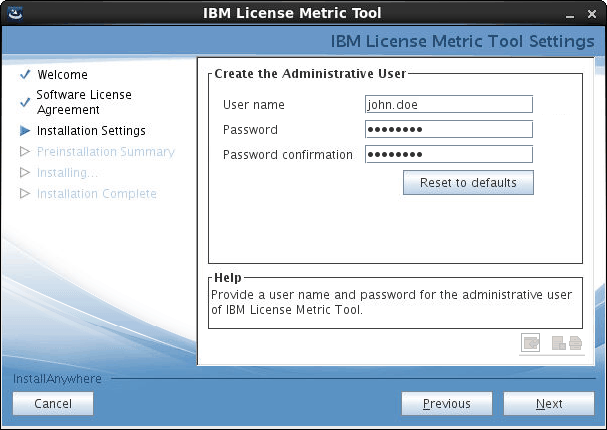
-
Provide details for the installation of DB2: installation path, home directory, and a password
for the
db2inst1anddb2fenc1users.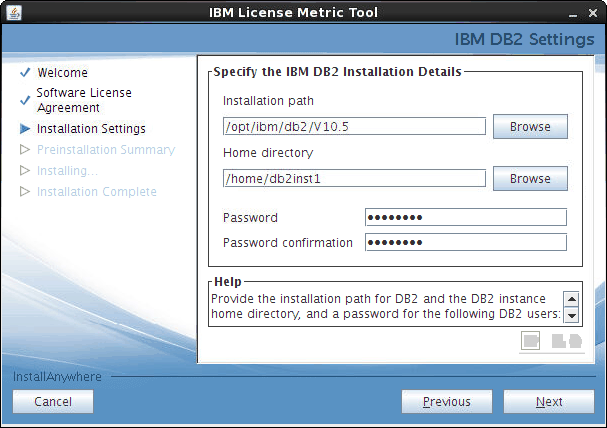
-
Provide details for the installation of BigFix: installation path for the BigFix server, and
password for the
IEMAdminadministrative user. Also, verify the installation path and specify the port number for Web Reports.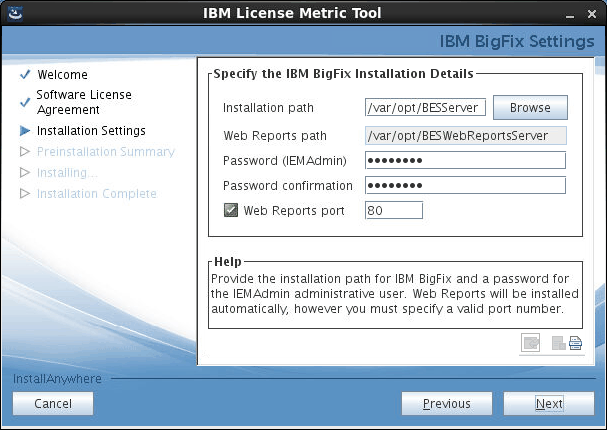
-
Depending on whether the computer can access the Internet or not, either provide your details
to create new license files or specify the directory with the license files.
- If the computer can access the Internet, perform the following steps.
- Provide your details to create a new license.
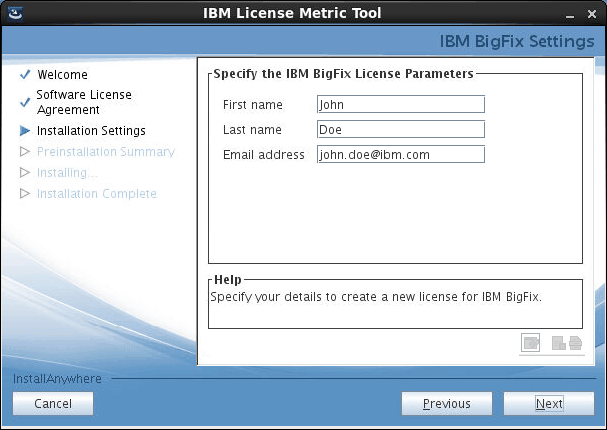
- Specify the host name of the computer on which you are performing the installation, and the port
number that will be used by BigFix. Choose the
key size to encrypt your license and specify a directory to save the license files.
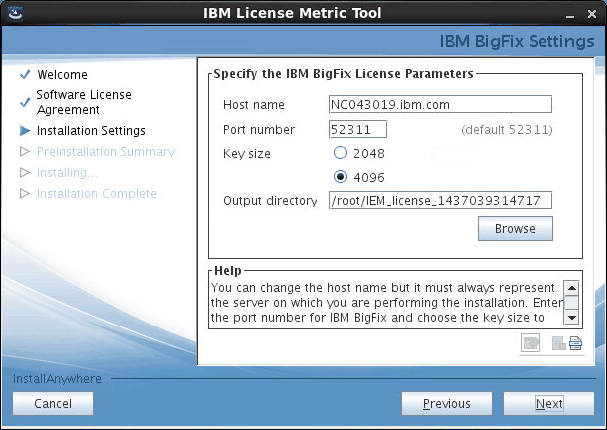
- Provide your details to create a new license.
- If the computer cannot access the Internet, provide the path to the directory with license
files.
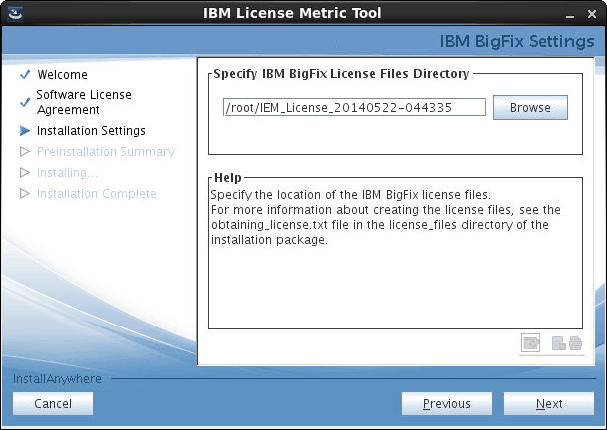
- If the computer can access the Internet, perform the following steps.
-
Provide the installation path for the License Metric Tool
server.
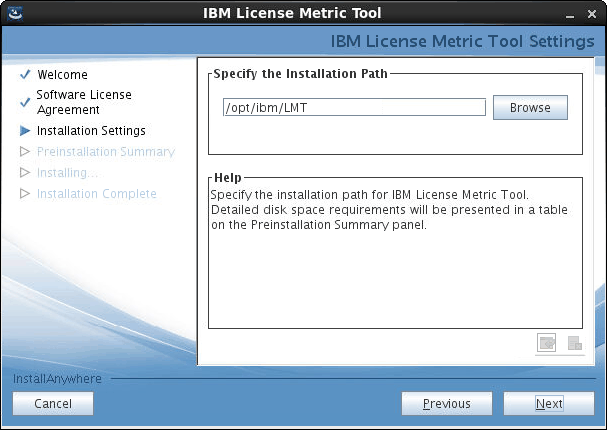
-
Specify the port number that will be used by the browser to display the License Metric Tool web user interface.
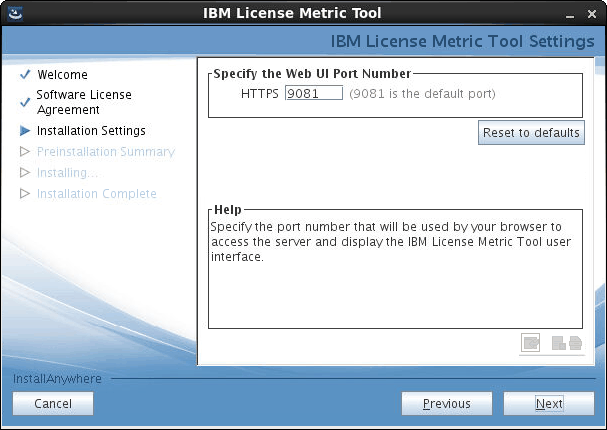
-
Verify the installation details, and click Install to start the
installation.
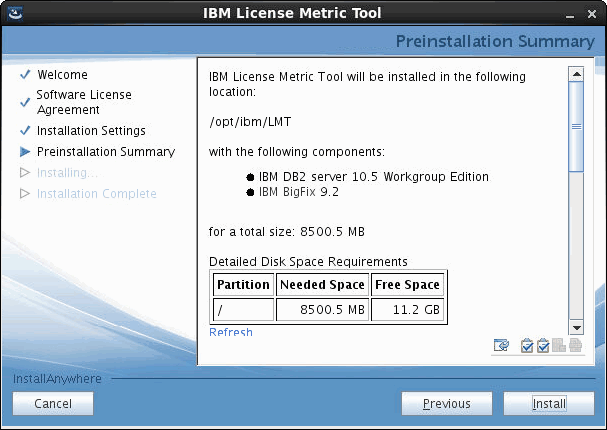
-
When the installation is complete, click Done to open the License Metric Tool web user interface in the browser.
Note: If you do not have a browser installed, you can access the web user interface from a different computer at https://host_name:port, where host_name is the host name of the computer where the License Metric Tool server is installed, and port is the port that you specified during the installation.
- To start the initial import, click Import Now.