Notifications that are sent when imports of data and catalogs fail
BigFix Inventory sends notifications about failed data and catalog imports in the To Do List. It also sends you email notifications for failed imports if you chose to receive email notifications.
To Do List
The To Do List shows notifications about the following events: Failed import of data shows the date and time when
the data import failed and the date and time of the last
successful import.
Failed import of data shows the date and time when
the data import failed and the date and time of the last
successful import. Failed catalog import shows the date and time when
the catalog import failed and the date and time of the last
successful import.
Failed catalog import shows the date and time when
the catalog import failed and the date and time of the last
successful import.  Failed IBM catalog import shows the date and time
when the IBM catalog import failed and the date and time of
the last successful catalog import.
Failed IBM catalog import shows the date and time
when the IBM catalog import failed and the date and time of
the last successful catalog import.
The To Do List does not show notifications for incomplete and interrupted imports. It also does not show notification about imports that are successfully generated but shows errors in the error log.
The To Do List notification is shown in the following format:
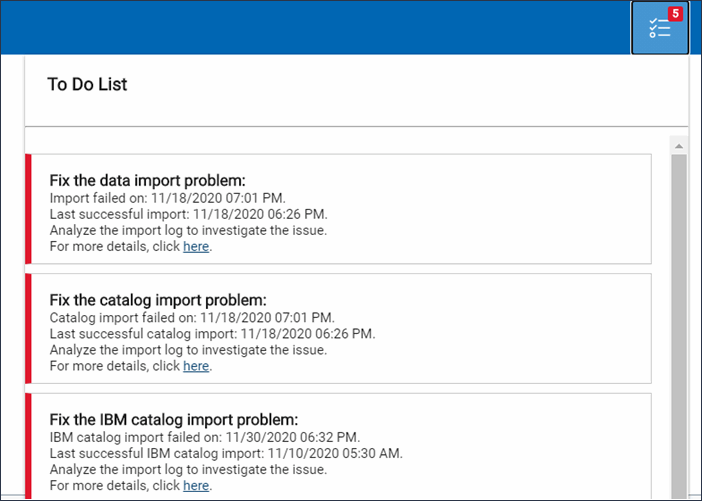
 Email notifications
Email notifications
You can enable email notifications if you
chose to receive such notifications. If you enable email notifications, the
user receives emails for failed events, such as failed data import, failed
catalog import, and failed IBM catalog import. The date and time included in
the email is in UTC. The email notification option is disabled by default.
Failed import email notification settings are available to all users who
have access to data imports.- Click .
- Select Send failed data and catalog import notifications checkbox.
- In the Email field, enter an email address.
- In the Language field, select a language.
- Click Save to save the configuration.
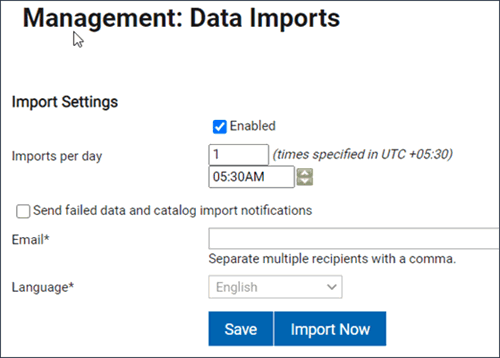
The user receives email notifications in the following format:

- The initial import failure
- When only the HCL charge units import fails, but other parts of HCL catalog import succeeded