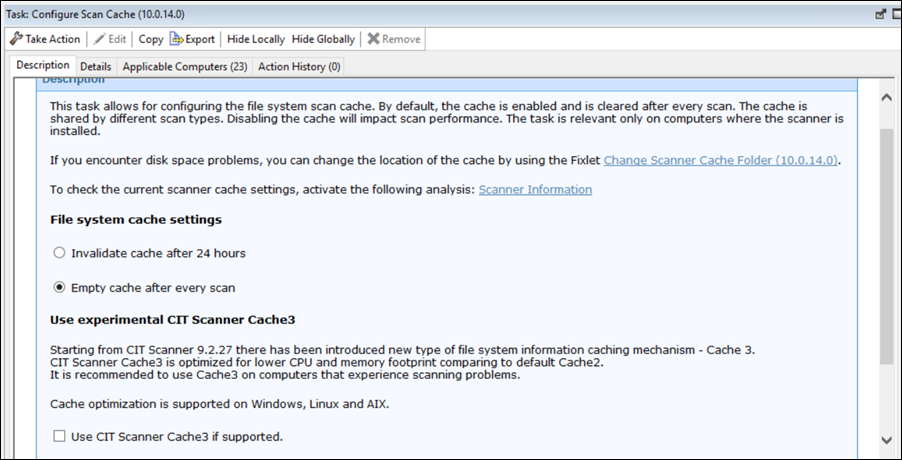Optimizing scanner cache configuration
The scanner cache folder is used to store information about scanned files and directories in your file system. By knowing the hierarchy of files, the scanner can locate them quicker, which results in shorter scans. The amount of disk space that is needed for the cache depends on the number of files that are being scanned. If the current location of the cache folder cannot ensure sufficient disk space, you can change the location of the cache folder or optimize the cache.
About this task
 Change the default location of the scanner cache
folder.
Change the default location of the scanner cache
folder.-
- Log in to the BigFix console.
- In the navigation tree, click .
- Select Change Scanner Cache Folder.
- Enter an absolute path to the new cache folder, or restore the default scanner_install_dir/cache_data folder.
- Click Take Action, and select computers on which you want to change the scanner cache folder. Then, click OK.
 Optimize the scanner cache. This option is recommended
for infrastructures with a large number of files that need to be
scanned. Optimization of the cache allows for reducing its size
and shortening the time of the scan. The option also optimizes
remote shared file systems.
Optimize the scanner cache. This option is recommended
for infrastructures with a large number of files that need to be
scanned. Optimization of the cache allows for reducing its size
and shortening the time of the scan. The option also optimizes
remote shared file systems.-
Important: Starting from application update 9.2.6, fresh installations have the optimization enabled. However, scanner cache settings are not changed if you are upgrading. To check whether scan optimization is enabled on a particular computer, perform these steps.