Edit Request-Based Login dialog box
Dialog that opens from Scan Configuration > Login > Review & Validate > (Request-Based) Edit, can be used to troubleshoot the login procedure if validation fails.
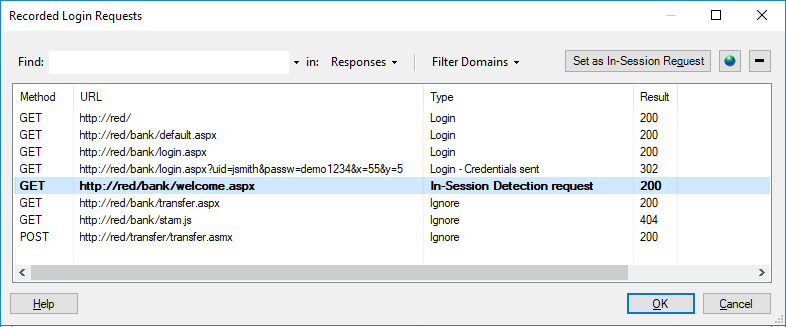
|
Setting |
Details |
|
|---|---|---|
|
Main list |
Shows all requests the recorded login procedure. |
|
|
Find |
Show only requests that contain the text string you enter, in URL, Request, Response or All. |
|
|
Filter Domains |
Show only requests from domains selected in the drop-down list. Click for AppScan to perform the following actions: |
|
|
Set as In-Session Request button |
Sets the selected request as the In-Session Request, that will be used by AppScan during the scan to verify that it is still logged in. You can also do this by right-clicking on a request in the list. |
|
|
|
Show the response received to the selected request when the login was recorded. The window that opens has two tabs: The Browser tab shows the response received, and the Request/Response tab shows the raw data for both the request and the response. |
|
|
|
Delete the selected request from the login sequence. | |